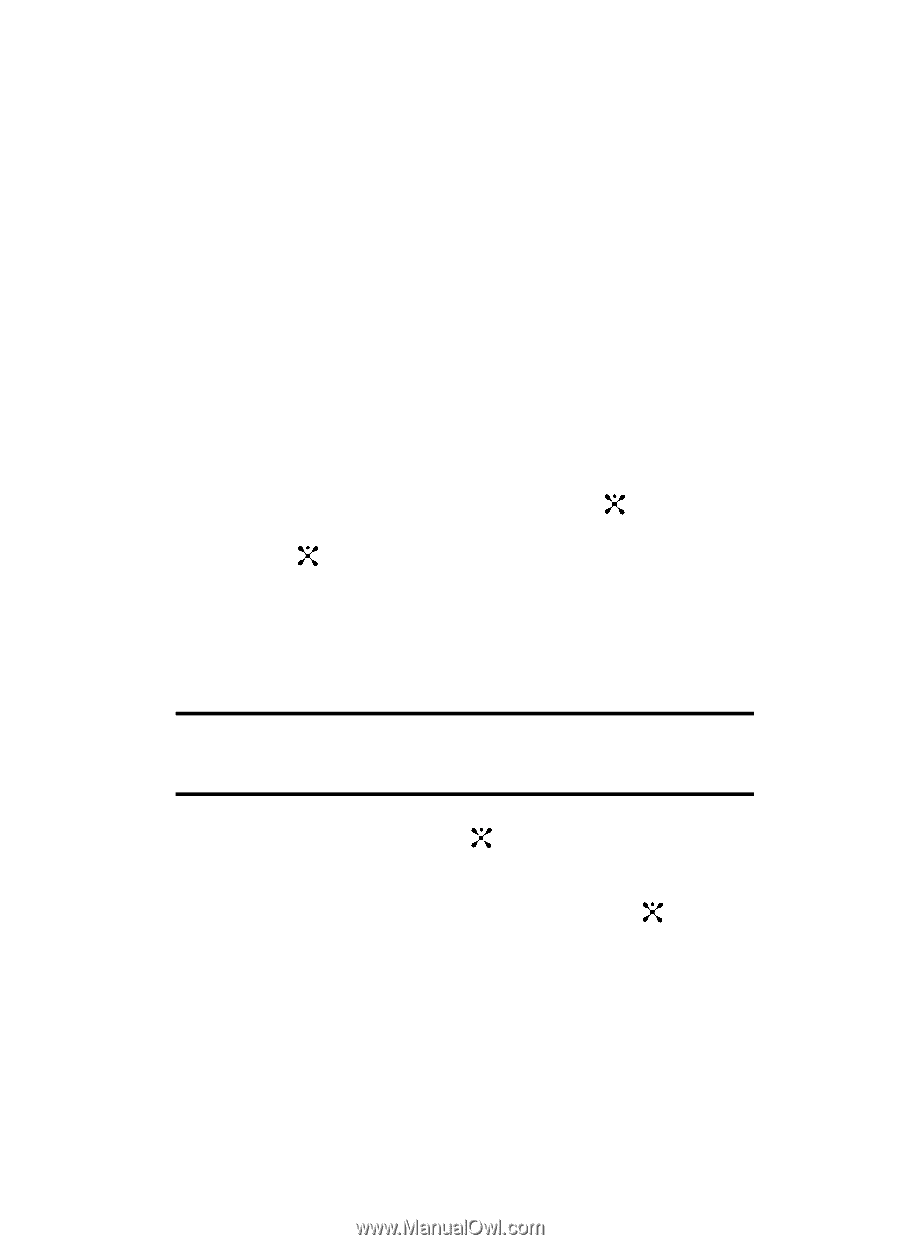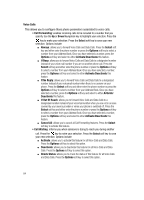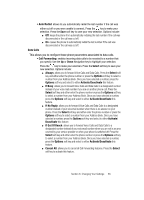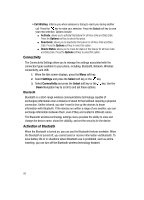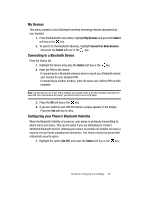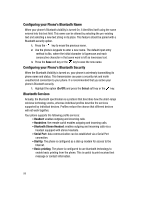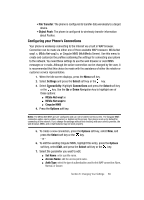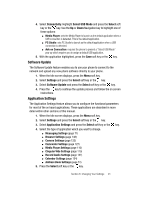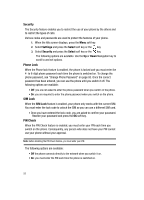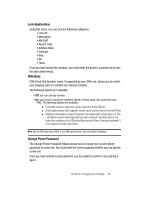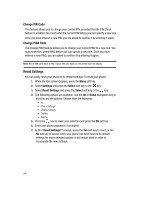Samsung SGH-A707 User Manual (user Manual) (ver.f5) (English) - Page 89
Configuring your Phone's Connections
 |
View all Samsung SGH-A707 manuals
Add to My Manuals
Save this manual to your list of manuals |
Page 89 highlights
• File Transfer: The phone is configured to transfer data wirelessly to a target device. • Object Push: The phone is configured to wirelessly transfer information about Pushes. Configuring your Phone's Connections Your phone is wirelessly connecting to the Internet via a built in WAP browser. Connection can be made via either one of three available WAP browsers: MEdia Net wap1.x, MEdia Net wap2.x, or Cingular MMS (MultiMedia Server). Use this menu to create and customize the profiles containing the settings for connecting your phone to the network. You need these settings to use the web browser or send MMS messages or e-mails. Although the active connection can be changed by the user, it is recommended that this choice be made with the assistance of either the retailer or customer service representative. 1. When the Idle screen displays, press the Menu soft key. 2. Select Settings and press the Select soft key or the key. 3. Select Connectivity. Highlight Connections and press the Select soft key or the key. Use the Up or Down Navigation key to highlight one of these options: ⅷ MEdia Net wap1.x ⅷ MEdia Net wap2.x ⅷ Cingular MMS 4. Press the Options soft key. Notes: The MEdia Net WAPs are pre-configured and can not be altered on this screen. The Cingular MMS connection option can be edited, renamed, or deleted on this screen. Your phone is set up by default for connecting to the network. If you change the settings without first checking with your service provider, the web browser, MMS, and e-mail features may not work properly. 5. To create a new connection, press the Options soft key, select New, and press the Select soft key or the key. - or - 6. To edit the existing Cingular MMS, highlight this entry, press the Options soft key, select Edit, and press the Select soft key or the key. 7. Select the parameter you want to edit: ⅷ Set Name: enter a profile name. ⅷ Access Name: edit the access point name. ⅷ Auth Type: select the type of authentication used for this WAP connection: None, Normal, or Secure. Section 8: Changing Your Settings 89