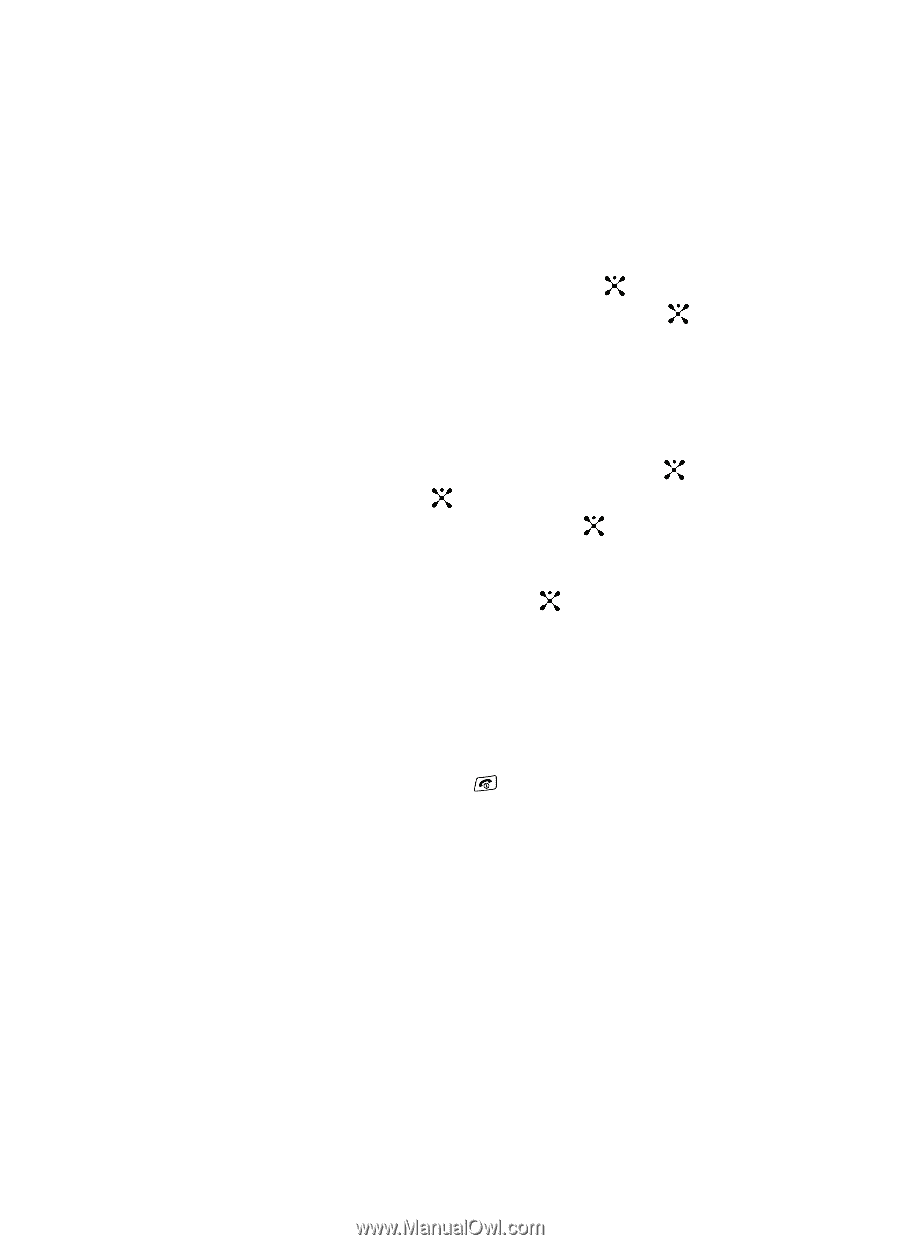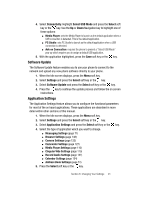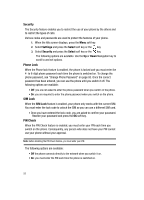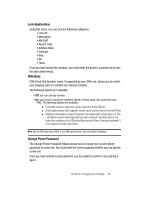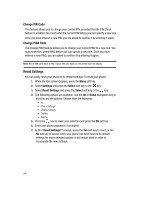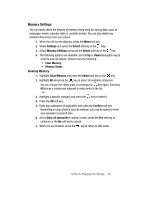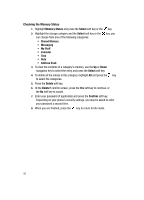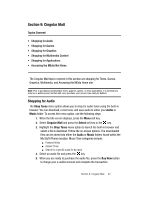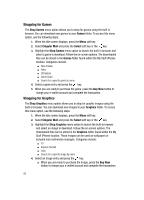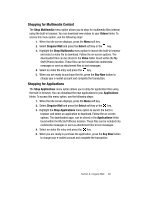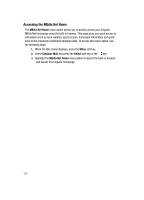Samsung SGH-A707 User Manual (user Manual) (ver.f5) (English) - Page 95
Memory Settings
 |
View all Samsung SGH-A707 manuals
Add to My Manuals
Save this manual to your list of manuals |
Page 95 highlights
Memory Settings You can easily check the amount of memory being used for storing data, such as messages, media, calendar data, or contacts entries. You can also delete any selected information from your phone: 1. When the Idle screen displays, press the Menu soft key. 2. Select Settings and press the Select soft key or the key. 3. Select Memory Settings and press the Select soft key or the key. 4. The following options are available. Use the Up or Down Navigation key to scroll to and set options. Choose from the following: • Clear Memory • Memory Status Clearing Memory 1. Highlight Clear Memory and press the Select soft key or the key. 2. Highlight All and press the key to select all available categories. You can remove the check mark by pressing the key again. Selecting All places a checkmark adjacent to every entry in the list. - or 3. Highlight a specific category and press the key to select it. 4. Press the OK soft key. 5. Enter your password (if applicable) and press the Confirm soft key. Depending on your phone's security settings, you may be asked to enter your password a second time. 6. At the Clear all memories? confirm screen, press the Yes soft key to continue, or the No soft key to cancel. 7. When you are finished, press the key to return to Idle mode. Section 8: Changing Your Settings 95