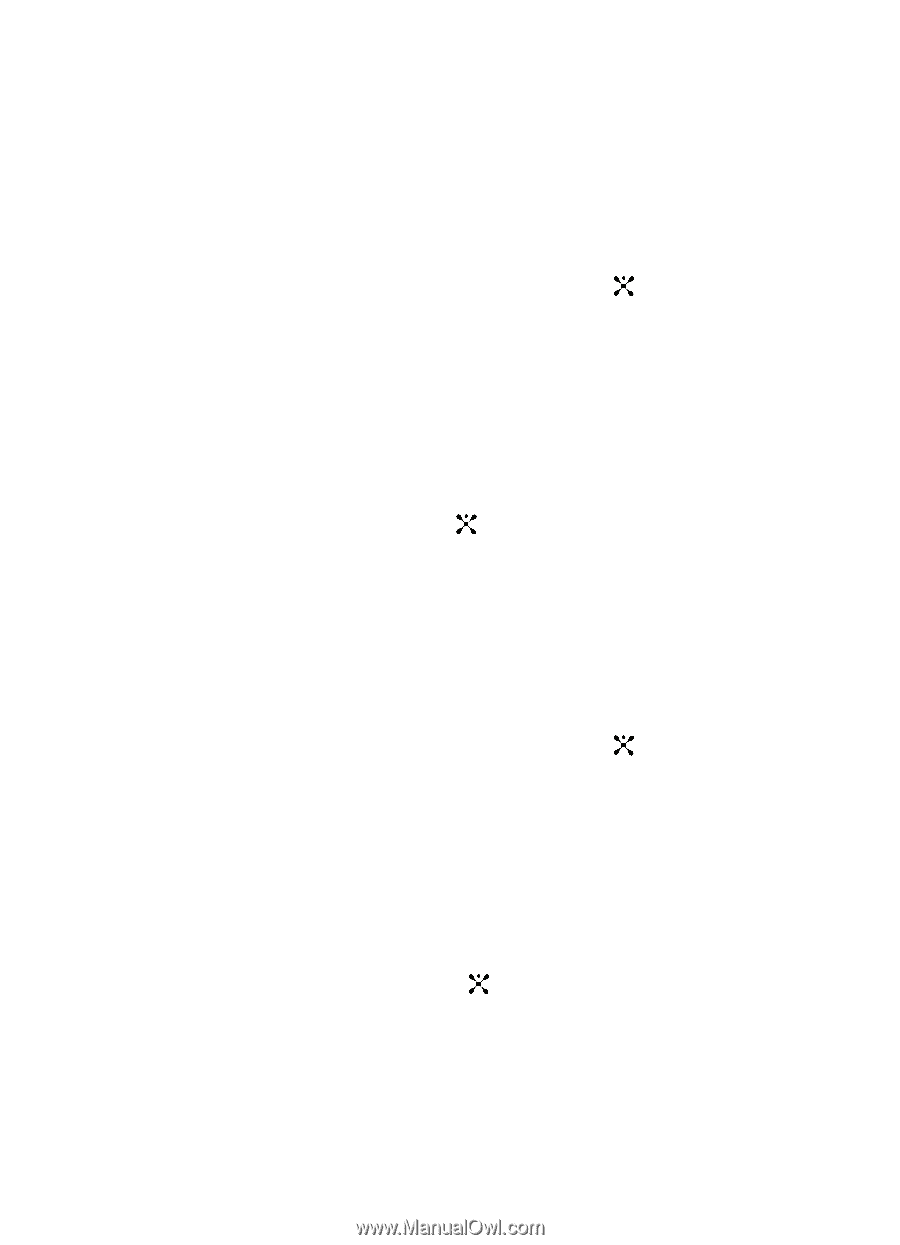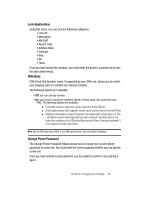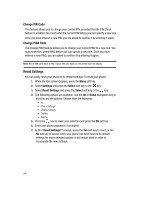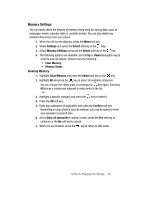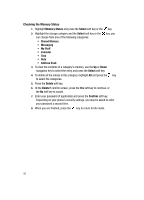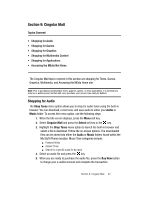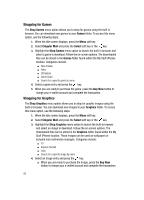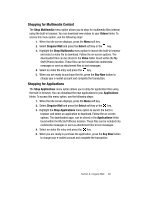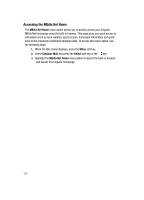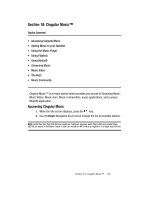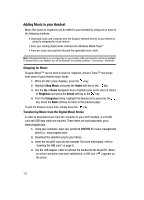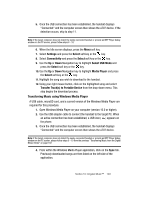Samsung SGH-A707 User Manual (user Manual) (ver.f5) (English) - Page 98
Shopping for Games, Shopping for Graphics
 |
View all Samsung SGH-A707 manuals
Add to My Manuals
Save this manual to your list of manuals |
Page 98 highlights
Shopping for Games The Shop Games menu option allows you to shop for games using the built-in browser. You can download new games to your Games folder. To access this menu option, use the following steps: 1. When the Idle screen displays, press the Menu soft key. 2. Select Cingular Mall and press the Select soft key or the key. 3. Highlight the Shop Games menu option to launch the built-in browser and select a game to download. Follow the on-screen options. The downloaded files can be stored in the Games folder found within the My Stuff (Phone) location. Categories include: ⅷ New Arrivals ⅷ Retro ⅷ 3D Games ⅷ Game Clubs ⅷ Search for a specific game by name 4. Select a game entry and press the key. 5. When you are ready to purchase the game, press the Buy Now button to charge your e-wallet account and complete the transaction. Shopping for Graphics The Shop Graphics menu option allows you to shop for graphic images using the built-in browser. You can download new images to your Graphics folder. To access this menu option, use the following steps: 1. When the Idle screen displays, press the Menu soft key. 2. Select Cingular Mall and press the Select soft key or the key. 3. Highlight the Shop Graphics menu option to launch the built-in browser and select an image to download. Follow the on-screen options. The downloaded files can be stored in the Graphics folder found within the My Stuff (Phone) location. These images can be used as wallpapers or included into multimedia messages. Categories include: ⅷ TV ⅷ Express Yourself ⅷ Latin ⅷ Search for a specific image by name 4. Select an image entry and press the key. ⅷ When you are ready to purchase the image, press the Buy Now button to charge your e-wallet account and complete the transaction. 98