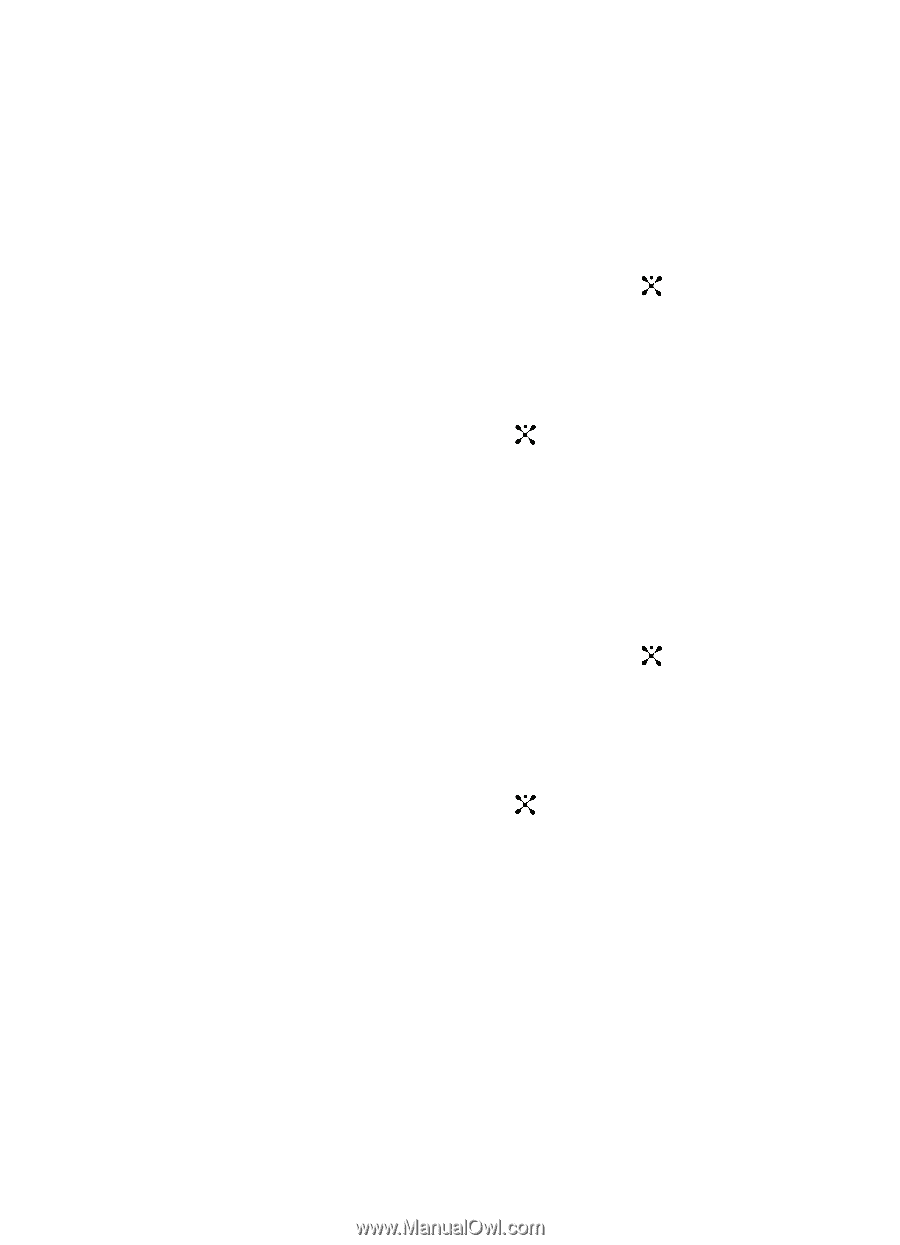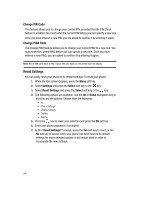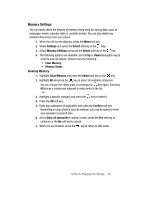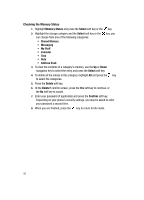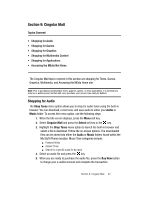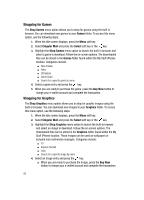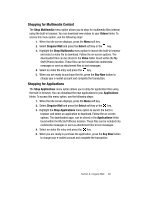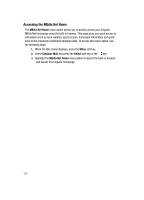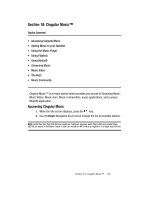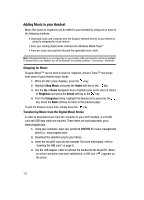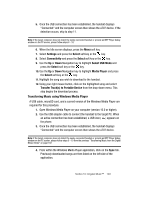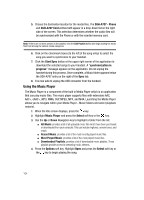Samsung SGH-A707 User Manual (user Manual) (ver.f5) (English) - Page 99
Shopping for Multimedia Content, Shopping for Applications
 |
View all Samsung SGH-A707 manuals
Add to My Manuals
Save this manual to your list of manuals |
Page 99 highlights
Shopping for Multimedia Content The Shop Multimedia menu option allows you to shop for multimedia files (videos) using the built-in browser. You can download new videos to your Videos folder. To access this menu option, use the following steps: 1. When the Idle screen displays, press the Menu soft key. 2. Select Cingular Mall and press the Select soft key or the key. 3. Highlight the Shop Multimedia menu option to launch the built-in browser and select a video file to download. Follow the on-screen options. The downloaded files can be stored in the Video folder found within the My Stuff (Phone) location. These files can be included into multimedia messages or sent as attachment files to text messages. 4. Select an video file entry and press the key. 5. When you are ready to purchase the file, press the Buy Now button to charge your e-wallet account and complete the transaction. Shopping for Applications The Shop Applications menu option allows you to shop for application files using the built-in browser. You can download the new applications to your Applications folder. To access this menu option, use the following steps: 1. When the Idle screen displays, press the Menu soft key. 2. Select Cingular Mall and press the Select soft key or the key. 3. Highlight the Shop Applications menu option to launch the built-in browser and select an application to download. Follow the on-screen options. The downloaded apps. can be stored in the Applications folder found within the My Stuff (Phone) location. These files can be included into multimedia messages or sent as attachment files to text messages. 4. Select an video file entry and press the key. 5. When you are ready to purchase the application, press the Buy Now button to charge your e-wallet account and complete the transaction. Section 9: Cingular Mall 99