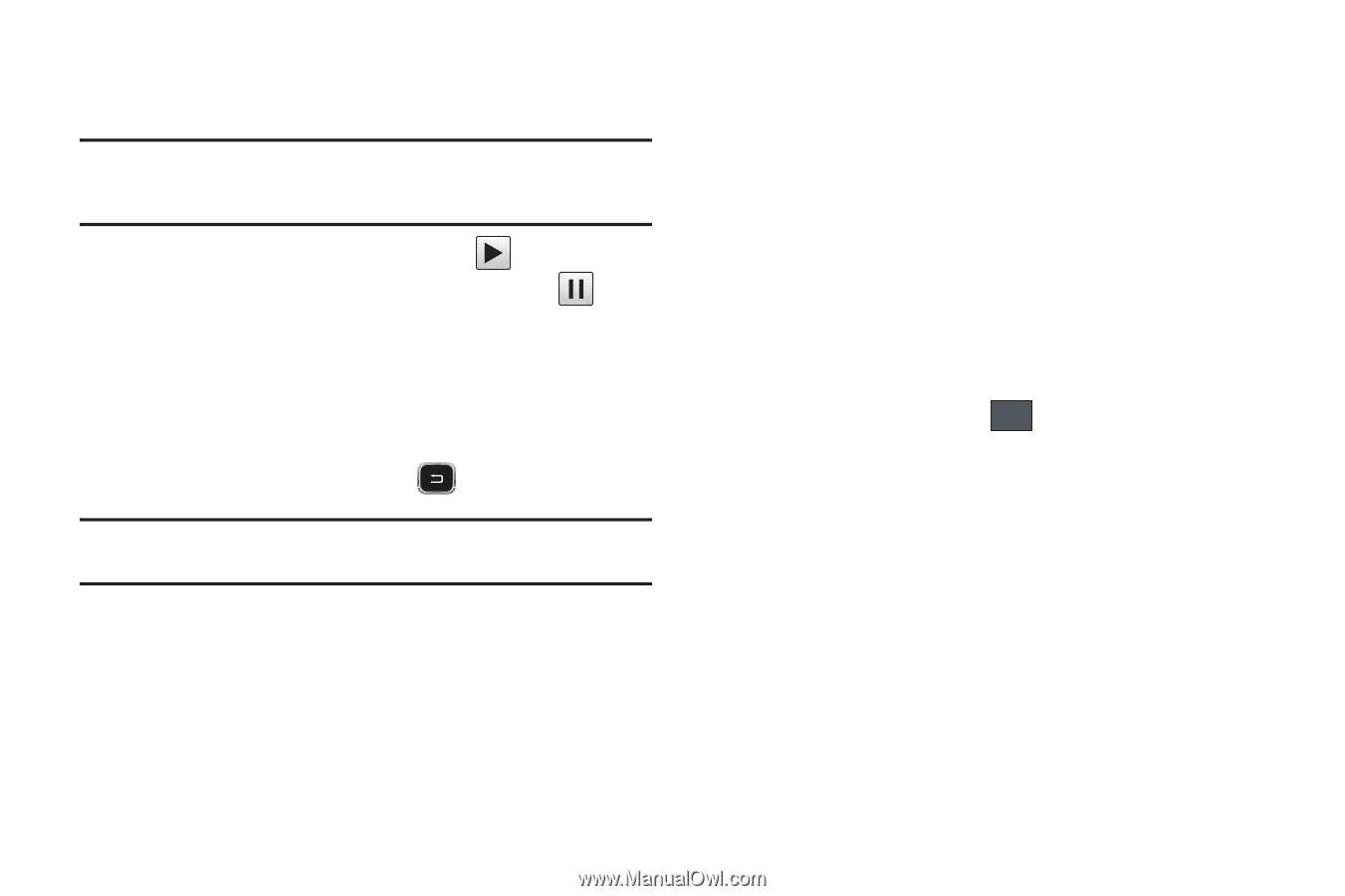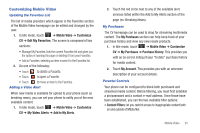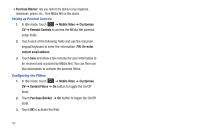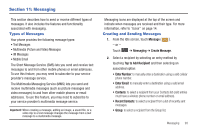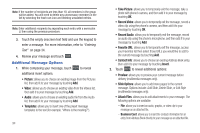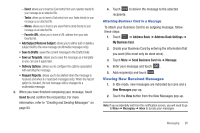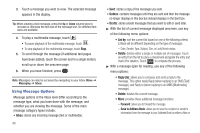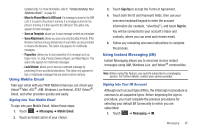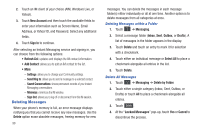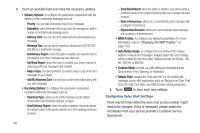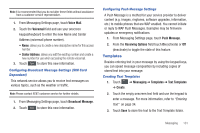Samsung SGH-A797 User Manual (user Manual) (ver.f12) (English) - Page 100
Using Message Options, Forward, Save to Address Book - font
 |
View all Samsung SGH-A797 manuals
Add to My Manuals
Save this manual to your list of manuals |
Page 100 highlights
3. Touch a message you wish to view. The selected message appears in the display. Tip: When viewing a text message, press the Up or Down volume keys to increase or decrease the font size of the message text. Six different font sizes are available. 4. To play a multimedia message, touch . • To pause playback of the multimedia message, touch . • To stop playback of the multimedia message, touch Stop. 5. To scroll through the message (if additional text pages have been added), touch the screen and in a single motion, scroll up or down the onscreen page. 6. When you have finished, press . Note: Messages can also be accessed by navigating to your Inbox (Menu ➔ Messaging ➔ Inbox). Using Message Options Message options at the Inbox level differ according to the message type, what you have done with the message, and whether you are viewing the message. Some of the main message category types include: • Inbox: stores any incoming message (text or multimedia). 96 • Sent: stores a copy of the messages you sent. • Outbox: contains messages until they are sent and then the message no longer displays in this box but instead displays in the Sent box. • Drafts: stores unsent messages that you want to edit or send later. ᮣ With the list of current message displayed onscreen, use any of the following menu options: • List by: sort the current list based on one of the following criteria (criteria will be different depending on the type of message): - Date, Sender, Type, Subject, Size, or Lock/Unlock status. • Delete: deletes either a single or multiple set of messages. Touch an entry from the list to place a checkmark alongside the entry and mark it for deletion. Touch Delete to complete the process. ᮣ With a message open for reading, use any of the following menu options: • Reply (to): allows you to compose and send a reply to the message. This option reads Reply (when replying to an SMS [Text] message), and Reply to (when replying to an MMS [Multimedia] message). • Delete: deletes the current message. • More: provides these additional message functions: - Forward: allows you to forward the message. - Save to Address Book: allows you to save the recipient or sender's information from the message to your Address Book as either a New or