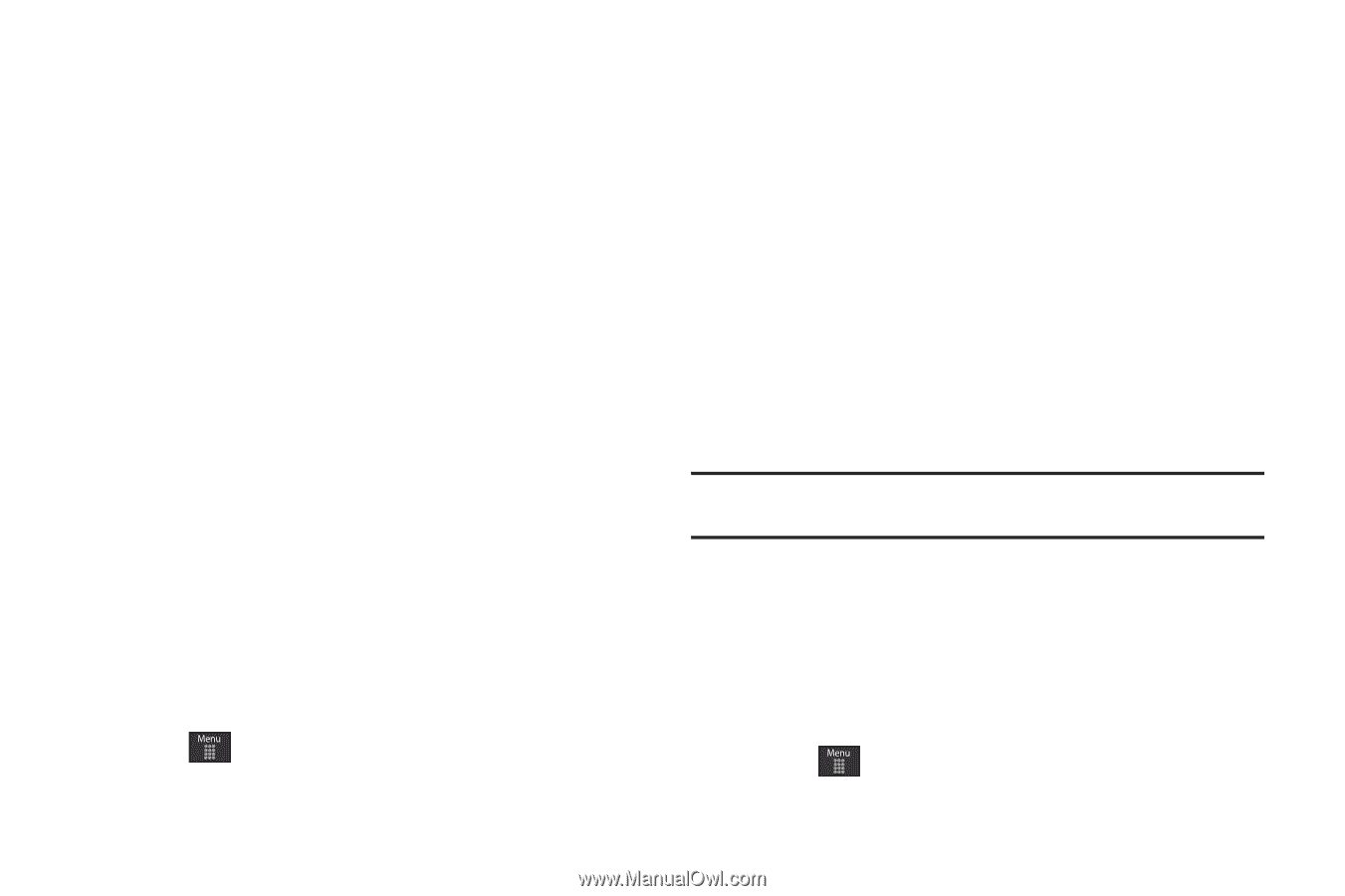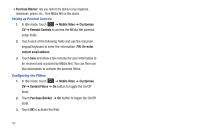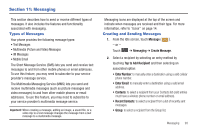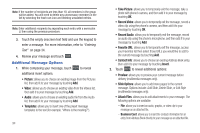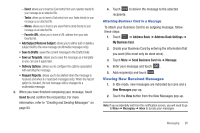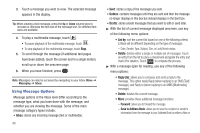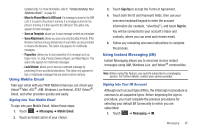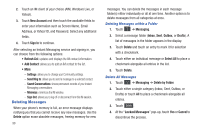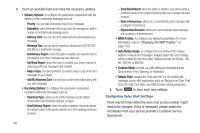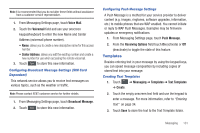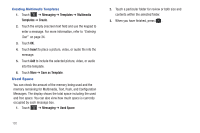Samsung SGH-A797 User Manual (user Manual) (ver.f12) (English) - Page 101
Using Mobile Email, Using Instant Messaging (IM), Move to Phone/Move to SIM card, Save as Template
 |
View all Samsung SGH-A797 manuals
Add to My Manuals
Save this manual to your list of manuals |
Page 101 highlights
Updated entry. For more information, refer to "Understanding Your Address Book" on page 64. - Move to Phone/Move to SIM card: If a message is stored in the SIM card, it is saved to the phone's memory. If a message is stored in the phone's memory, it is then saved to the SIM card. This option only appears for text messages. - Save as Template: allows you to save message content as a template. - Save Attachment: allows you save any selected attachments. If the filename matches one you already have in your folder, you are prompted to rename the filename. This option only appears for multimedia messages. - Properties: allows you to see properties of a message such as Date, From, To, Size, Priority, Delivery Report, and Read Report. This option only appears for multimedia messages. - Lock/Unlock: allows you to secure a selected message by protecting it from accidental alterations. This option only appears for text or multimedia messages that are saved in phone memory. Using Mobile Email Take your email with you! With Mobile Email you can check your Yahoo!® Mail, AOL®, AIM, Windows Live Hotmail, AT&T Yahoo!®, Gmail, and other providers quickly and easily. Signing into Your Mobile Email To sign into your Mobile Email, follow these steps: 1. Touch ➔ Messaging ➔ Mobile Email. 2. Touch an Email carrier of your choice. 3. Touch Sign Up to accept the Terms of Agreement. 4. Touch both the ID and Password fields, then use your onscreen keyboard/keypad to enter the account information (for example, "silverfox2"), and touch Sign In. You will be connected to your account's Inbox and contacts, where you can send and receive email. 5. Follow any remaining onscreen instructions to complete the process. Using Instant Messaging (IM) Instant Messaging allows you to send and receive instant messages using AIM, Windows Live, and Yahoo!® communities. Note: Before using this feature, you need to subscribe to a messaging service. For further details, contact your service provider. Signing into Your IM Account Although each account type differs, the initial sign in procedure is common to all supported types. Before beginning the sign in procedure, you must complete the previous procedures for selecting your default IM Community to which you are subscribed. 1. Touch ➔ Messaging ➔ IM. Messaging 97