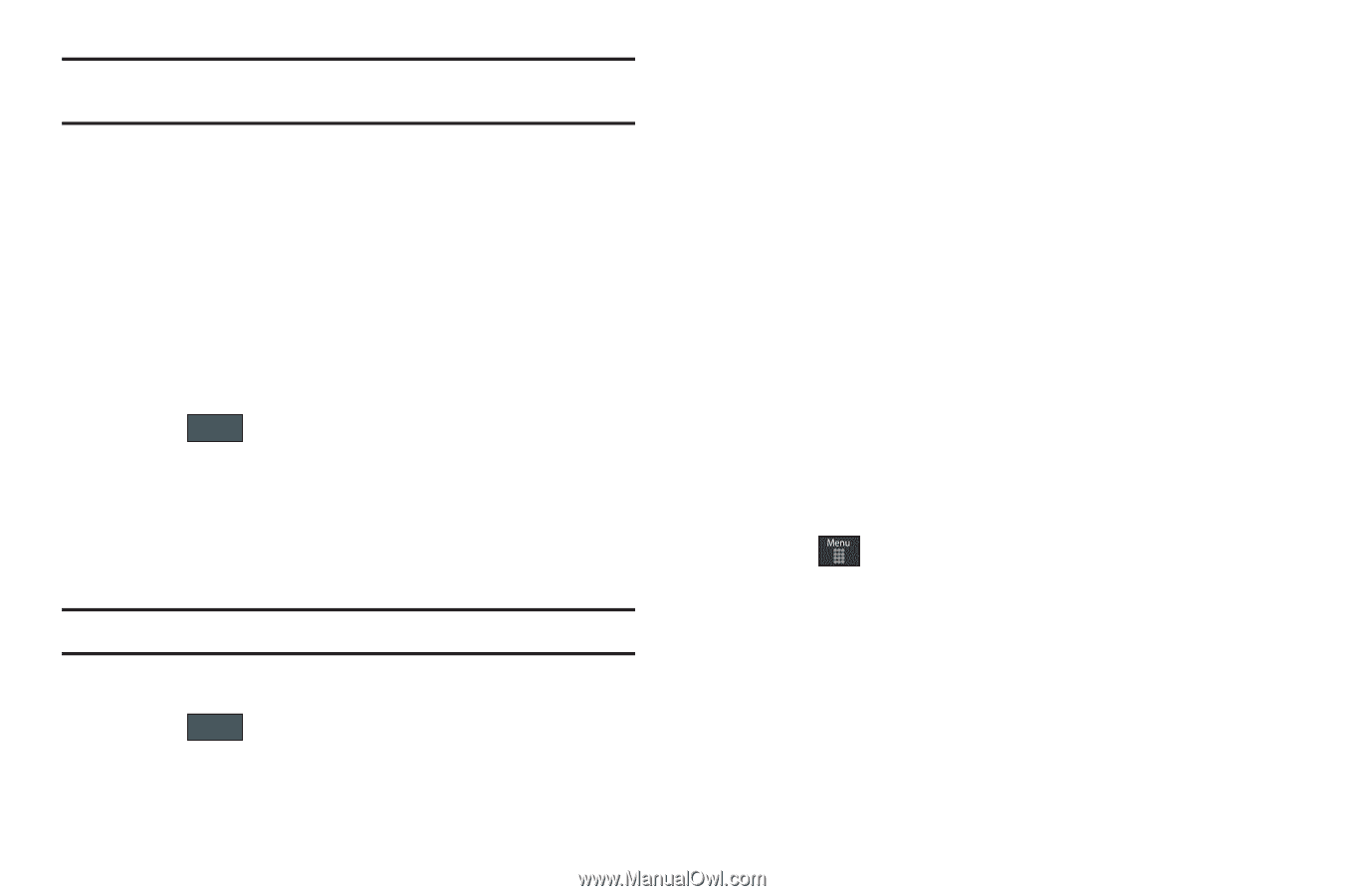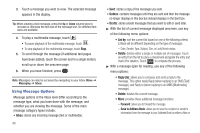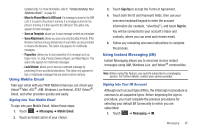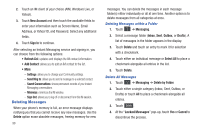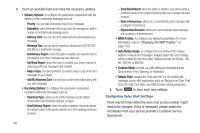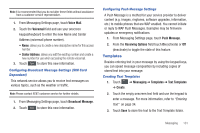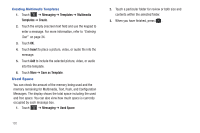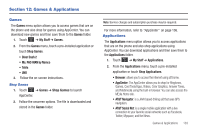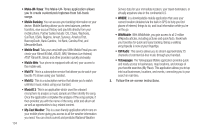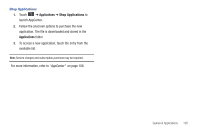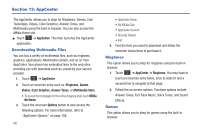Samsung SGH-A797 User Manual (user Manual) (ver.f12) (English) - Page 105
Templates, Configuring Broadcast Message Settings SIM Card, Dependent - firmware
 |
View all Samsung SGH-A797 manuals
Add to My Manuals
Save this manual to your list of manuals |
Page 105 highlights
Note: It is recommended that you do not alter these fields without assistance from a customer service representative. 1. From Messaging Settings page, touch Voice Mail. 2. Touch the Voicemail field and use your onscreen keypad/keyboard to enter the new Name and Center Address (voicemail phone number). • Name: allows you to create a new descriptive name for this access number. • Center Address: allows you edit the existing number and create a new number for use when accessing the remote voicemail. 3. Touch Save to store this new information. Configuring Broadcast Message Settings (SIM Card Dependent) This network service allows you to receive text messages on various topics, such as the weather or traffic. Note: Please contact AT&T customer service for further details. 1. From Messaging Settings page, touch Broadcast Message. 2. Touch Save to store this new information. Configuring Push Message Settings A Push Message is a method for your service provider to deliver content (e.g. images, ringtones, software upgrades, information, etc.) to mobile phones that are WAP enabled. You cannot initiate or reply to WAP Push Messages. Examples may be firmware updates or emergency notifications. 1. From Messaging Settings page, touch Push Message. 2. From the Receiving Options field touch On (activate) or Off (deactivate) to toggle the state of this feature. Templates Besides entering text in your message by using the keypad keys, you can speed message composition by including copies of stored text into your message. Creating Text Templates 1. Touch ➔ Messaging ➔ Templates ➔ Text Templates ➔ Create. 2. Touch the empty onscreen text field and use the keypad to enter a message. For more information, refer to "Entering Text" on page 34. 3. Touch Save to store the text to the Text Template folder. Messaging 101