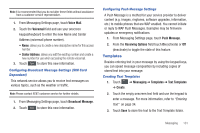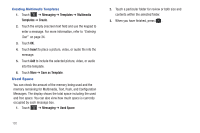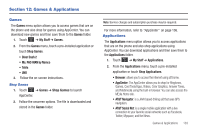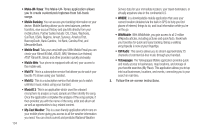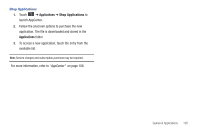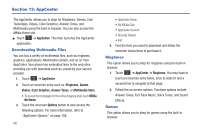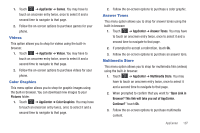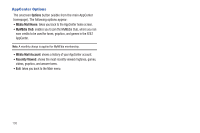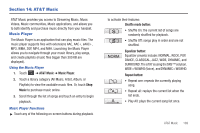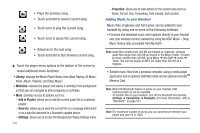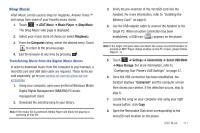Samsung SGH-A797 User Manual (user Manual) (ver.f12) (English) - Page 110
AppCenter, Downloading Multimedia Files, Ringtones, Games, AppCenter, Videos
 |
View all Samsung SGH-A797 manuals
Add to My Manuals
Save this manual to your list of manuals |
Page 110 highlights
Section 13: AppCenter The AppCenter allows you to shop for Ringtones, Games, Cool Tools/Apps, Videos, Color Graphics, Answer Tones, and Multimedia using the built-in browser. You can also access the MEdia Home site. ᮣ Touch ➔ AppCenter. This then launches the AppCenter application. Downloading Multimedia Files You can buy a variety of multimedia files, such as ringtones, graphics, applications, Multimedia content, and so on from AppCenter. Your phone has embedded links to the web sites providing you with download services, preset by your service provider. 1. Touch ➔ AppCenter. 2. Touch an onscreen entry such as: Ringtones, Games, Videos, Color Graphics, Answer Tones, or Multimedia Store. • To access the homepage for the online shopping mall, touch MEdia Net Home. 3. Touch the onscreen Options button to also access the following options. For more information, refer to "AppCenter Options" on page 108. 106 • AppCenter Home • My MEdia Club • AppCenter Account • Recently Viewed • Exit 4. Find the item you want to download and follow the onscreen instructions to purchase it. Ringtones This option allows you to shop for ringtones using the built-in browser. 1. Touch ➔ AppCenter ➔ Ringtones. You may have to touch an onscreen entry twice, once to select it and a second time to navigate to that page. 2. Follow the on-screen options. Purchase options include: Answer Tones, Full Track Music, Voice Tones, and Sound Effects. Games This option allows you to shop for games using the built-in browser.