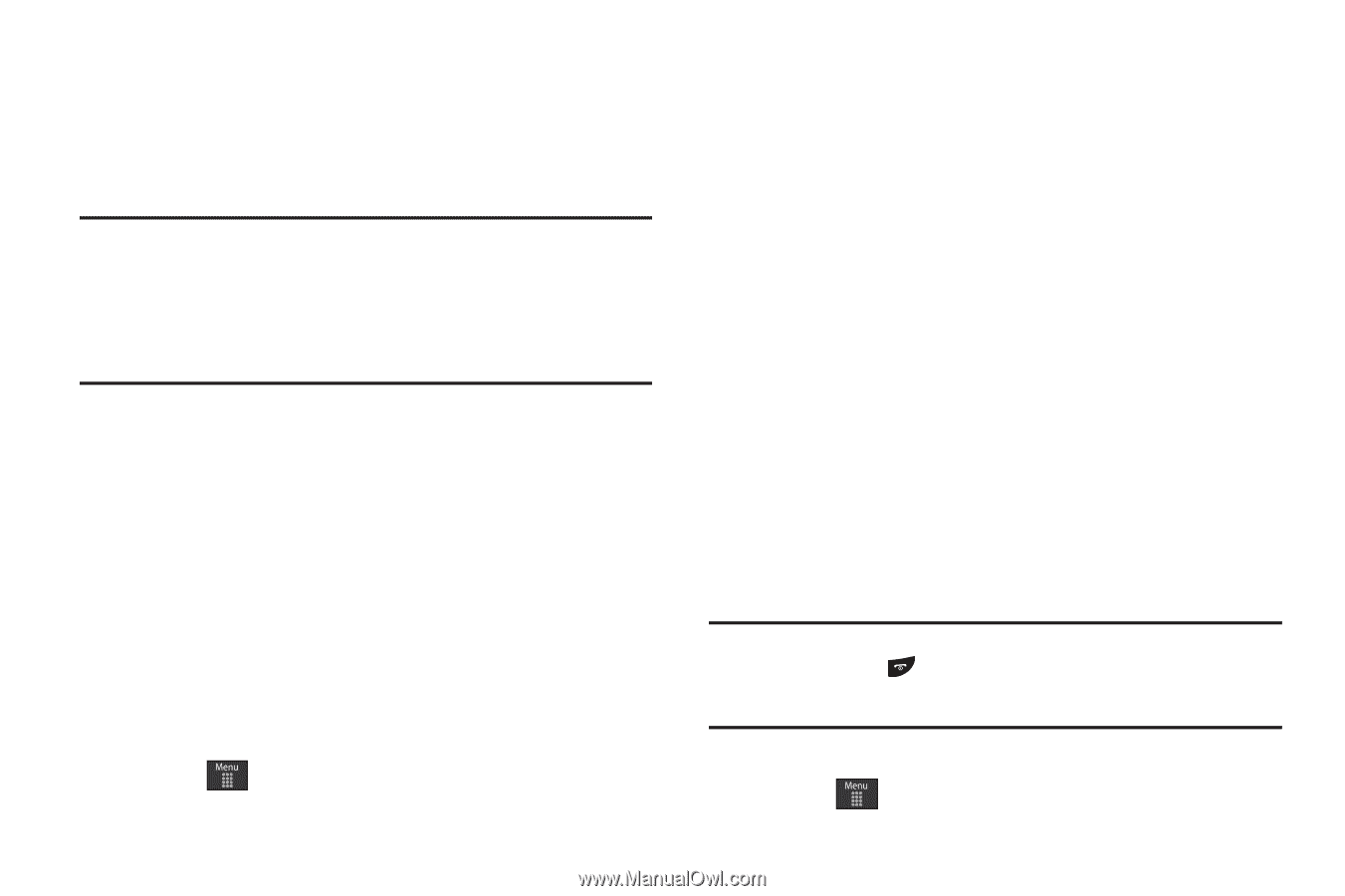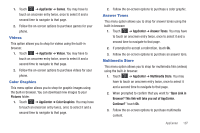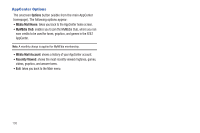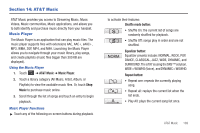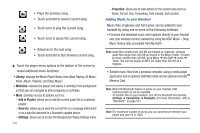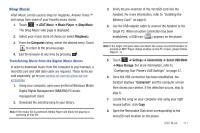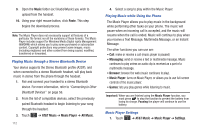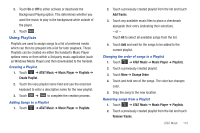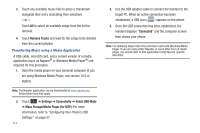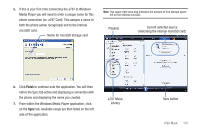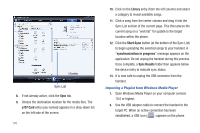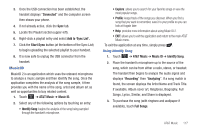Samsung SGH-A797 User Manual (user Manual) (ver.f12) (English) - Page 116
Music, Paste, AT&T Music, Music Player, All Music, Messaging, Browser, Games, Settings
 |
View all Samsung SGH-A797 manuals
Add to My Manuals
Save this manual to your list of manuals |
Page 116 highlights
9. Open the Music folder (ex:\\Audio\Music) you wish to upload from the handset. 10. Using your right mouse button, click Paste. This step begins the download process. Note: The Music Player does not necessarily support all features of a particular file format nor all the variations of those formats. The Music Player includes support for Windows Media Digital rights Management (WMDRM) which allows you to play some purchased or subscription content. Copyright protections may prevent some images, music (including ringtones) and other content from being copied, modified, transferred or forwarded. Playing Music through a Stereo Bluetooth Device Your device supports the Stereo Bluetooth profile (A2DP), and when connected to a stereo Bluetooth headset, will play back music in stereo from the phone through the headset. 1. Pair and connect your handset to a stereo Bluetooth device. For more information, refer to "Connecting to Other Bluetooth Devices" on page 56. 2. From the list of compatible devices, select the previously paired Bluetooth headset to begin listening to your song through the headset. 3. Touch ➔ AT&T Music ➔ Music Player ➔ All Music. 112 4. Select a song to play within the Music Player. Playing Music while Using the Phone The Music Player allows you to play music in the background while performing other tasks on your phone. The music will pause when an incoming call is accepted, and the music will resume when the call is ended. Music will continue to play when you receive a Text Message, Multimedia Message, or an Instant Message. The other functions you can use are: • Call: make or receive a call (music player is paused) • Messaging: send or receive a text or multimedia message. Music continues to play unless an audio clip is received as a part of a multimedia message. • Browser: browse the web (music continues to play). • Music Player: turns on Music Player, or allows you to use full-screen controls of the music player. • Games: lets you play games while listening to music. Important!: When you are finished using the Music Player function, you must press to stop the function to prevent the battery from losing its charge. Pausing the player will continue to use the battery. Music Player Settings 1. Touch ➔ AT&T Music ➔ Music Player ➔ Settings.