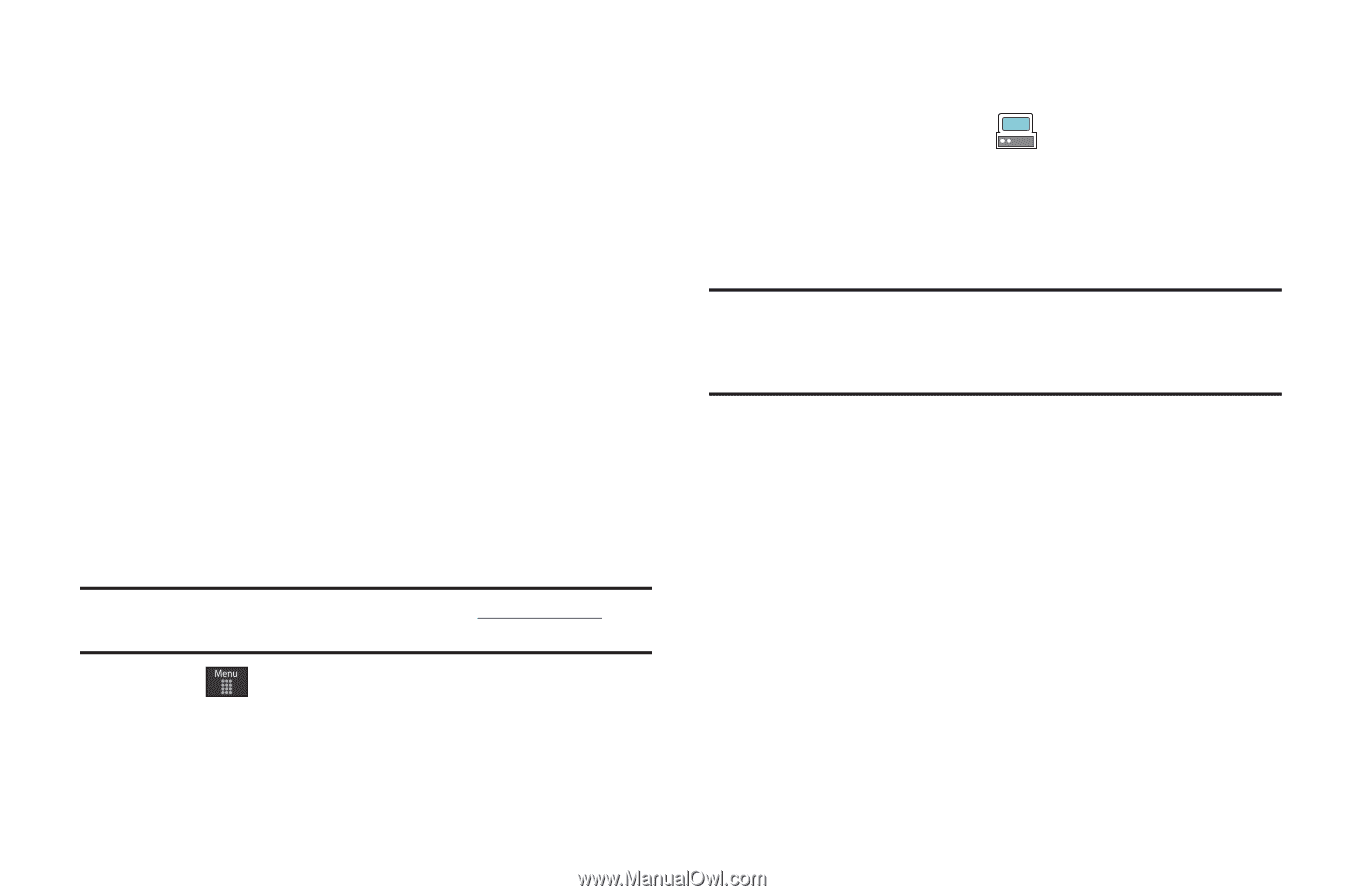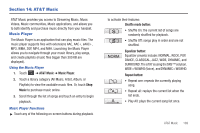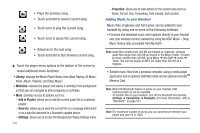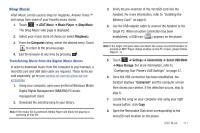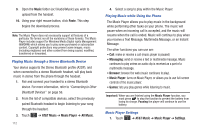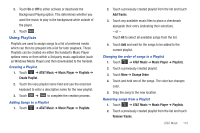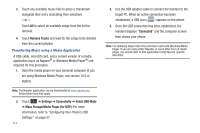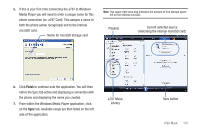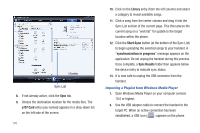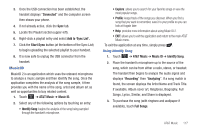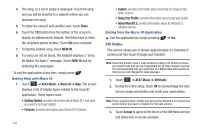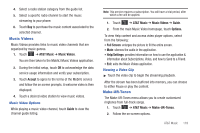Samsung SGH-A797 User Manual (user Manual) (ver.f12) (English) - Page 118
Remove Tracks, Settings, Connectivity, Select USB Mode, Mass Storage/Media Player for MTP., Connected
 |
View all Samsung SGH-A797 manuals
Add to My Manuals
Save this manual to your list of manuals |
Page 118 highlights
3. Touch any available music files to place a checkmark alongside their entry (indicating their selection). - or - Touch All to select all available songs from the list for removal. 4. Touch Remove Tracks and wait for the songs to be deleted from the current playlist. Transferring Music using a Media Application A USB cable, microSD card, and a current version of a media application (such as Napster® or Windows Media Player®) are required for this procedure. 1. Open the media player on your personal computer (if you are using Windows Media Player, use version 10.0 or higher). Note: The Napster application can be downloaded at www.napster.com. Subscription fees may apply. 2. Touch ➔ Settings ➔ Connectivity ➔ Select USB Mode ➔ Mass Storage/Media Player (for MTP). For more information, refer to "Configuring Your Phone's USB Settings" on page 57. 114 3. Use the USB adapter cable to connect the handset to the target PC. When an active connection has been established, a USB icon ( ) appears on the phone. 4. Once the USB connection has been established, the handset displays "Connected" and the computer screen then shows your phone. Note: The following steps reflect the procedure used with Windows Media Player. If you are using either Napster, or some other form of media player, you should refer to that application's Help files for specific directions.