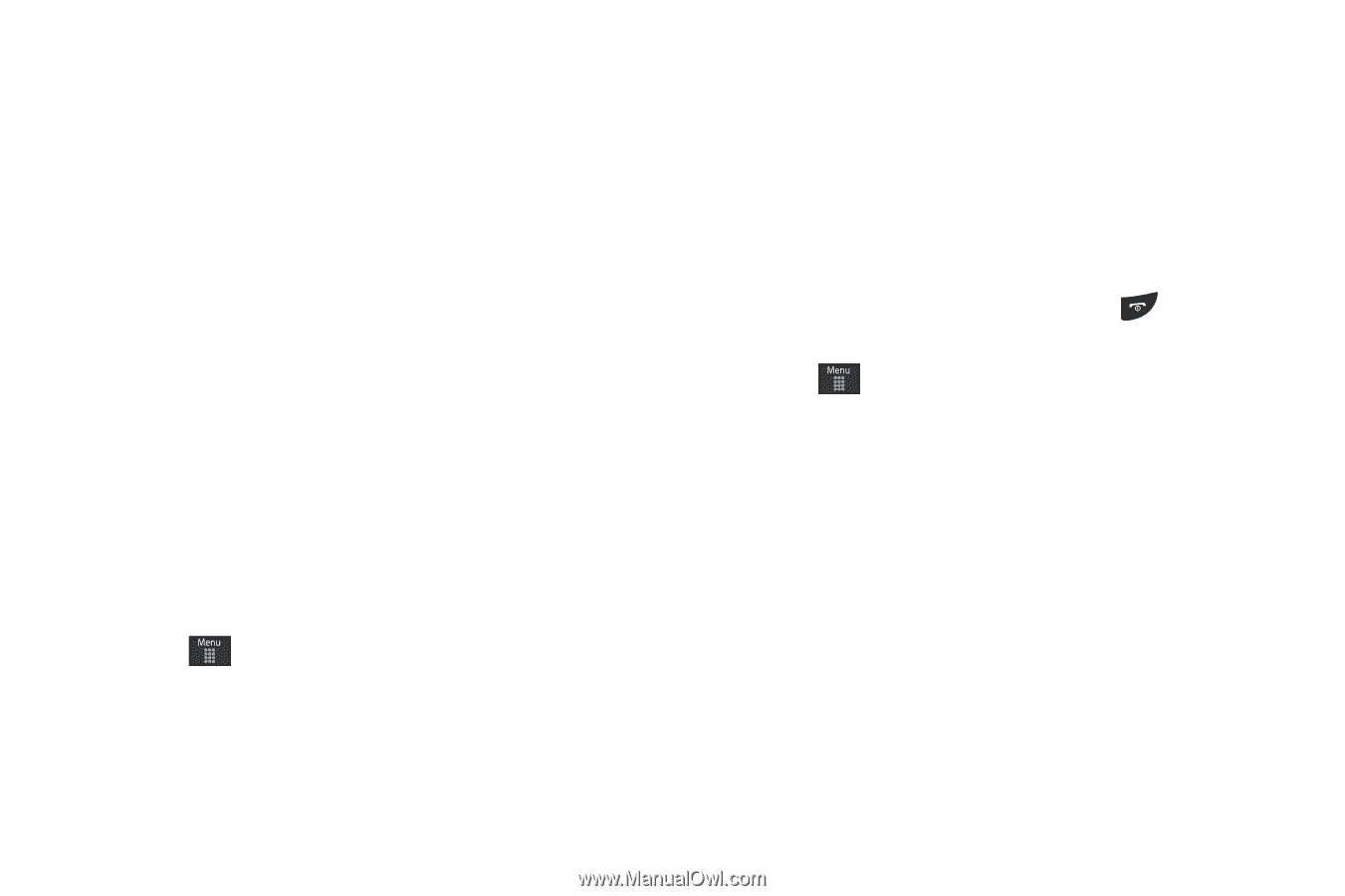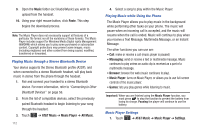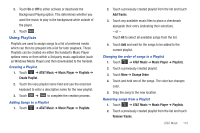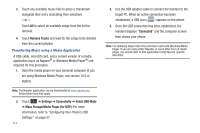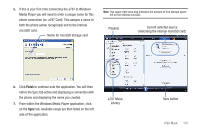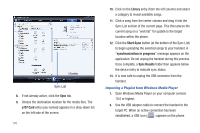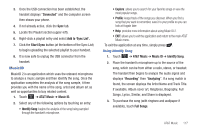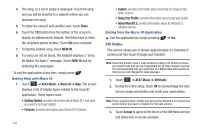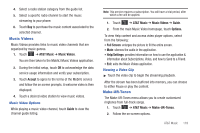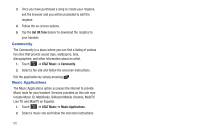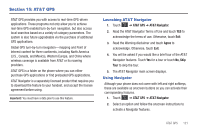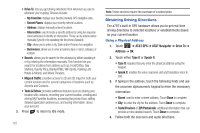Samsung SGH-A797 User Manual (user Manual) (ver.f12) (English) - Page 121
MusicID, If available, Album cover art, Ringtones, Biography, Full
 |
View all Samsung SGH-A797 manuals
Add to My Manuals
Save this manual to your list of manuals |
Page 121 highlights
3. Once the USB connection has been established, the handset displays "Connected" and the computer screen then shows your phone. 4. If not already active, click the Sync tab. 5. Locate the Playlist section (upper-left). 6. Right-click a playlist entry and select Add to 'Sync List'. 7. Click the Start Sync button (at the bottom of the Sync List) to begin uploading the selected playlist to your handset. 8. It is now safe to unplug the USB connector from the handset. MusicID MusicID 2 is an application which uses the onboard microphone to analyze a music sample and then identify the song. Once the application completes the analysis of the song sample, it then provides you with the name of the song, artist and album art as well as opportunities to buy related content. 1. Touch ➔ AT&T Music ➔ Music ID. 2. Select any of the following options by touching an entry: • Identify Song: begins the analysis of the song being sampled through the handset's microphone. • Explore: allows you to search for your favorite songs or view the most popular songs. • Profile: keeps track of the songs you discover. When you find a song that you want to remember, save it to your profile so you can look at it again later. • Help: provides more information about using Music ID 2. • EXIT: allows you to exit the application and return to the main AT&T Music menu. To exit the application at any time, simply press . Using Identify Song 1. Touch ➔ AT&T Music ➔ Music ID ➔ Identify Song. 2. Place the handset's microphone up to the source of the song, which can be from either a radio, stereo, or headset. The handset then begins to analyze the audio signal and displays "Recording" then "Analyzing". If a song match is found, the screen displays the Artist Name and Track Title. If available, Album cover art, Ringtones, Biography, Full Songs, Lyrics, Similar, and Share is displayed. 3. To purchase the song (with ringtone and wallpaper if available), touch Full Songs. AT&T Music 117