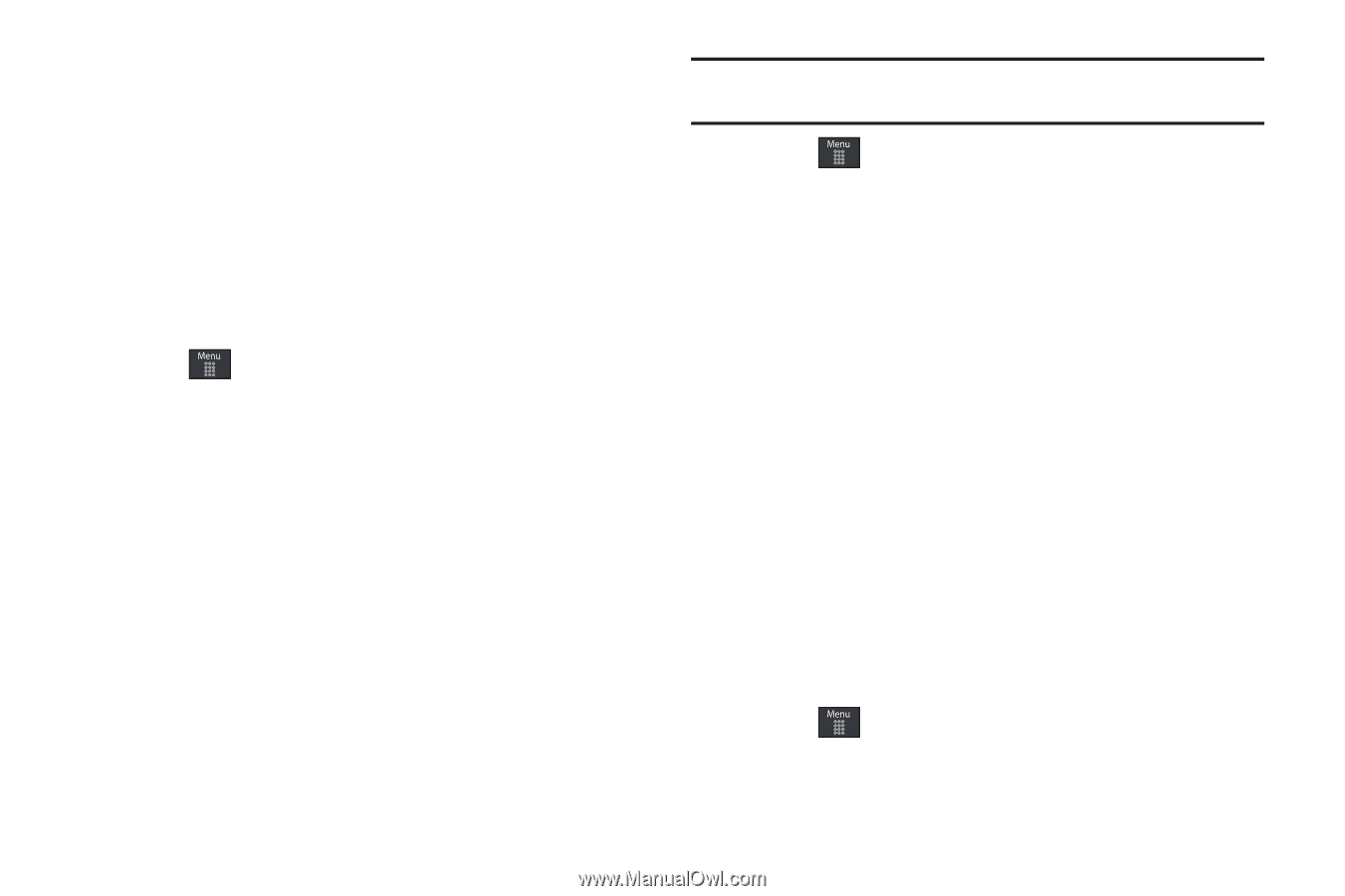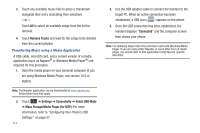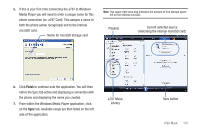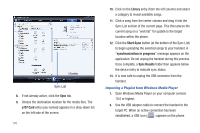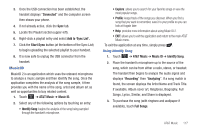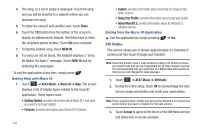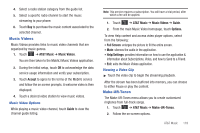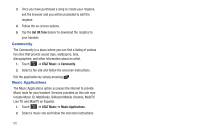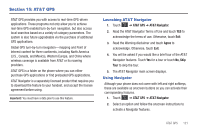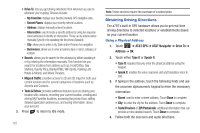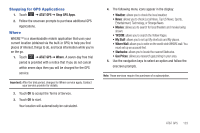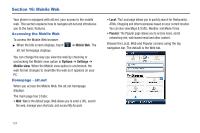Samsung SGH-A797 User Manual (user Manual) (ver.f12) (English) - Page 123
Music Videos, Make-UR-Tones
 |
View all Samsung SGH-A797 manuals
Add to My Manuals
Save this manual to your list of manuals |
Page 123 highlights
4. Select a radio station category from the guide list. 5. Select a specific radio channel to start the music streaming to your phone. 6. Touch Buy to purchase the music content associated to the selected channel. Music Videos Music Videos provides links to music video channels that are organized by music genres. 1. Touch ➔ AT&T Music ➔ Music Videos. You are then taken to the MobiVJ Music Videos application. 2. During the initial setup, touch OK to acknowledge the data service usage information and verify your subscription. 3. Touch Accept to agree to the terms of the MobiVJ service and follow the on screen prompts. A welcome video is then displayed. 4. Touch a desired video station to view music videos. Music Video Options While playing a music video channel, touch Guide to view the channel guide listing. Note: This service requires a subscription. You will have a trial period, after which a fee will be applied. 1. Touch ➔ AT&T Music ➔ Music Videos ➔ Guide. 2. From the main Music Video homepage, touch Options. To view Help content and access video player options, select from the following: • Full Screen: enlarges the picture to fill the entire screen. • Mute: silences the audio in the application. • Help/Settings: provides information on how to use the application & information about Subscriptions, Video, and how to Send to a Friend. • Exit: exits the Music Videos application. Viewing a Video Clip ᮣ Touch the video clip to begin the streaming playback. After the stream has been buffered into memory, you can choose to either Pause or play the content. Make-UR-Tones The Make-UR-Tones menu allows you to create customized ringtones from full-track songs. 1. Touch ➔ AT&T Music ➔ Make-UR-Tones. 2. Follow the on-screen options. AT&T Music 119