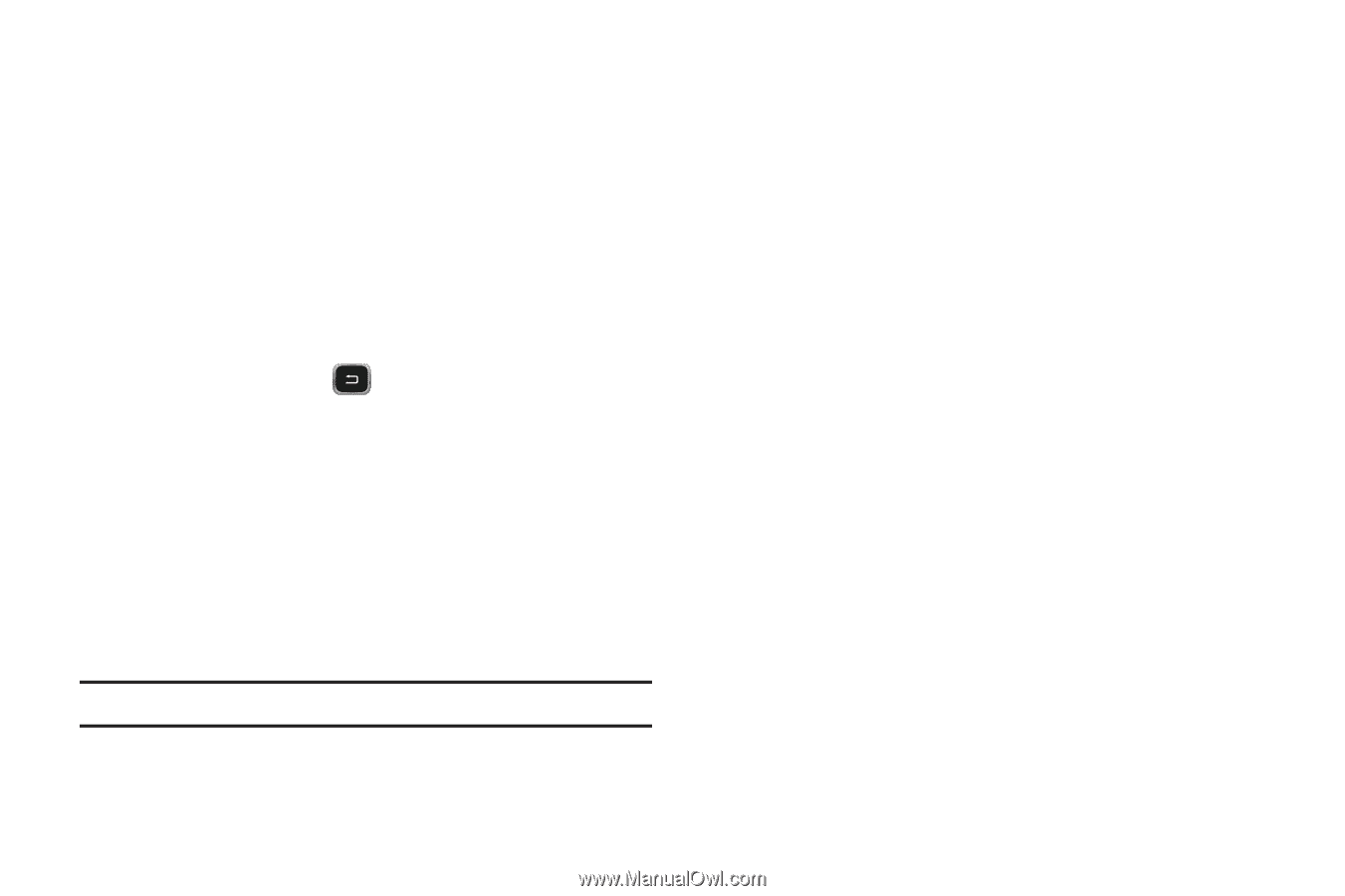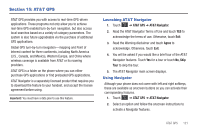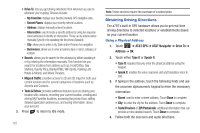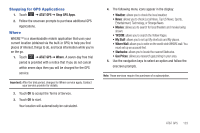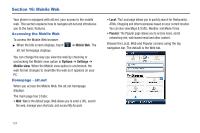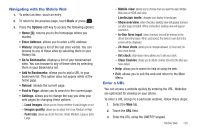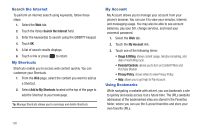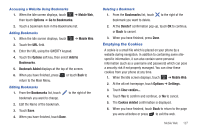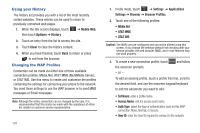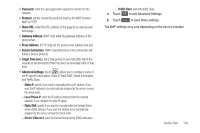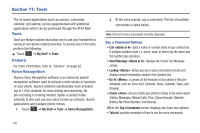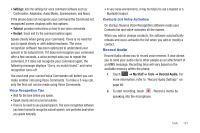Samsung SGH-A797 User Manual (user Manual) (ver.f12) (English) - Page 130
Search the Internet, My Shortcuts, My Account, Using Bookmarks - add internet
 |
View all Samsung SGH-A797 manuals
Add to My Manuals
Save this manual to your list of manuals |
Page 130 highlights
Search the Internet To perform an internet search using keywords, follow these steps: 1. Select the Web tab. 2. Touch the Yahoo Search the Internet field. 3. Enter the keyword(s) to search using the QWERTY keypad. 4. Touch OK. 5. A list of search results displays. 6. Touch a link or press to return. My Shortcuts Shortcuts enable you to access web content quickly. You can customize your Shortcuts. 1. From the Web page, select the content you want to add as a Shortcut. 2. Select Add to My Shortcuts located at the top of the page to add the Shortcut to your homepage. Tip: Manage Shortcuts allows you to rearrange and delete Shortcuts. My Account My Account allows you to manage your account from your phone's browser. You can use it to view your minutes, Internet, and messaging usage. You may also be able to see account balances, pay your bill, change services, and reset your voicemail password. 1. Select the Web tab. 2. Touch the My Account link. 3. Touch one of the following items: • Usage & Billing: shows current usage, minutes remaining, and date of next billing cycle. • Parental Controls: allows you to turn on Content Filters and Purchase Blocker. • Privacy Policy: shows where to view Privacy Policy. • Help: allows you to get help for My Account. Using Bookmarks While navigating a website with att.net, you can bookmark a site to quickly and easily access it at a future time. The URLs (website addresses) of the bookmarked sites are stored in the Favorites folder, where you can use the 6-preset favorites and store your own favorite URLs. 126