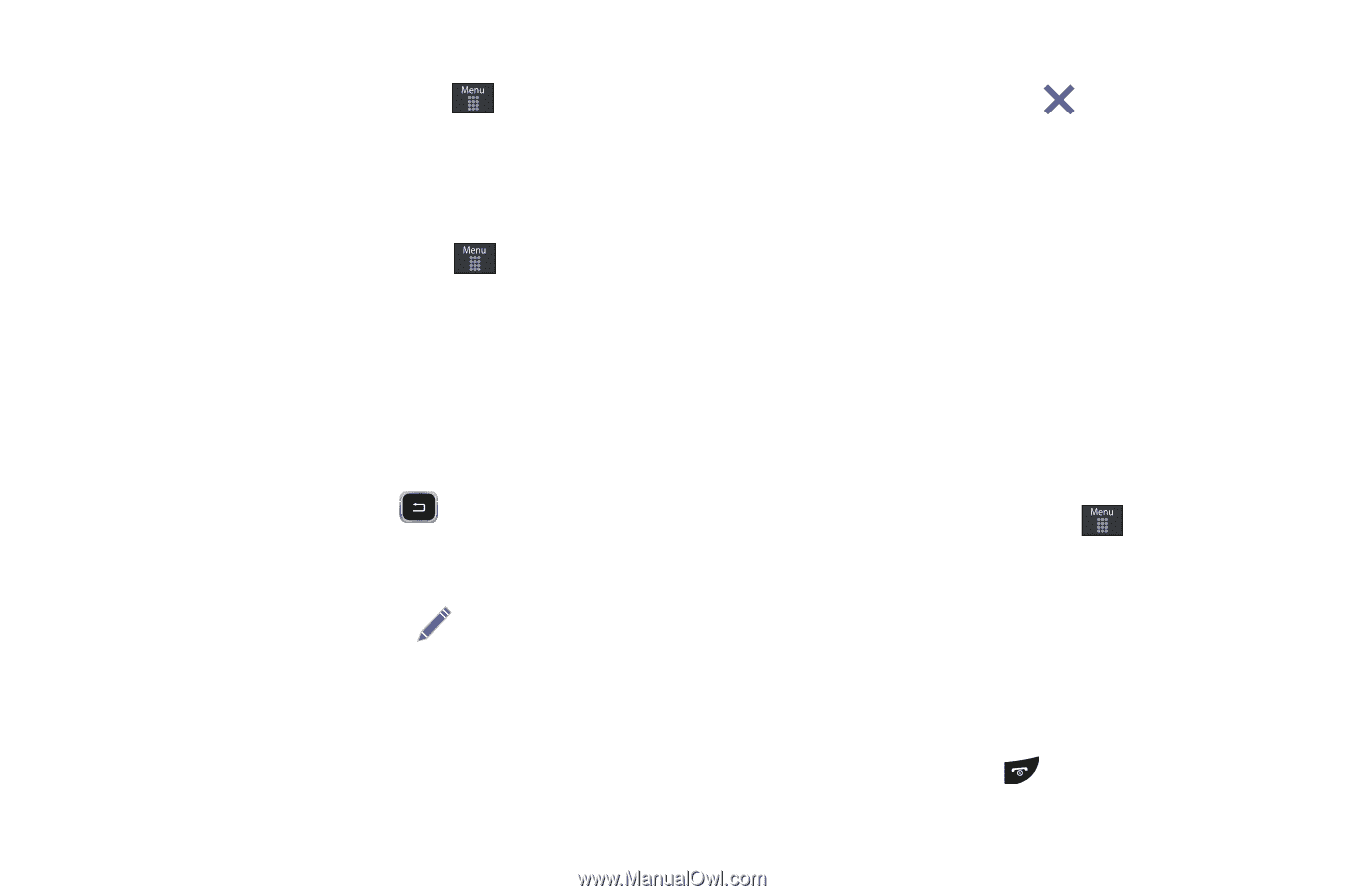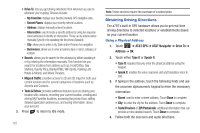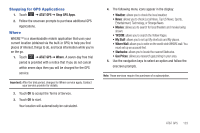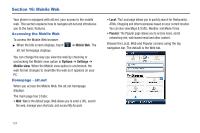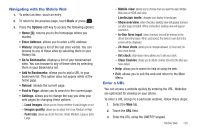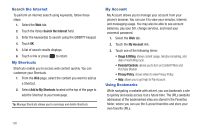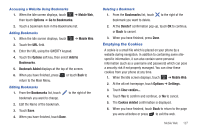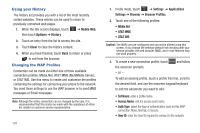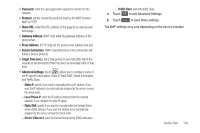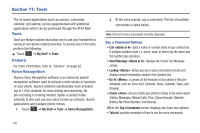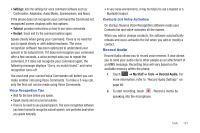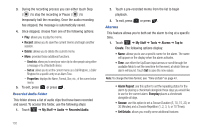Samsung SGH-A797 User Manual (user Manual) (ver.f12) (English) - Page 131
Emptying the Cookies
 |
View all Samsung SGH-A797 manuals
Add to My Manuals
Save this manual to your list of manuals |
Page 131 highlights
Accessing a Website Using Bookmarks 1. When the Idle screen displays, touch ➔ Mobile Web, then touch Options ➔ Go to Bookmarks. 2. Touch a bookmark item in the Bookmarks list. Adding Bookmarks 1. When the Idle screen displays, touch ➔ Mobile Web. 2. Touch the URL field. 3. Enter the URL using the QWERTY keypad. 4. Touch the Options soft key, then select Add to Bookmarks. 5. Bookmark Added displays at the top of the screen. 6. When you have finished, press return to the Main Menu. or touch Back to Editing Bookmarks 1. From the Bookmarks list, touch bookmark you want to change. to the right of the 2. Edit the Name of the bookmark. 3. Touch Save. 4. When you have finished, touch Done. Deleting a Bookmark 1. From the Bookmarks list, touch bookmark you want to delete. to the right of the 2. At the Delete? confirmation pop-up, touch OK to continue, or Back to cancel. 3. When you have finished, press Done. Emptying the Cookies A cookie is a small file which is placed on your phone by a website during navigation. In addition to containing some sitespecific information, it can also contain some personal information (such as a username and password) which can pose a security risk if not properly managed. You can clear these cookies from your phone at any time. 1. When the Idle screen displays, touch ➔ Mobile Web. 2. At the att.net homepage, touch Options ➔ Settings. 3. Touch Clear cookies.... 4. Touch Yes to confirm and continue, or No to cancel. 5. The Cookies deleted confirmation is displayed. 6. When you have finished, touch Back to return to the page you were at before or press to exit the web. Mobile Web 127