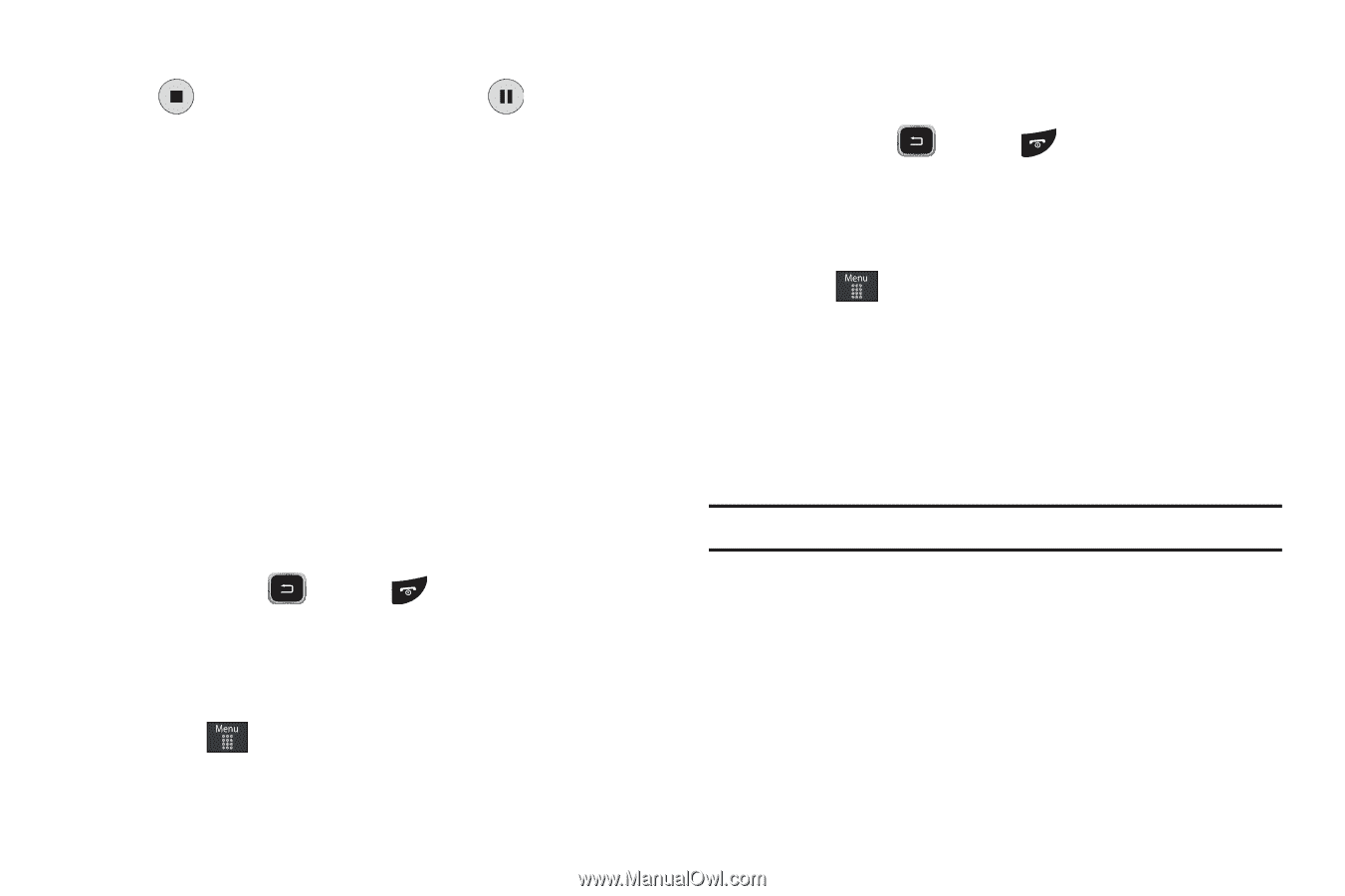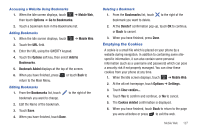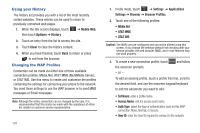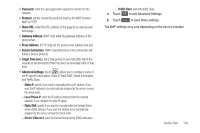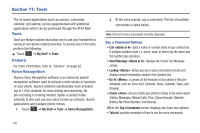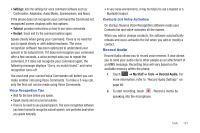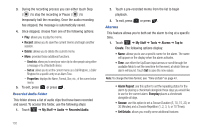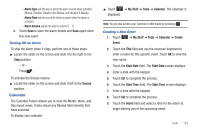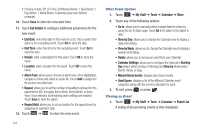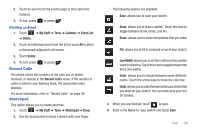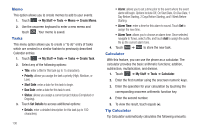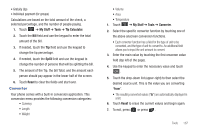Samsung SGH-A797 User Manual (user Manual) (ver.f12) (English) - Page 136
Alarms, Send via, Set as, Properties
 |
View all Samsung SGH-A797 manuals
Add to My Manuals
Save this manual to your list of manuals |
Page 136 highlights
3. During the recording process you can either touch Stop ( ) to stop the recording or Pause ( ) to temporarily halt the recording. Once the audio recording has stopped, the message is automatically saved. 4. Once stopped, choose from one of the following options: • Play: allows you to play the memo. • Record: allows you to save the current memo and begin another session. • Delete: allows you to delete the current memo. • More: provides these additional functions. - Send via: allows you to send your voice clip to other people using either a message or to a Bluetooth device. - Set as: allows you to set the current memo as a Call Ringtone, a Caller Ringtone for a specific entry or an Alarm Tone. - Properties: displays the Name, Format, Size, etc., of the current voice memo. 5. To exit, press or press . Recorded Audio Folder This folder shows a list of audio clips that have been recorded and saved. To access this folder, use the following steps: 1. Touch ➔ My Stuff ➔ Audio ➔ Recorded Audio. 2. Touch a pre-recorded memo from the list to begin playback. 3. To exit, press or press . Alarms This feature allows you to both set the alarm to ring at a specific time. 1. Touch ➔ My Stuff ➔ Tools ➔ Alarms ➔ Tap to Create. The following options display: • Name: allows you to use a specific name for the alarm. The name will appear on the display when the alarm activates. • Time: use either the Up/Down input arrows or scroll through the available fields to set the new time for the event, at which time an alarm will sound. Touch Set to save the new values. Note: To change the time format, see "Time & Date" on page 47. • Alarm Repeat: use this option to set the repeating status for the alarm by placing a checkmark alongside those days you would like to use for the current alarm. Everyday places a checkmark alongside all days. • Snooze: use this option to set a Snooze Duration (5, 10, 15, 20, or 30 Minutes) and a Snooze Repetition (1, 2, 3, 5, or 10 Times). • Set Details: allows you modify some additional features: 132