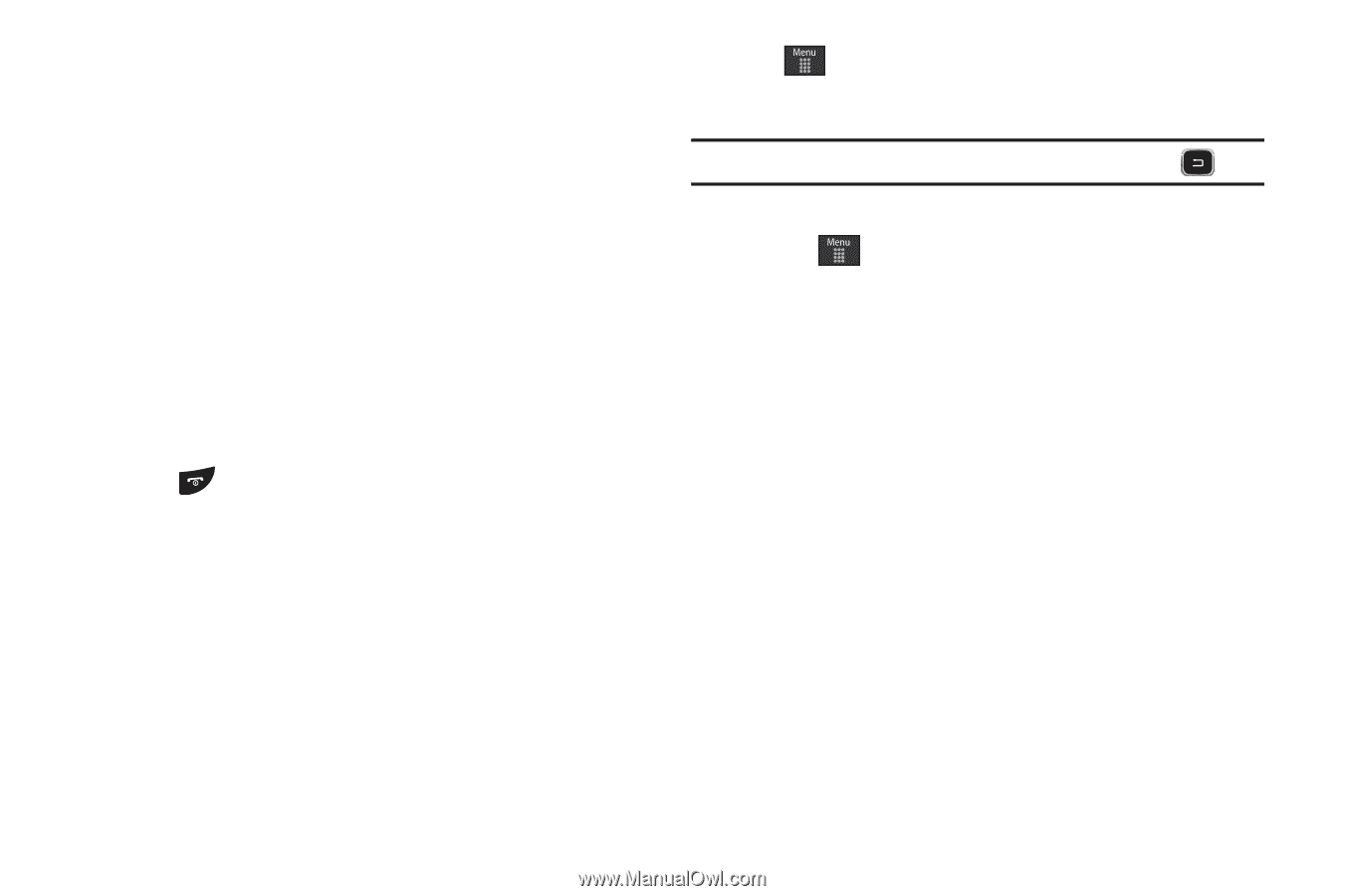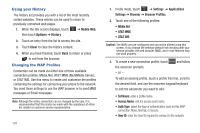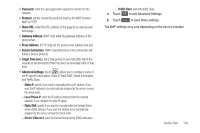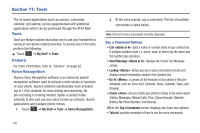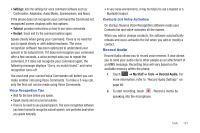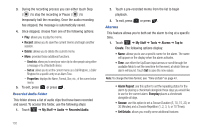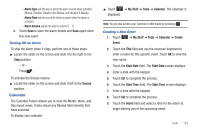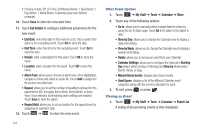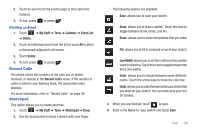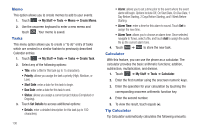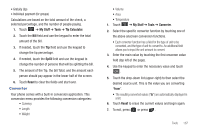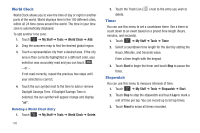Samsung SGH-A797 User Manual (user Manual) (ver.f12) (English) - Page 137
Calendar, Alarm Type, Alarm Volume
 |
View all Samsung SGH-A797 manuals
Add to My Manuals
Save this manual to your list of manuals |
Page 137 highlights
- Alarm Type sets the way in which the alarm sounds when activated (Melody, Vibration, Vibration then Melody, and Vibration & Melody). - Alarm Tone sets the sound file which is played when the alarm is activated. - Alarm Volume adjusts the alarm's volume (1 - 7). 2. Touch Save to store the alarm details and Save again store this new event. Turning Off an Alarm To stop the alarm when it rings, perform one of these steps: ᮣ Locate the slider on the screen and slide it to the right to the Stop position. - or - Press . To activate the Snooze feature: ᮣ Locate the slider on the screen and slide it left to the Snooze position. Calendar The Calendar feature allows you to view the Month, Week, and Day layout views. It also shows any Missed Alarm Events that have occurred. To display your calendar: ᮣ Touch ➔ My Stuff ➔ Tools ➔ Calendar. The Calendar is displayed. Note: You an also access your Calendar in Idle mode by pressing . Creating a New Event 1. Touch ➔ My Stuff ➔ Tools ➔ Calendar ➔ Create Event. 2. Touch the Title field and use the onscreen keyboard to enter a name for this specific event. Touch OK to save the new name. 3. Touch the Start Date field. The Start Date screen displays. 4. Enter a date with the keypad. 5. Touch Set to complete the process. 6. Touch the Start Time field. The Start Time screen displays. 7. Enter a time with the keypad. 8. Touch Set to complete the process. 9. Touch the Alarm field and select a time for the alarm to begin alerting you of the upcoming event. Tools 133