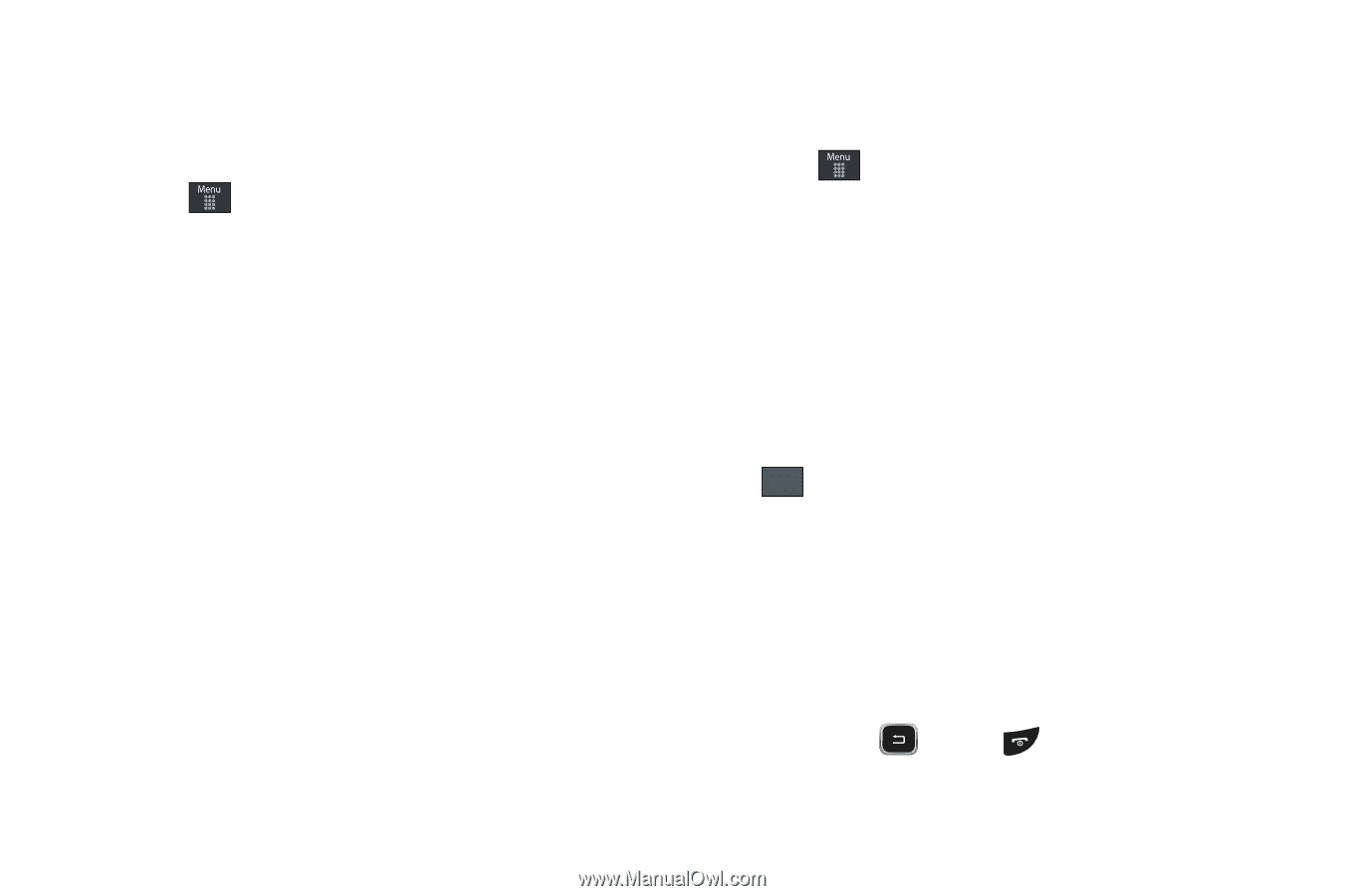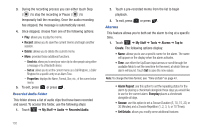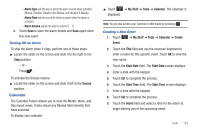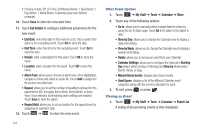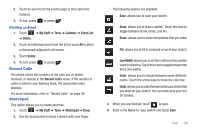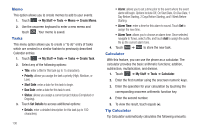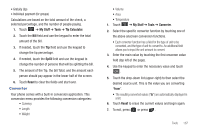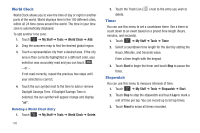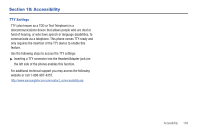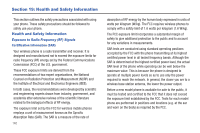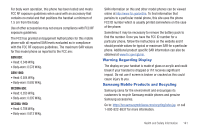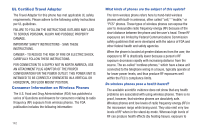Samsung SGH-A797 User Manual (user Manual) (ver.f12) (English) - Page 141
Converter
 |
View all Samsung SGH-A797 manuals
Add to My Manuals
Save this manual to your list of manuals |
Page 141 highlights
• Gratuity (tip) • Individual payment (for groups) Calculations are based on the total amount of the check, a selected percentage, and the number of people paying. 1. Touch ➔ My Stuff ➔ Tools ➔ Tip Calculator. 2. Touch the Bill field and use the keypad to enter the total amount of the bill. 3. If needed, touch the Tip field and use the keypad to change the tip percentage. 4. If needed, touch the Split field and use the keypad to change the number of persons that will be splitting the bill. 5. The amount of the Tip, the bill Total, and the amount each person should pay appear in the lower half of the screen. 6. Touch Reset to clear the fields and start over. Converter Your phone comes with a built-in conversion application. This conversion menu provides the following conversion categories: • Currency • Length • Weight • Volume • Area • Temperature 1. Touch ➔ My Stuff ➔ Tools ➔ Converter. 2. Select the specific converter function by touching one of the above onscreen conversion functions. • Each converter function has a field for the type of unit to be converted, and the type of unit to convert to. An additional field allows you to input the unit amount to convert. 3. Enter the main value by touching the first onscreen value field (top left of the page). 4. Use the keypad to enter the necessary value and touch OK . 5. Touch the drop-down list (upper-right) to then select the desired source unit. This is the value you are converting "from". • The resulting converted values ("to") are automatically displayed in a list. 6. Touch Reset to erase the current values and begin again. 7. To exit, press or press . Tools 137