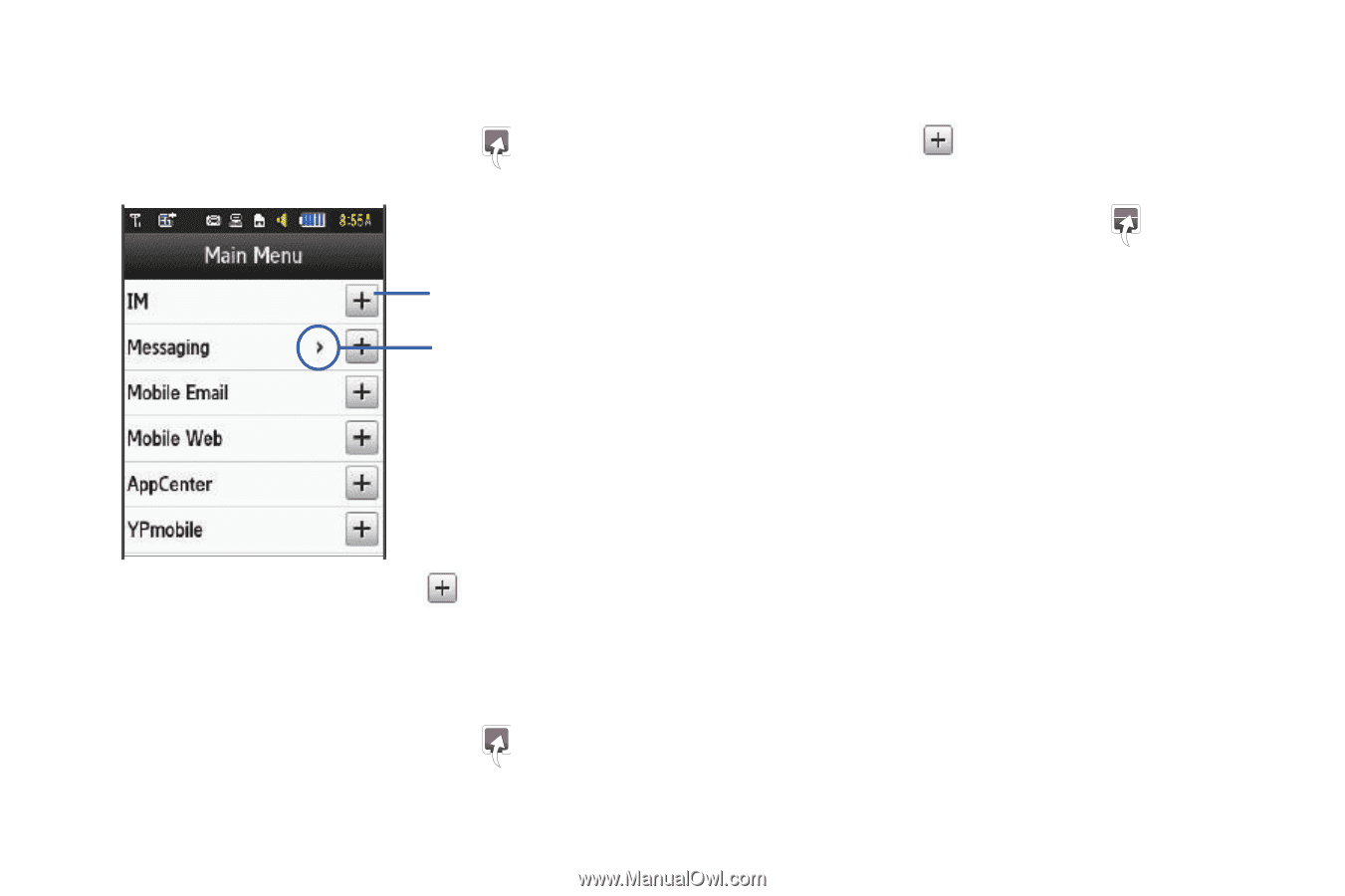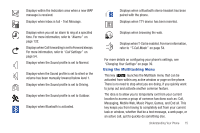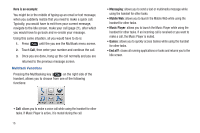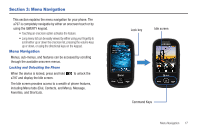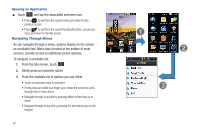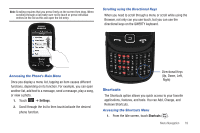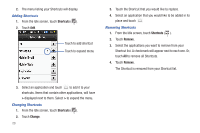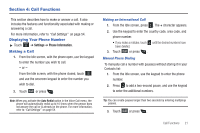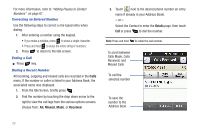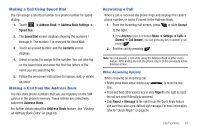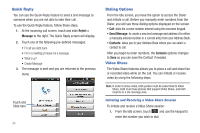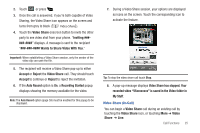Samsung SGH-A797 User Manual (user Manual) (ver.f12) (English) - Page 24
Shortcuts, Change, Remove, Adding Shortcuts
 |
View all Samsung SGH-A797 manuals
Add to My Manuals
Save this manual to your list of manuals |
Page 24 highlights
2. The menu listing your Shortcuts will display. Adding Shortcuts 1. From the Idle screen, touch Shortcuts ( ). 2. Touch Add. Touch to add shortcut Touch to expand menu 3. Touch the Shortcut that you would like to replace. 4. Select an application that you would like to be added in its place and touch . Removing Shortcuts 1. From the Idle screen, touch Shortcuts ( ). 2. Touch Remove. 3. Select the applications you want to remove from your Shortcut list. A checkmark will appear next to each one. Or, touch All to remove all Shortcuts. 4. Touch Remove. The Shortcut is removed from your Shortcut list. 3. Select an application and touch to add it to your shortcuts. Items that contain other applications, will have > displayed next to them. Select > to expand the menu. Changing Shortcuts 1. From the Idle screen, touch Shortcuts ( ). 2. Touch Change. 20