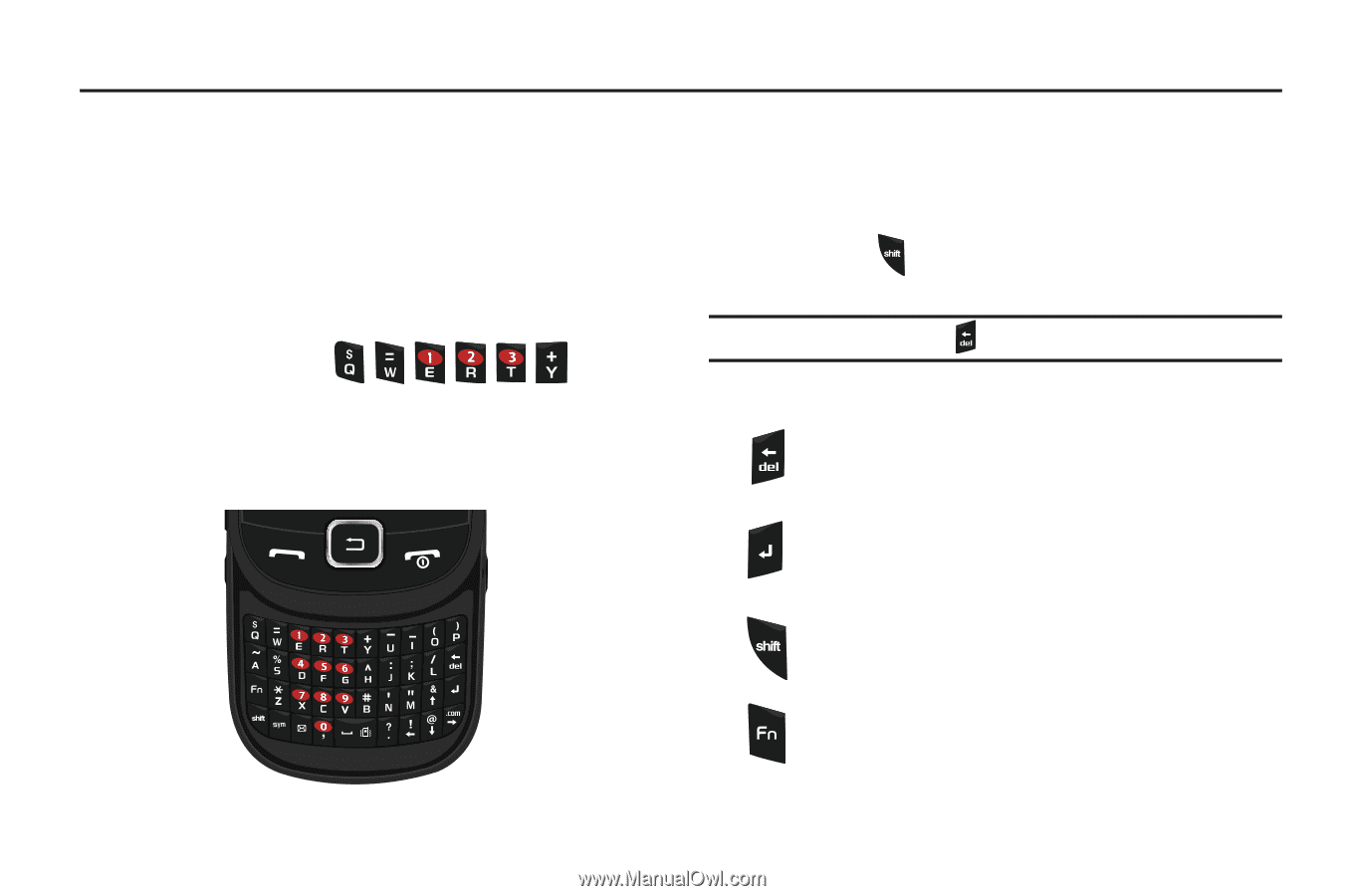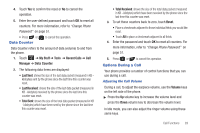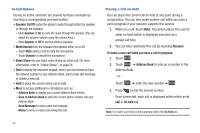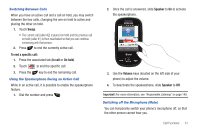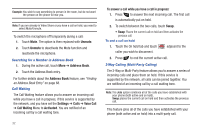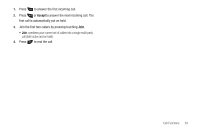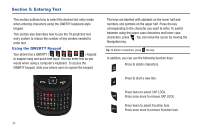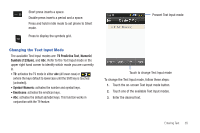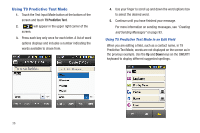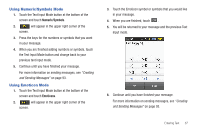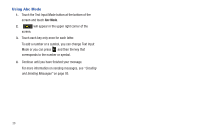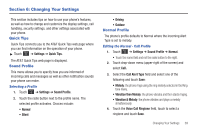Samsung SGH-A797 User Manual (user Manual) (ver.f12) (English) - Page 38
Entering Text, Using the QWERTY Keypad - case
 |
View all Samsung SGH-A797 manuals
Add to My Manuals
Save this manual to your list of manuals |
Page 38 highlights
Section 5: Entering Text This section outlines how to select the desired text entry mode when entering characters using the QWERTY keyboard-style keypad. This section also describes how to use the T9 predictive text entry system to reduce the number of key strokes needed to enter text. Using the QWERTY Keypad Your phone has a QWERTY ( ) keypad to support easy and quick text input. You can enter text as you would when using a computer's keyboard. To access the QWERTY keypad, slide your phone open to expose the keypad. The keys are labelled with alphabet on the lower half and numbers and symbols on the upper half. Press the key corresponding to the character you want to enter. To switch between using the upper case characters and lower case characters, press . You can move the cursor by moving the Navigation key. Tip: To delete a character, press the key. In addition, you can use the following function keys: Press to delete characters. Press to start a new line. Press twice to select CAP LOCK. Press once more to remove CAP LOCK. Press twice to select Function lock. Press once more to remove Function lock. 34