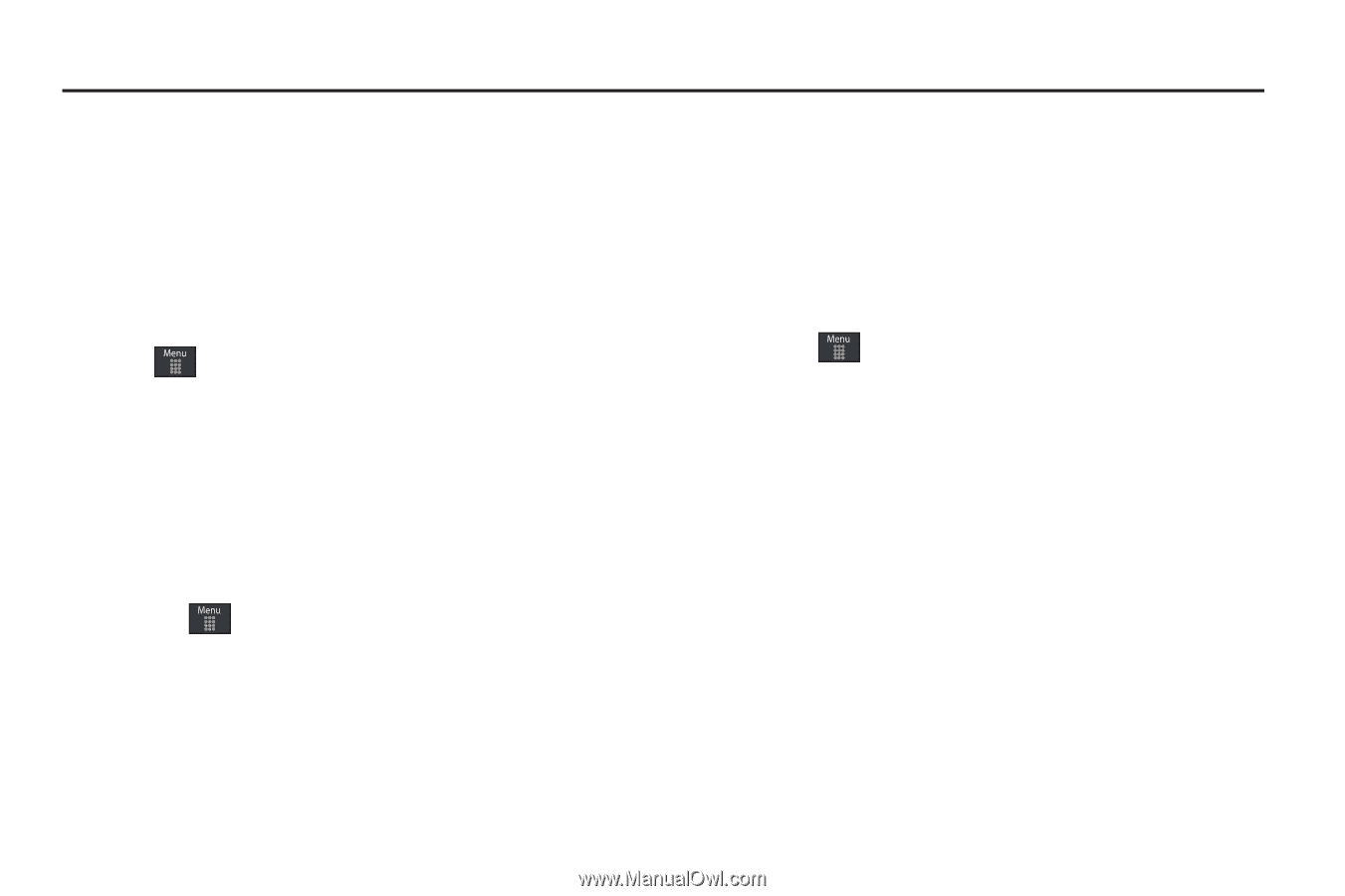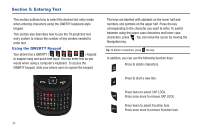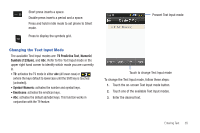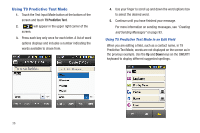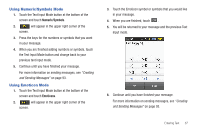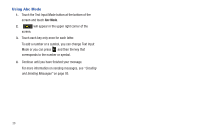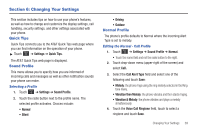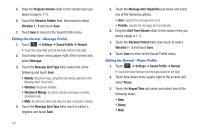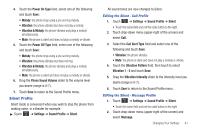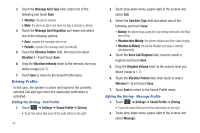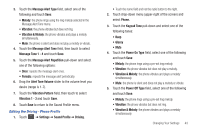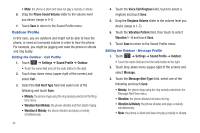Samsung SGH-A797 User Manual (user Manual) (ver.f12) (English) - Page 43
Changing Your Settings, Quick Tips, Sound Profile, Normal Profile, Settings, Normal, Call.
 |
View all Samsung SGH-A797 manuals
Add to My Manuals
Save this manual to your list of manuals |
Page 43 highlights
Section 6: Changing Your Settings This section includes tips on how to use your phone's features, as well as how to change and customize the display settings, call handling, security settings, and other settings associated with your phone. Quick Tips Quick Tips connects you to the AT&T Quick Tips web page where you can find information on the operation of your phone. ᮣ Touch ➔ Settings ➔ Quick Tips. The AT&T Quick Tips web page is displayed. Sound Profile This menu allows you to specify how you are informed of incoming calls and messages as well as other notification sounds your phone can make. Selecting a Profile 1. Touch ➔ Settings ➔ Sound Profile. 2. Touch the radio button next to the profile name. The selected profile activates. Choices include: • Normal • Silent • Driving • Outdoor Normal Profile The phone's profile defaults to Normal where the incoming Alert Type is set to melody. Editing the Normal - Call Profile 1. Touch ➔ Settings ➔ Sound Profile ➔ Normal. • Touch the name field and not the radio button to the right. 2. Touch drop-down menu (upper-right of the screen) and select Call. 3. Select the Call Alert Type field and select one of the following and touch Save: • Melody: the phone rings using the ring melody selected in the Ring tone menu. • Vibration then Melody: the phone vibrates and then starts ringing. • Vibration & Melody: the phone vibrates and plays a melody simultaneously. 4. Touch the Voice Call Ringtone field, touch to select a ringtone and touch Save. Changing Your Settings 39