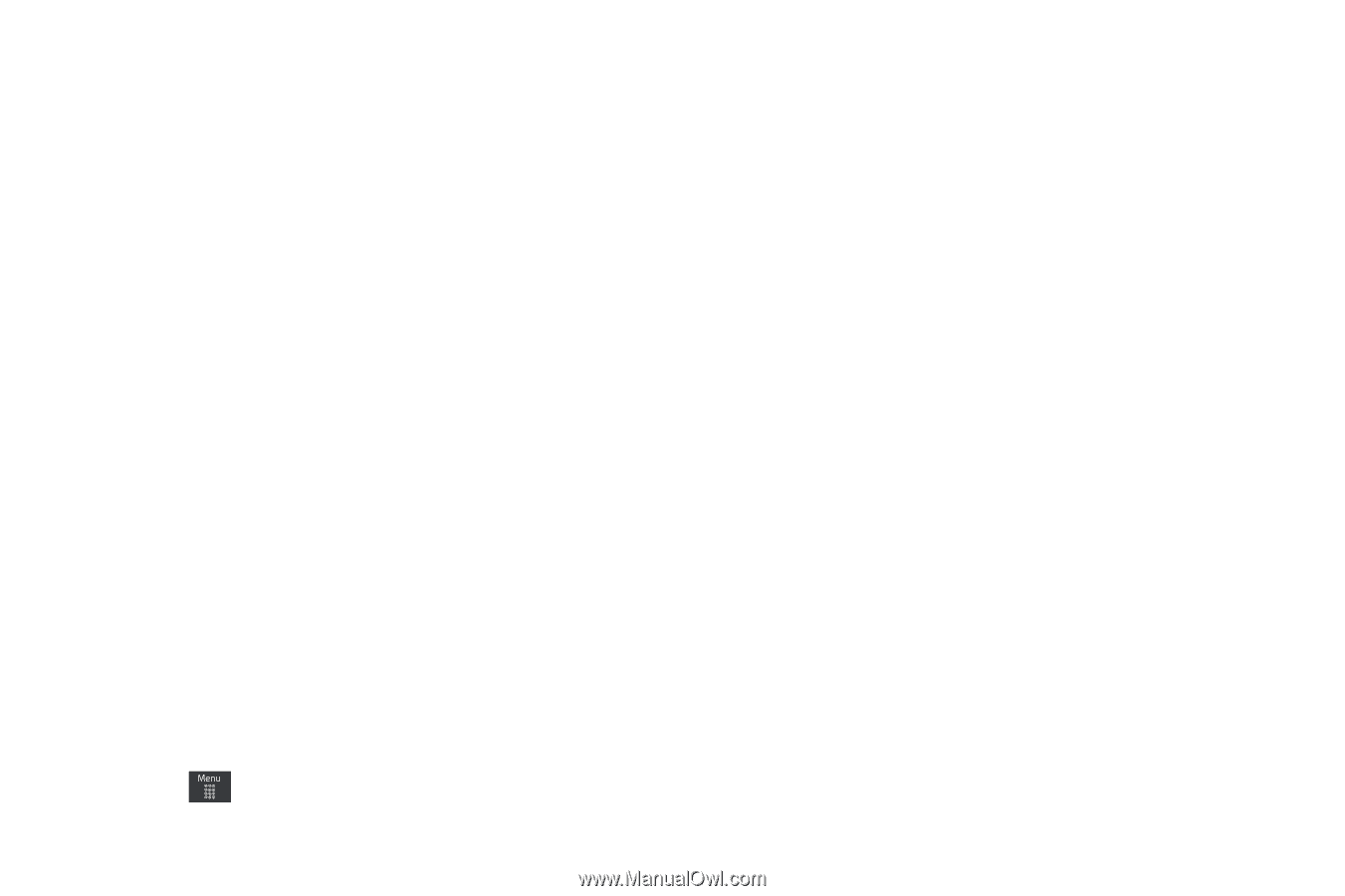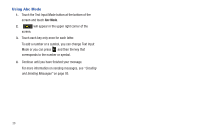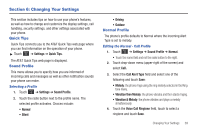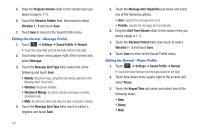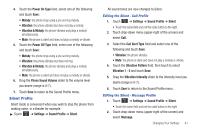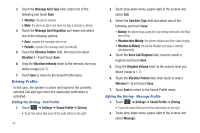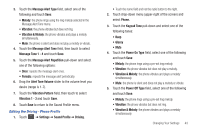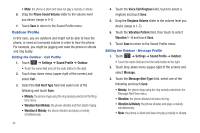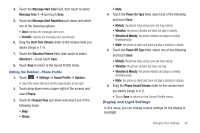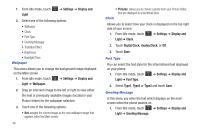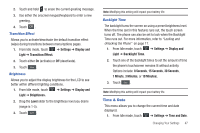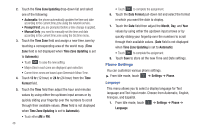Samsung SGH-A797 User Manual (user Manual) (ver.f12) (English) - Page 47
Message Alert Tone, Message Alert Repetition
 |
View all Samsung SGH-A797 manuals
Add to My Manuals
Save this manual to your list of manuals |
Page 47 highlights
3. Touch the Message Alert Type field, select one of the following and touch Save: • Melody: the phone rings using the ring melody selected in the Message Alert Tone menu. • Vibration: the phone vibrates but does not ring. • Vibration & Melody: the phone vibrates and plays a melody simultaneously. • Mute: the phone is silent and does not play a melody or vibrate. 4. Touch the Message Alert Tone field, then touch to select Message Tone 1 - 4 and touch Save. 5. Touch the Message Alert Repetition pull-down and select one of the following options: • Once: repeats the message alert once. • Periodic: repeats the message alert periodically. 6. Drag the Alert Tone Volume slider to the volume level you desire (range is 1-7). 7. Touch the Vibration Pattern field, then touch to select Vibration 1 - 3 and touch Save. 8. Touch Save to return to the Sound Profile menu. Editing the Driving - Phone Profile 1. Touch ➔ Settings ➔ Sound Profile ➔ Driving. • Touch the name field and not the radio button to the right. 2. Touch drop-down menu (upper-right of the screen) and select Phone. 3. Touch the Keypad Tone pull-down and select one of the following tones: • Beep • Glossy • Mute 4. Touch the Power On Type field, select one of the following and touch Save: • Melody: the phone rings using a pre-set ring melody. • Vibration: the phone vibrates but does not play a melody. • Vibration & Melody: the phone vibrates and plays a melody simultaneously. • Mute: the phone is silent and does not play a melody or vibrate. 5. Touch the Power Off Type field, select one of the following and touch Save: • Melody: the phone rings using a pre-set ring melody. • Vibration: the phone vibrates but does not ring. • Vibration & Melody: the phone vibrates and plays a melody simultaneously. Changing Your Settings 43