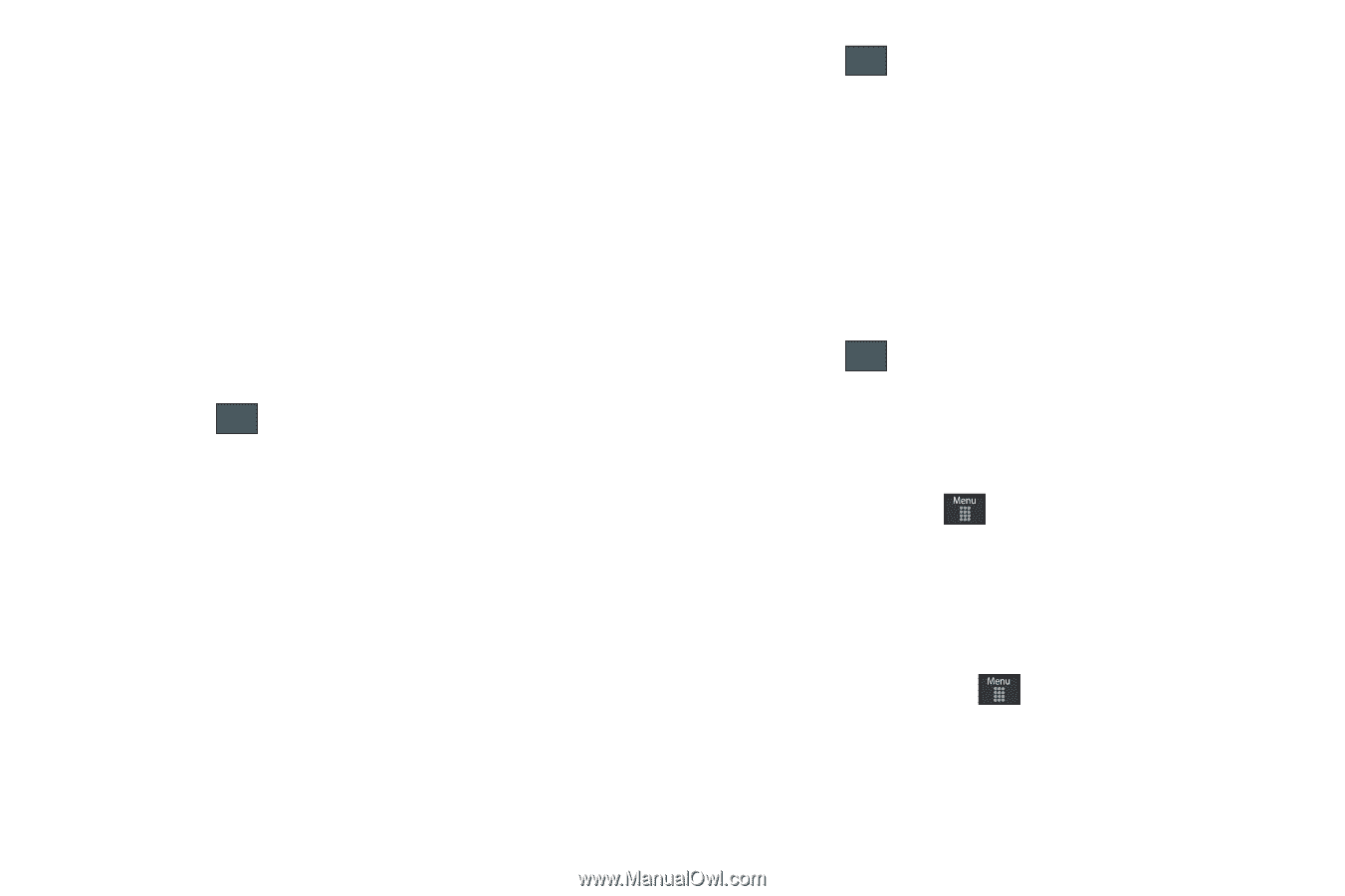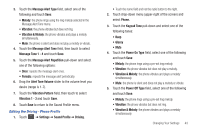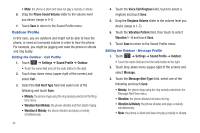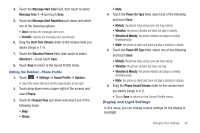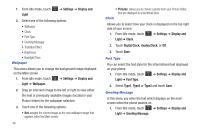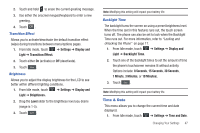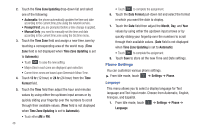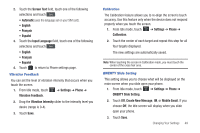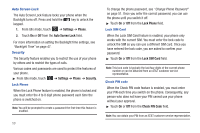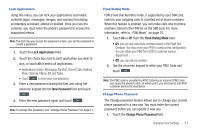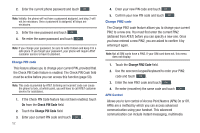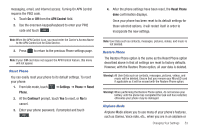Samsung SGH-A797 User Manual (user Manual) (ver.f12) (English) - Page 52
Phone Settings - update
 |
View all Samsung SGH-A797 manuals
Add to My Manuals
Save this manual to your list of manuals |
Page 52 highlights
2. Touch the Time Zone Updating drop-down list and select one of the following: • Automatic: the phone automatically updates the time and date according to the current time zone using the network service. • Prompt First: you are prompted before a time change is applied. • Manual Only: you need to manually set the time and date according to the current time zone using the Set time menu. 3. Touch the Time Zone field and assign a new time zone by touching a corresponding area of the world map. (Time Zone field is not displayed when Time Zone Updating is set to Automatic) • Touch OK to save the new setting. • Major cities in each zone are displayed upon selection. • Current time zones are based upon Greenwich Mean Time. 4. Touch 12 hr (12 hour) or 24 hr (24 hour) from the Time Format field. 5. Touch the Time field then adjust the hour and minutes values by using either the up/down input arrows or by quickly sliding your fingertip over the numbers to scroll through their available values. (Time field is not displayed when Time Zone Updating is set to Automatic). • Touch either AM or PM. 48 • Touch Set to complete the assignment. 6. Touch the Date Format pull-down list and select the format in which you want the date to display. 7. Touch the Date field then adjust the Month, Day, and Year values by using either the up/down input arrows or by quickly sliding your fingertip over the numbers to scroll through their available values. (Date field is not displayed when Time Zone Updating is set to Automatic) • Touch Set to complete the assignment. 8. Touch Save to store all the new Time and Date settings. Phone Settings You can customize various phone settings. ᮣ From Idle mode, touch ➔ Settings ➔ Phone. Language This menu allows you to select a display language for Text language and Text Input mode. Choose from Automatic, English, Français, and Español. 1. From Idle mode, touch ➔ Settings ➔ Phone ➔ Language.