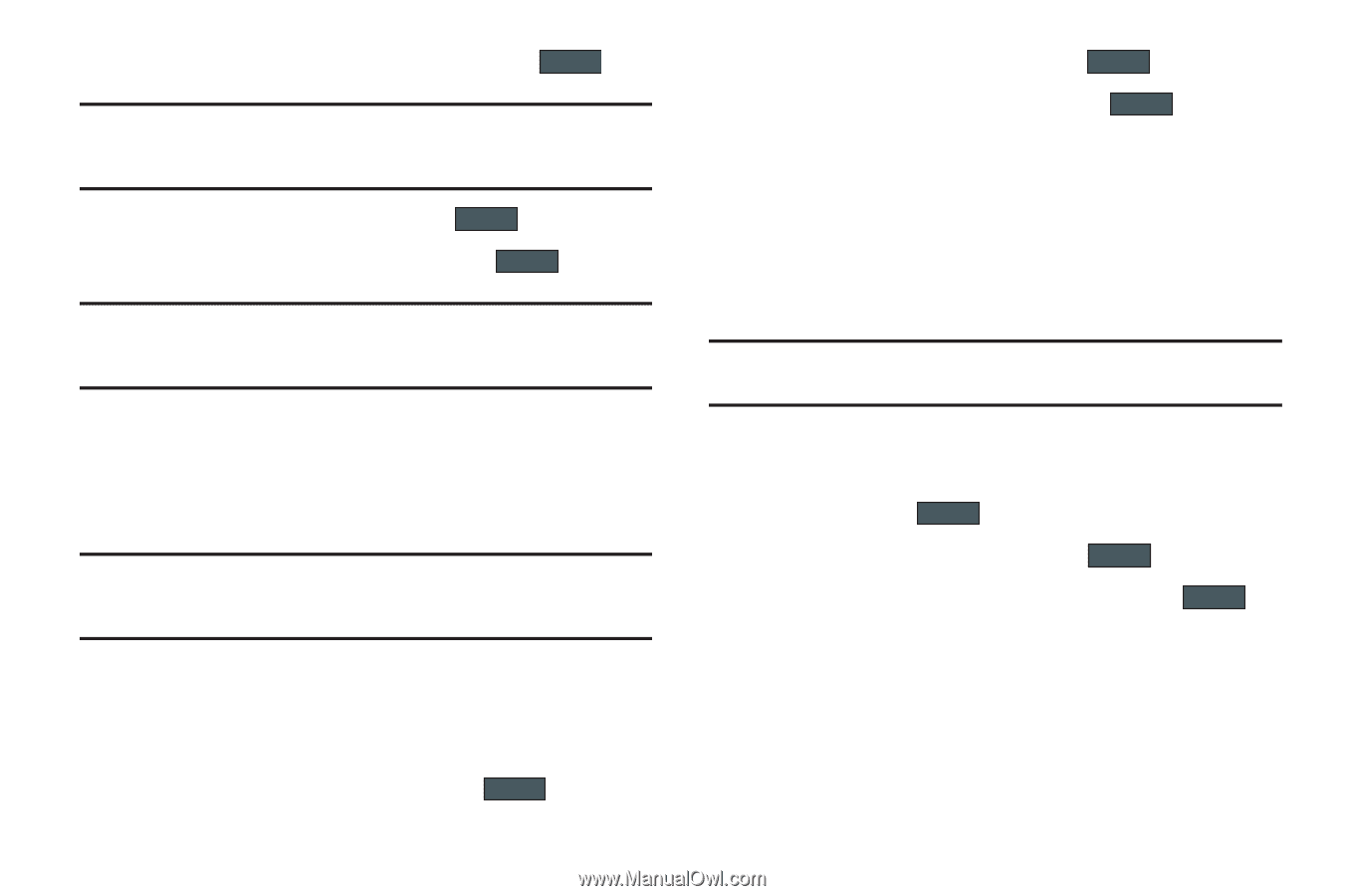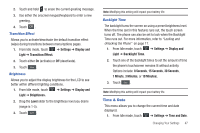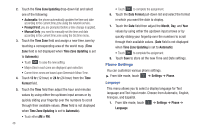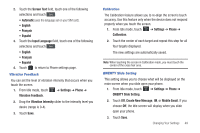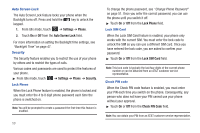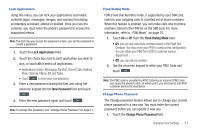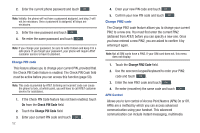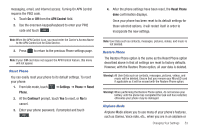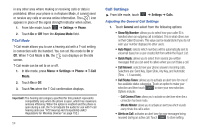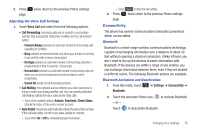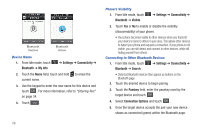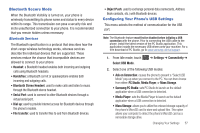Samsung SGH-A797 User Manual (user Manual) (ver.f12) (English) - Page 56
Check PIN Code, Allows you to turn control of Access Point Names APN On or Off. - unlock codes
 |
View all Samsung SGH-A797 manuals
Add to My Manuals
Save this manual to your list of manuals |
Page 56 highlights
2. Enter the current phone password and touch OK . Note: Initially, the phone will not have a password assigned, and step 2 will not be necessary. Once a password is assigned, all steps are necessary. 3. Enter the new password and touch OK . 4. Re-enter the same password and touch OK . Note: If you change your password, be sure to write it down and keep it in a safe place. If you forget your password, your phone will require AT&T customer service to have it unlocked. Change PIN code This feature allows you to change your current PIN, provided that the Check PIN Code feature is enabled. The Check PIN Code field must be active before you can access this function (page 50). Note: This code is provided by AT&T. Entering an incorrect code can cause the phone to lock, at which point, you will have to call AT&T customer service for assistance. 1. If the Check PIN Code feature has not been enabled, touch On from the Check PIN Code field. 2. Touch the Change PIN Code field. 3. Enter your current PIN code and touch OK . 52 4. Enter your new PIN code and touch OK . 5. Confirm your new PIN code and touch OK . Change PIN2 code The Change PIN2 code feature allows you to change your current PIN2 to a new one. You must first enter the current PIN2 (obtained from AT&T) before you can specify a new one. Once you have entered a new PIN2, you are asked to confirm it by entering it again. Note: Not all SIM cards have a PIN2. If your SIM card does not, this menu does not display. 1. Touch the Change PIN2 Code field. 2. Use the onscreen keypad/keyboard to enter your PIN2 code and touch OK . 3. Enter the new PIN2 code and touch OK . 4. Re-enter (reconfirm) the same code and touch OK . APN Control Allows you to turn control of Access Point Names (APN) On or Off. APNs are a method by which you can access advanced communication using your handset. This advanced communication can include instant messaging, multimedia