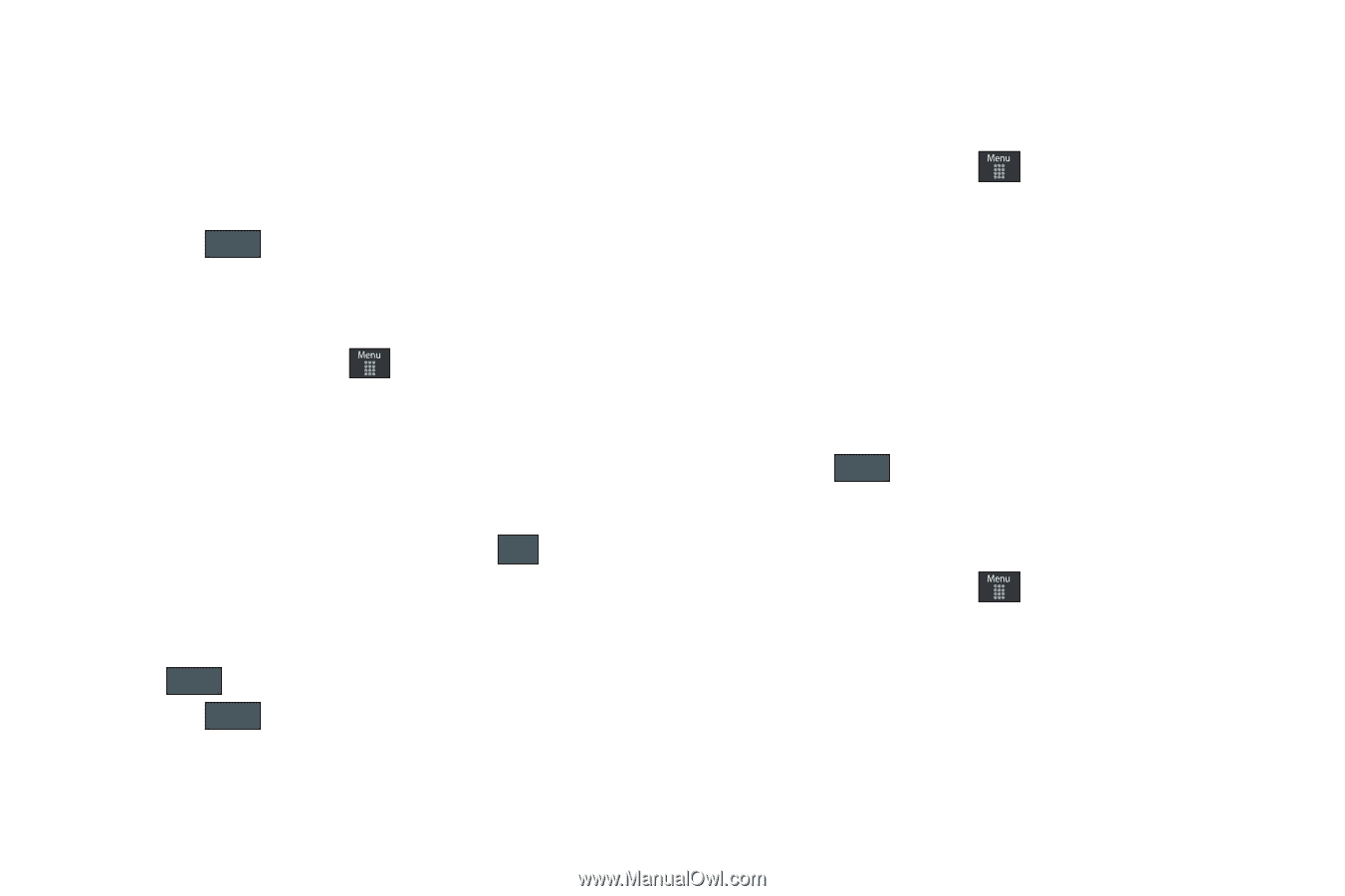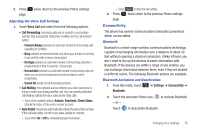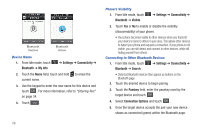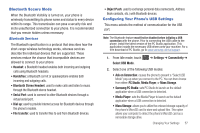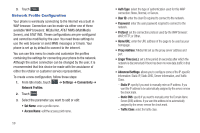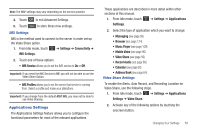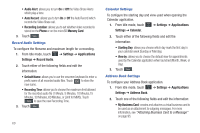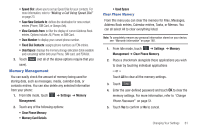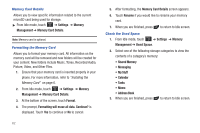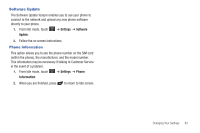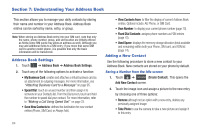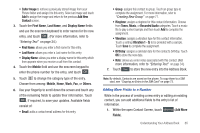Samsung SGH-A797 User Manual (user Manual) (ver.f12) (English) - Page 64
Recording Location, Phone, Memory Card, Settings, Applications, Record Audio, Calendar, Address Book
 |
View all Samsung SGH-A797 manuals
Add to My Manuals
Save this manual to your list of manuals |
Page 64 highlights
• Audio Alert: allows you to turn On or Off the Video Share Alerts which play a tone. • Auto Record: allows you to turn On or Off the Auto Record which records the Video Share call. • Recording Location: allows you to set whether video recorded is stored on the Phone or on the microSD Memory Card. 3. Touch Save . Record Audio Settings To configure the filename and maximum length for a recording. 1. From Idle mode, touch ➔ Settings ➔ Applications Settings ➔ Record Audio. 2. Touch either of the following fields and edit the information: • Default Name: allows you to use the onscreen keyboard to enter a prefix name of all recorded audio files. Touch OK to store the new name. • Recording Time: allows you to choose the maximum limit allowed for the recorded audio file (1 Minute, 5 Minutes, 10 Minutes,15 Minutes, 30 Minutes, 60 Minutes, or Limit for MMS). Touch Save to save the new Recording Time. 3. Touch Save . 60 Calendar Settings To configure the starting day and view used when opening the Calendar application. 1. From Idle mode, touch ➔ Settings ➔ Applications Settings ➔ Calendar. 2. Touch either of the following fields and edit the information: • Starting Day: allows you choose which day mark the first day in your calendar week (Sunday or Monday). • View by: allows you to choose the default view for appointments used by the Calendar application when launched (Month, Week, or Day). 3. Touch Save . Address Book Settings To configure your Address Book application. 1. From Idle mode, touch ➔ Settings ➔ Applications Settings ➔ Address Book. 2. Touch one of the following fields and edit the information: • My Business Card: creates and attaches a virtual business card to be used as an attachment to outgoing messages. For more information, see "Attaching Business Card to a Message" on page 95.