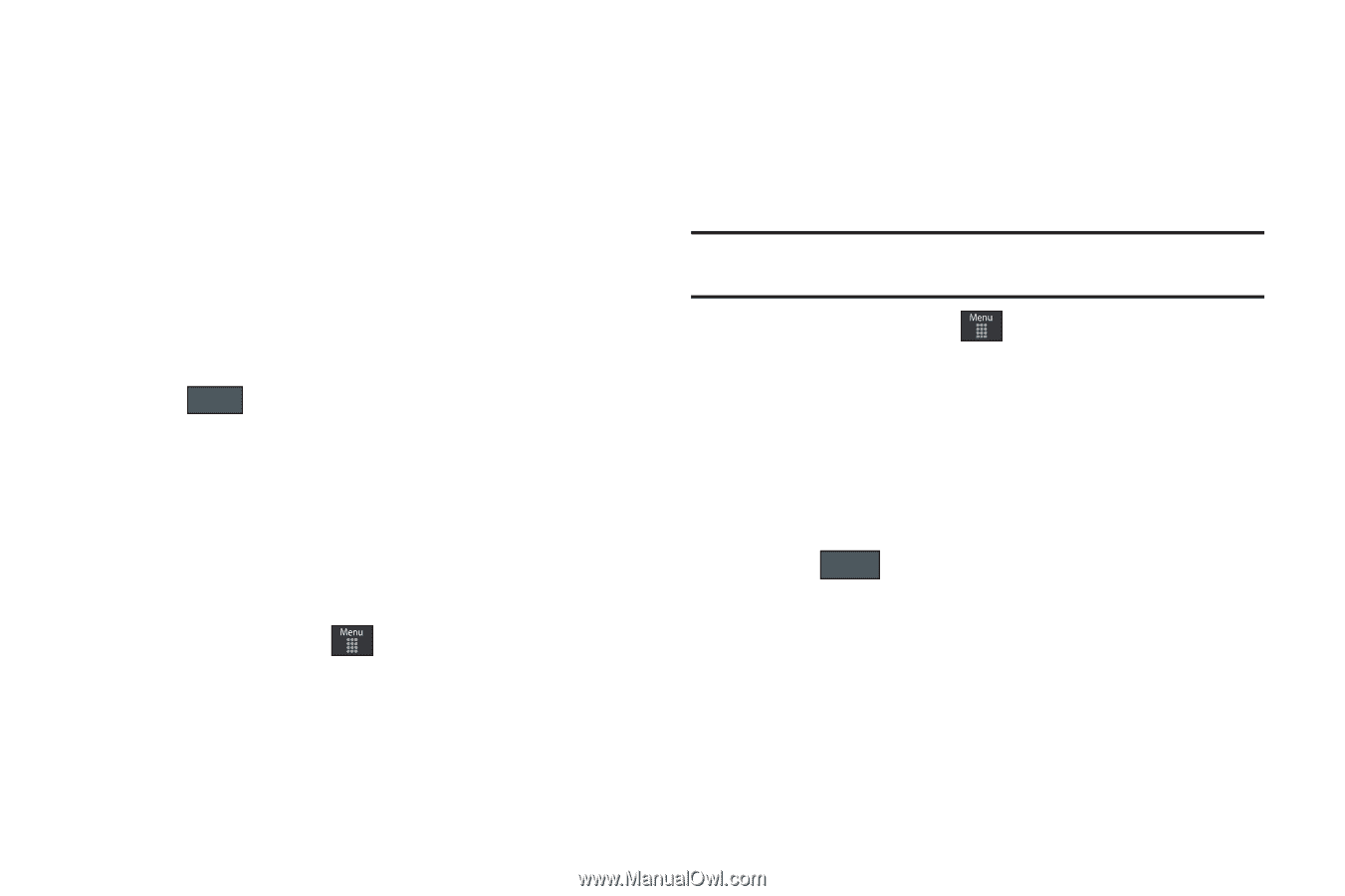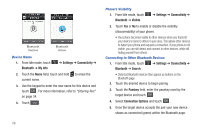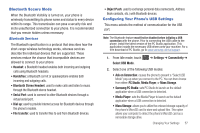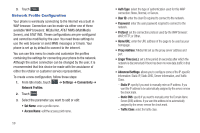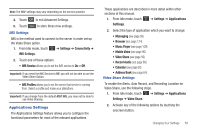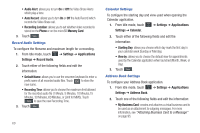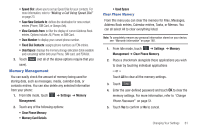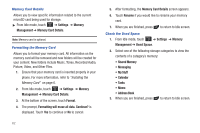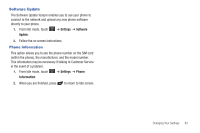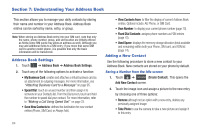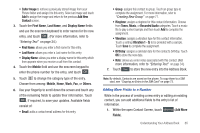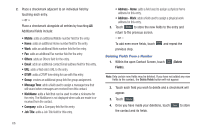Samsung SGH-A797 User Manual (user Manual) (ver.f12) (English) - Page 65
Memory Management, Clear Phone Memory, Memory Card Details - no sim mode
 |
View all Samsung SGH-A797 manuals
Add to My Manuals
Save this manual to your list of manuals |
Page 65 highlights
• Speed Dial: allows you to set up Speed Dial for your contacts. For more information, refer to "Making a Call Using Speed Dial" on page 23. • Save New Contacts to: defines the destination for new contact entries (Phone, SIM Card, or Always Ask). • View Contacts from: to filter the display of current Address Book entries. Options include: All, Phone, or SIM Card. • Own Number: to display your current phone number. • Fixed Dial Contacts: assigns phone numbers as FDN entries. • Used Space: displays the memory storage allocation (total available and remaining) within both your Phone, SIM card, and FDN list. 3. Touch Save (not all of the above options require that you save). Memory Management You can easily check the amount of memory being used for storing data, such as messages, media, calendar data, or contacts entries. You can also delete any selected information from your phone: 1. From Idle mode, touch ➔ Settings ➔ Memory Management. 2. Touch any of the following options: • Clear Phone Memory • Memory Card Details • Used Space Clear Phone Memory From this menu you can clear the memory for Files, Messages, Address Book entries, Calendar entries, Tasks, or Memos. You can all select All to clear everything listed. Note: To completely remove any personal information stored on your device, see "Warranty Information" on page 160. 1. From Idle mode, touch ➔ Settings ➔ Memory Management ➔ Clear Phone Memory. 2. Place a checkmark alongside those applications you wish to clear by touching individual applications - or - Touch All to clear all the memory settings. 3. Touch Clear . 4. Enter the user-defined password and touch OK to clear the memory settings. For more information, refer to "Change Phone Password" on page 51. 5. Touch Yes to confirm or No to cancel. Changing Your Settings 61