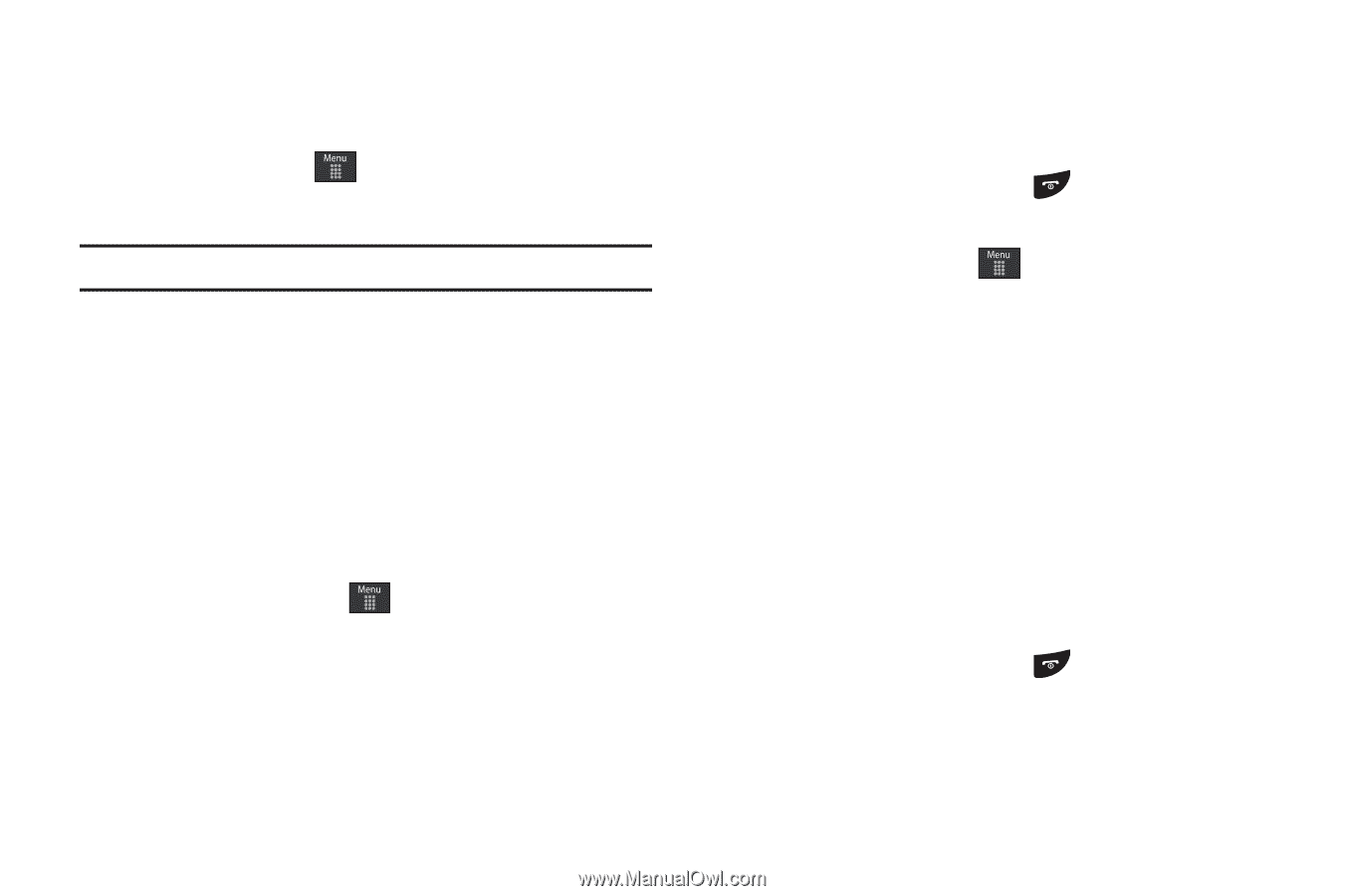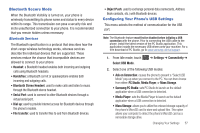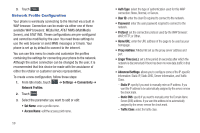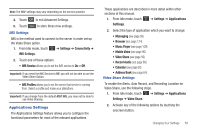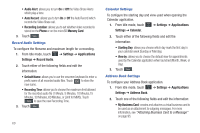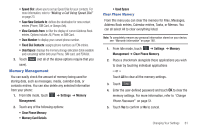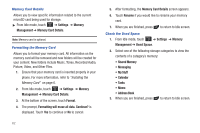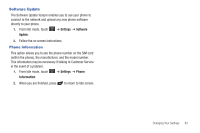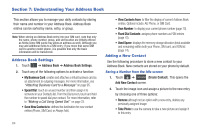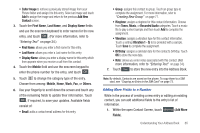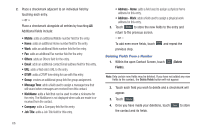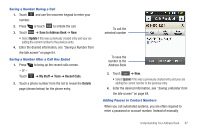Samsung SGH-A797 User Manual (user Manual) (ver.f12) (English) - Page 66
Settings, Memory, Management, Memory Card Details, Format, Formatting will erase all data. Continue?
 |
View all Samsung SGH-A797 manuals
Add to My Manuals
Save this manual to your list of manuals |
Page 66 highlights
Memory Card Details Allows you to view specific information related to the current microSD card being used for storage. ᮣ From Idle mode, touch ➔ Settings ➔ Memory Management ➔ Memory Card Details. Note: Memory card is optional. Formatting the Memory Card Allows you to format your memory card. All information on the memory card will be removed and new folders will be created for your content. New folders include Music, Tones, Recorded Audio, Picture, Video, and Other Files. 1. Ensure that your memory card is inserted properly in your phone. For more information, refer to "Installing the Memory Card" on page 6. 2. From Idle mode, touch ➔ Settings ➔ Memory Management ➔ Memory Card Details. 3. At the bottom of the screen, touch Format. 4. The prompt, Formatting will erase all data. Continue? is displayed. Touch Yes to continue or No to cancel. 5. After formatting, the Memory Card Details screen appears. 6. Touch Rename if you would like to rename your memory card. 7. When you are finished, press to return to Idle screen. Check the Used Space 1. From Idle mode, touch ➔ Settings ➔ Memory Management ➔ Used Space. 2. Select one of the following storage categories to view the contents of a category's memory: • Shared Memory • Messaging • My Stuff • Calendar • Tasks • Memo • Address Book 3. When you are finished, press to return to Idle screen. 62