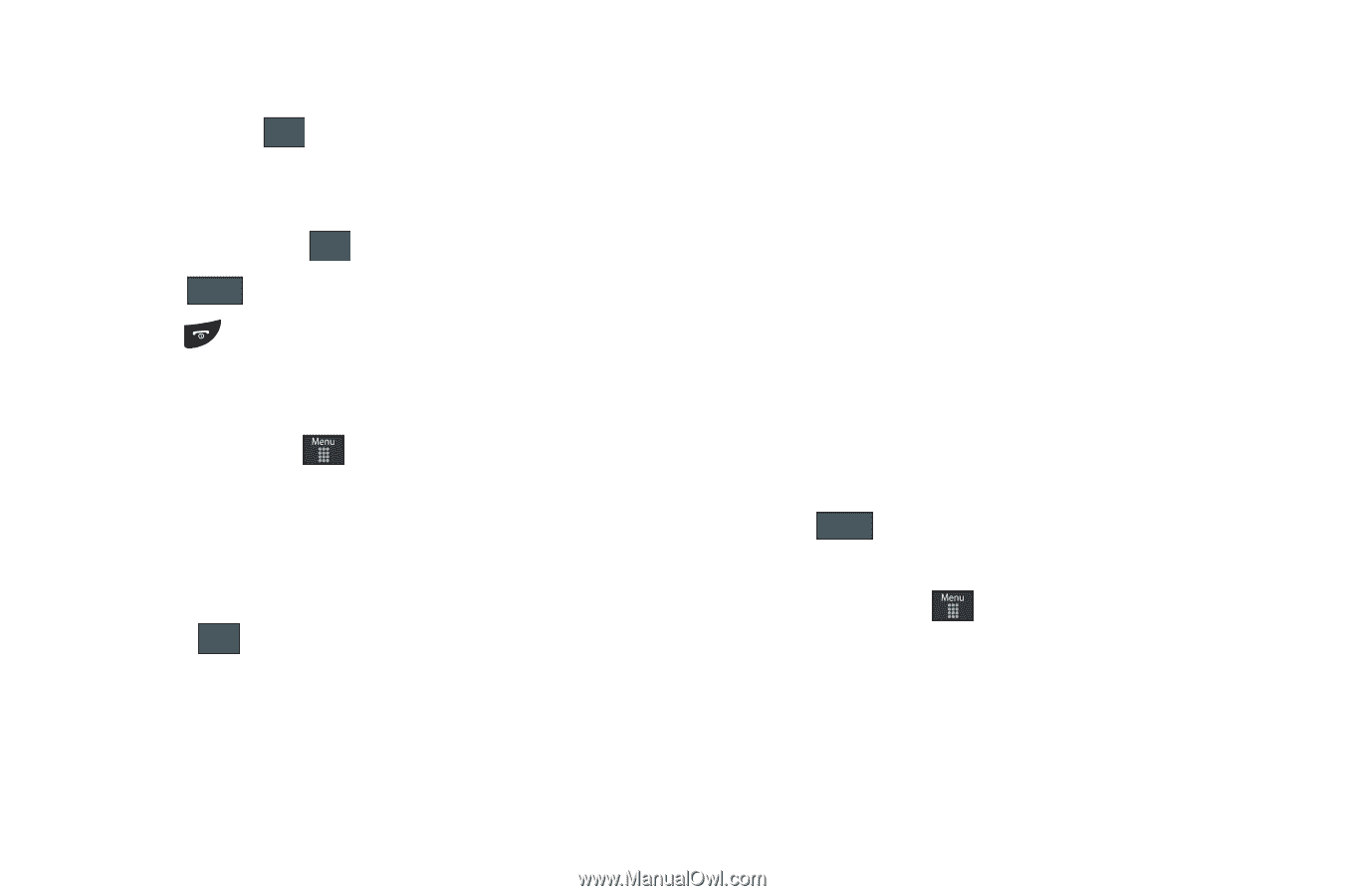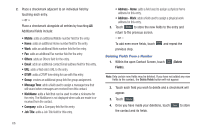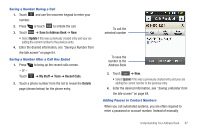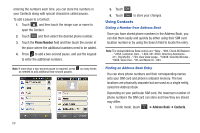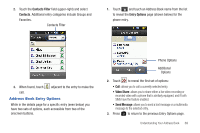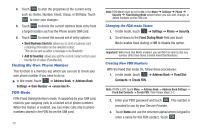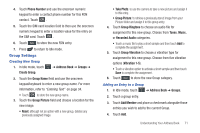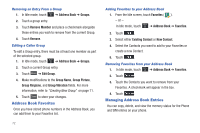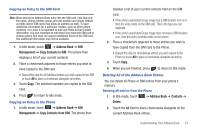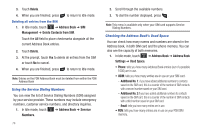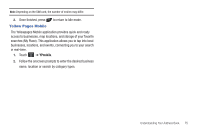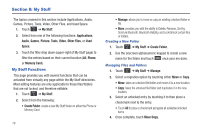Samsung SGH-A797 User Manual (user Manual) (ver.f12) (English) - Page 75
Group Settings, Group Name
 |
View all Samsung SGH-A797 manuals
Add to My Manuals
Save this manual to your list of manuals |
Page 75 highlights
4. Touch Phone Number and use the onscreen numeric keypad to enter a contact phone number for this FDN contact. Touch OK . 5. Touch the SIM card location field to then use the onscreen numeric keypad to enter a location value for the entry on the SIM card. Touch OK . 6. Touch Save to store the new FDN entry. 7. Press to return to Idle mode. Group Settings Creating New Group 1. In Idle mode, touch Create Group. ➔ Address Book ➔ Groups ➔ 2. Touch the Group Name field and use the onscreen keypad/keyboard to enter a new group name. For more information, refer to "Entering Text" on page 34. • Touch OK to store the new group name. 3. Touch the Group Picture field and choose a location for the new image: • Reset: although not an option with a new group, deletes any previously assigned image. • Take Photo: to use the camera to take a new picture and assign it to this entry. • Group Picture: to retrieve a previously stored image from your Picture folder and assign it to this group entry. 4. Touch Group Ringtone to choose an audio file for assignment to this new group. Choose from Tones, Music, or Recorded Audio categories. • Touch a music file to play a short sample and then touch Add to complete the assignment. 5. Touch Group Vibration to choose a vibration type for assignment to this new group. Choose from five vibration options (Vibration 1-5). • Touch a vibration option to activate a short sample and then touch Save to complete the assignment. 6. Touch Save to store the new Group category. Adding an Entry to a Group 1. In Idle mode, touch ➔ Address Book ➔ Groups. 2. Touch a group entry. 3. Touch Add Member and place a checkmark alongside those entries you wish to add to the current Group. 4. Touch Add. Understanding Your Address Book 71