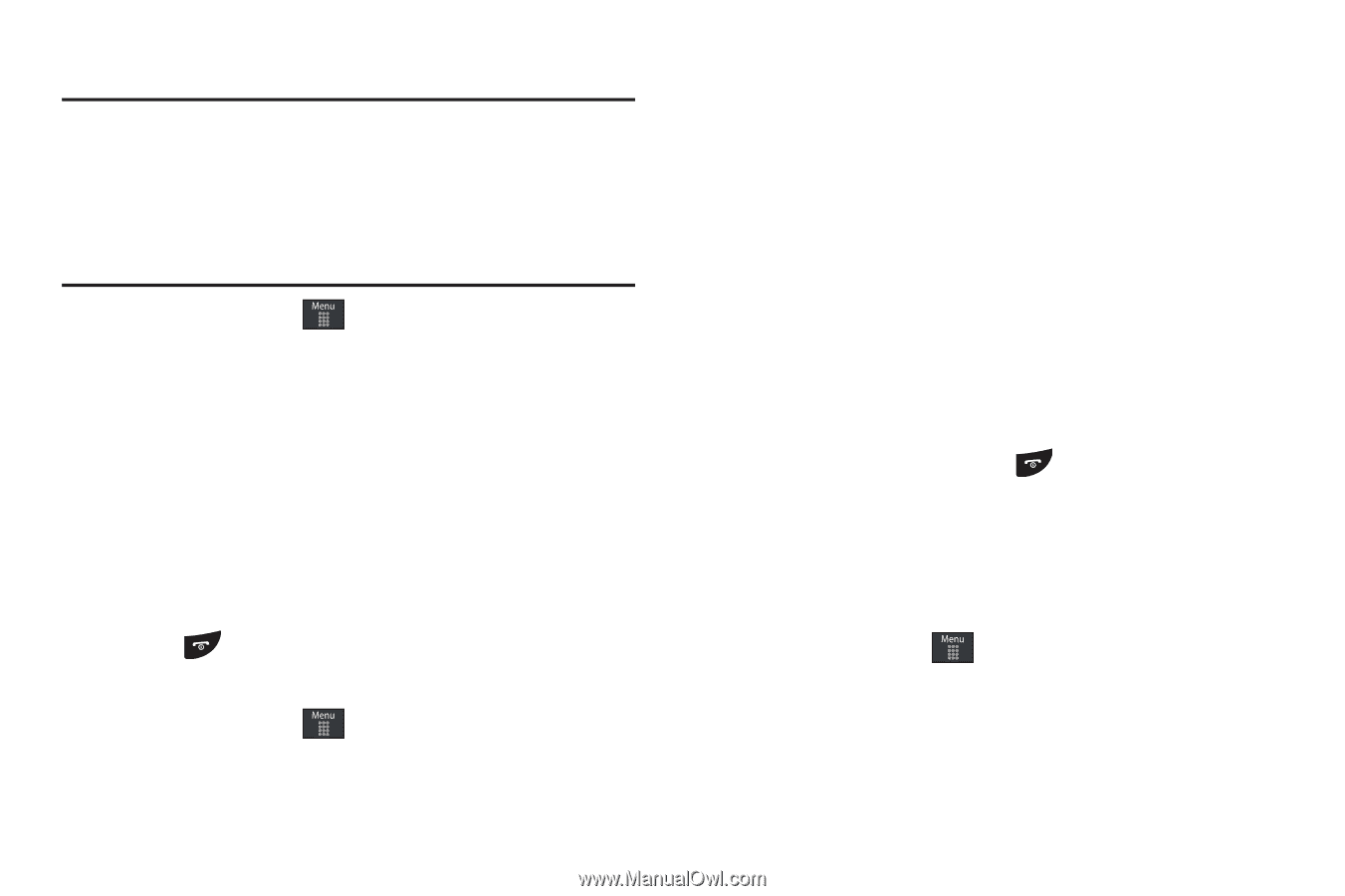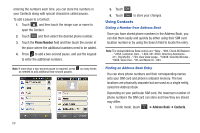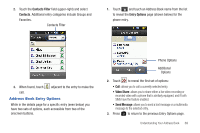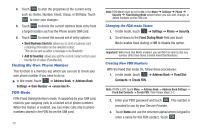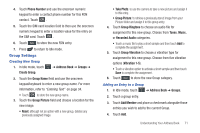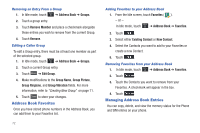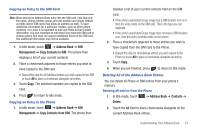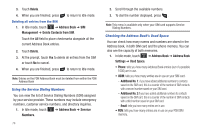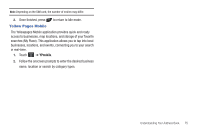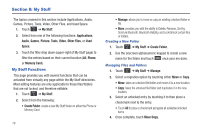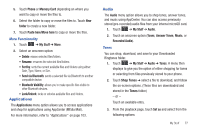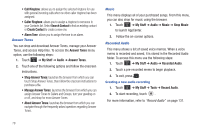Samsung SGH-A797 User Manual (user Manual) (ver.f12) (English) - Page 77
Address Book, Management, Copy Contacts to SIM, Contacts, Delete, Copying an Entry to the SIM Card
 |
View all Samsung SGH-A797 manuals
Add to My Manuals
Save this manual to your list of manuals |
Page 77 highlights
Copying an Entry to the SIM Card Note: When storing an Address Book entry into the SIM card, note that only the name, phone number, group, and slot location are initially offered as fields (some SIM cards may allow an address as well). To save additional information for a particular contact, such as other phone numbers, or e-mail, it is important to add new fields to that Contact information. It is also important to note that if you move the SIM card to another phone that does not support additional fields on the SIM card, this additional information may not be available. 1. In Idle mode, touch ➔ Address Book ➔ SIM Management ➔ Copy Contacts to SIM. The phone then displays a list of your current contacts. 2. Place a checkmark adjacent to those entries you wish to have copied to the SIM card. • Repeat this step for all individual entries you wish copied to the SIM or touch All to place a checkmark alongside all entries. 3. Touch Copy. The selected numbers are copied to the SIM card. 4. Press to return to Idle mode. Copying an Entry to the Phone 1. In Idle mode, touch ➔ Address Book ➔ SIM Management ➔ Copy Contacts from SIM. The phone then displays a list of your current contacts held on the SIM card. • If the entry's associated Group image has a SIM location icon on it, then the entry exists on the SIM card. This is the type you can duplicate. • If the entry's associated Group image does not have a SIM location icon, then this entry currently exists on the phone. 2. Place a checkmark adjacent to those entries you wish to have copied from the SIM card to the Phone. • Repeat this step for all individual entries you wish copied to the Phone or touch All to place a checkmark alongside all entries. 3. Touch Copy. 4. When you are finished, press to return to Idle mode. Deleting All of the Address Book Entries You can delete all Phone or SIM entries from your phone's memory. Deleting all entries from the Phone 1. In Idle mode, touch ➔ Address Book ➔ Contacts ➔ Delete. 2. Touch the All field to place checkmarks alongside all the current Address Book entries. Understanding Your Address Book 73