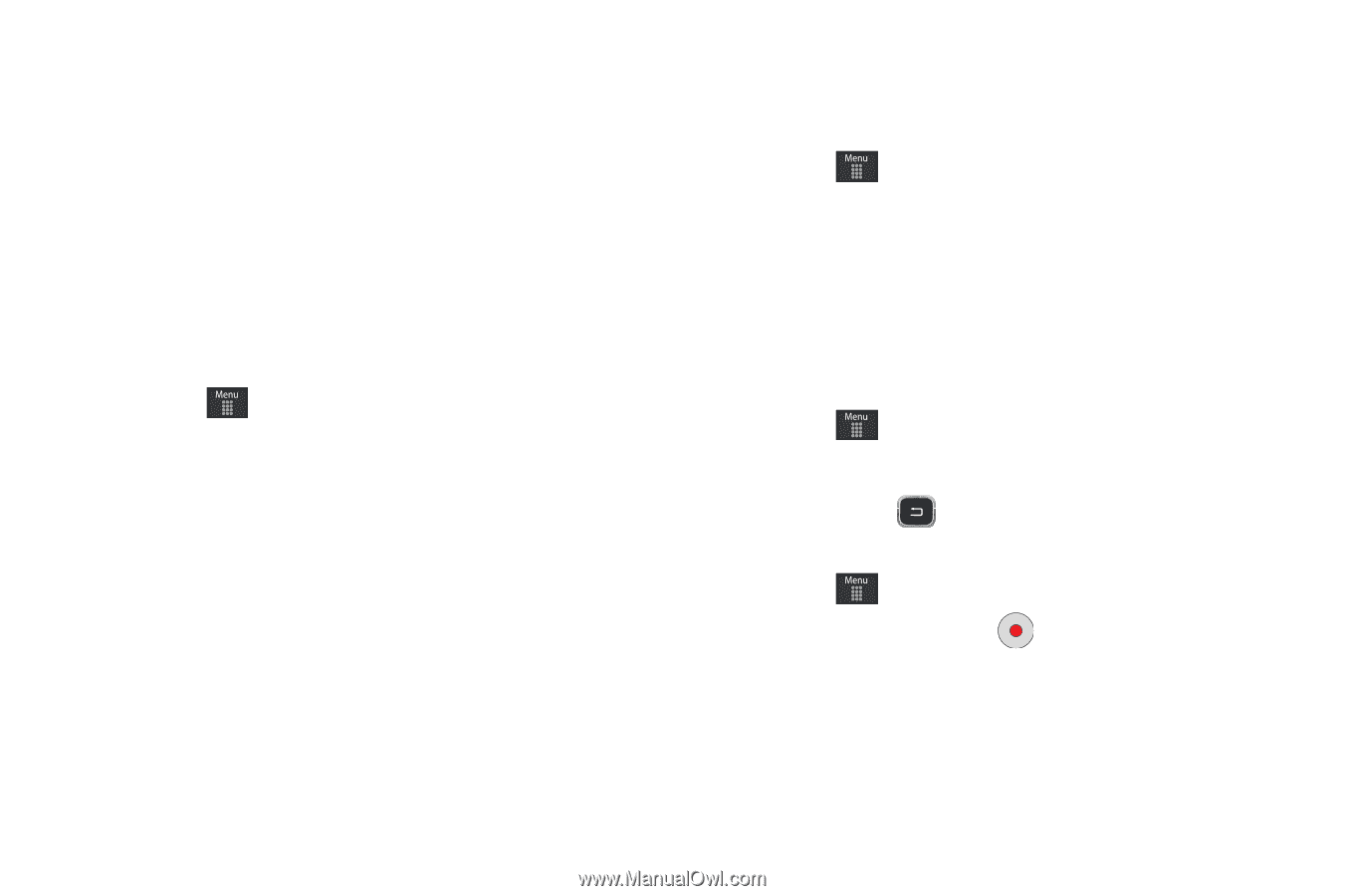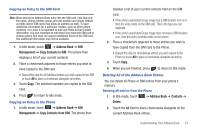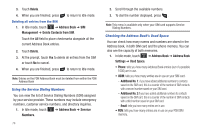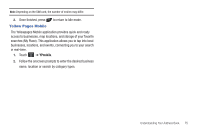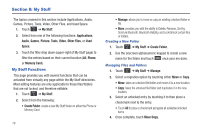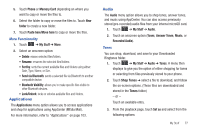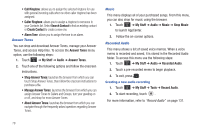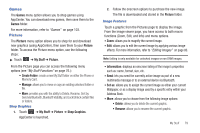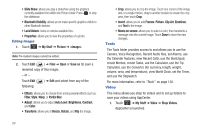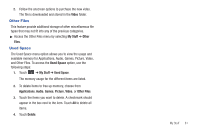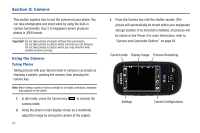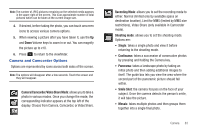Samsung SGH-A797 User Manual (user Manual) (ver.f12) (English) - Page 82
Shop Answer Tones, Manage Answer Tones
 |
View all Samsung SGH-A797 manuals
Add to My Manuals
Save this manual to your list of manuals |
Page 82 highlights
• Call Ringtone: allows you to assign the selected ringtone for use with general incoming calls when no other caller ringtone has been assigned. • Caller Ringtone: allows you to assign a ringtone to someone in your Contacts list. Select Search Contact to find an existing contact or Create Contact to create a new one. • Alarm Tone: allows you to assign the tone to an alarm. Answer Tones You can shop and download Answer Tones, manage your Answer Tones, and access Help files. To access the Answer Tones menu option, use the following steps: 1. Touch ➔ My Stuff ➔ Audio ➔ Answer Tones. 2. Touch one of the following options and follow the onscreen instructions. • Shop Answer Tones: launches the browser from which you can touch Shop Answer Tones, then follow the onscreen instructions to purchase a file. • Manage Answer Tones: launches the browser from which you can assign Answer Tones to Callers and Groups, turn your greeting on or off, and shop for more Answer Tones. • About Answer Tones: launches the browser from which you can navigate through the frequently asked questions regarding Answer Tones. Music This menu displays all of your purchased songs. From this menu, you can also shop for music using the browser. 1. Touch ➔ My Stuff ➔ Audio ➔ Music ➔ Shop Music to launch AppCenter. 2. Follow the on-screen options. Recorded Audio This menu shows a list of saved voice memos. When a voice memo is recorded and saved, it is stored in the Recorded Audio folder. To access this menu use the following steps: 1. Touch ➔ My Stuff ➔ Audio ➔ Recorded Audio. 2. Touch a pre-recorded memo to begin playback. 3. To exit, press . Creating a new audio recording 1. Touch ➔ My Stuff ➔ Tools ➔ Record Audio. 2. To start recording, touch . For more information, refer to "Record Audio" on page 131. 78