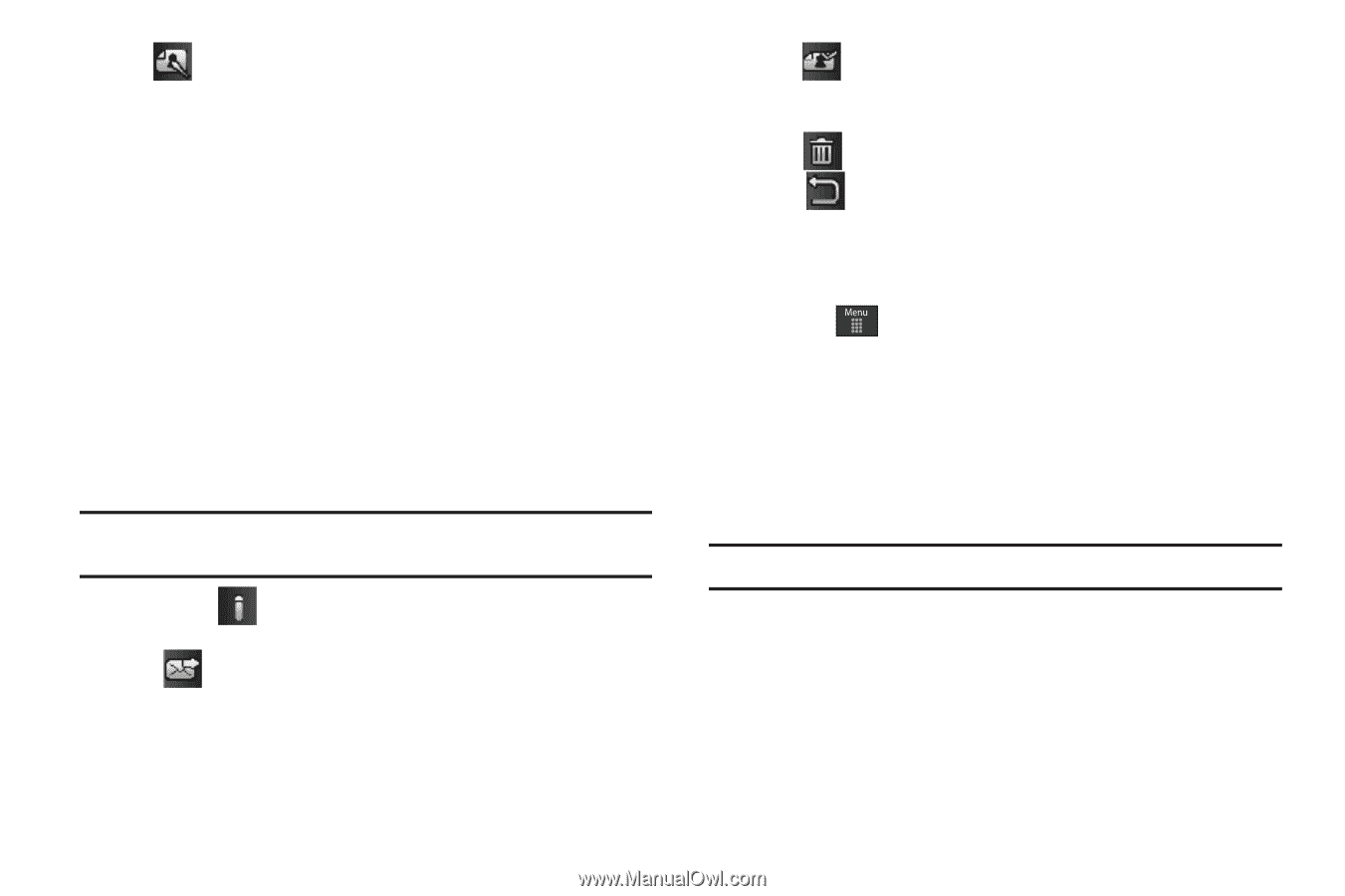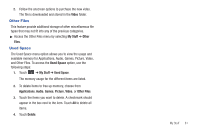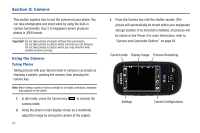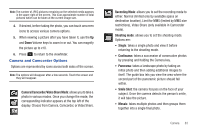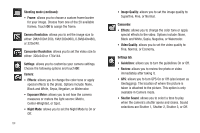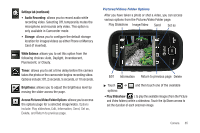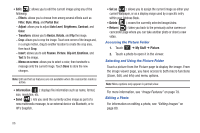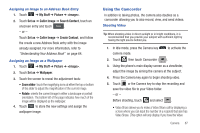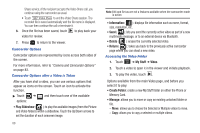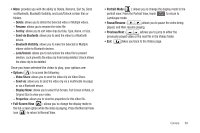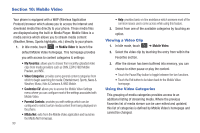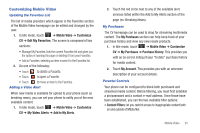Samsung SGH-A797 User Manual (user Manual) (ver.f12) (English) - Page 90
Information, Set as, Delete, Return, My Stuff, Picture, Auto Level
 |
View all Samsung SGH-A797 manuals
Add to My Manuals
Save this manual to your list of manuals |
Page 90 highlights
• Edit ( ): allows you to edit the current image using any of the following: - Effects: allows you to choose from among several effects such as Filter, Style, Warp, and Partial blur. - Adjust: allows you to adjust Auto Level, Brightness, Contrast, and Color. - Transform: allows you to Resize, Rotate, and Flip the image. - Crop: allows you to crop the image. Touch one corner of the image and, in a single motion, drag to another location to create the crop area, then touch Crop. - Insert: allows you to add Frames, Picture, Clip Art, Emoticon, and Text to the image. - Memo on screen: allows you to select a color, then handwrite a message onto the current image. Touch Done to store the new changes. Note: Edit and Set as features are not available when the camcorder mode is active. • Information ( ): displays file information such as name, format, size, resolution, etc. • Send ( ): lets you send the currently active image as part of a new multimedia message, to an external device via Bluetooth, or to HP's Snapfish. • Set as ( ): allows you to assign the current image as either your current Wallpaper, or as a display image used by a specific entry within your Address Book. • Delete ( ): erases the currently selected image/video. • Return ( ): takes you back to the previously active camera or camcorder page where you can take another photo or shoot a new video. Accessing the Picture Folder 1. Touch ➔ My Stuff ➔ Picture. 2. Touch a photo to open it in the viewer. Selecting and Using the Picture Folder Touch a picture from the Picture page to display the image. From the image viewer page, you have access to both macro functions (Zoom, Edit, and Info) and menu options. Note: Menu options only appear in portrait view. For more information, see "Image Features" on page 79. Editing a Photo For information on editing a photo, see "Editing Images" on page 80. 86