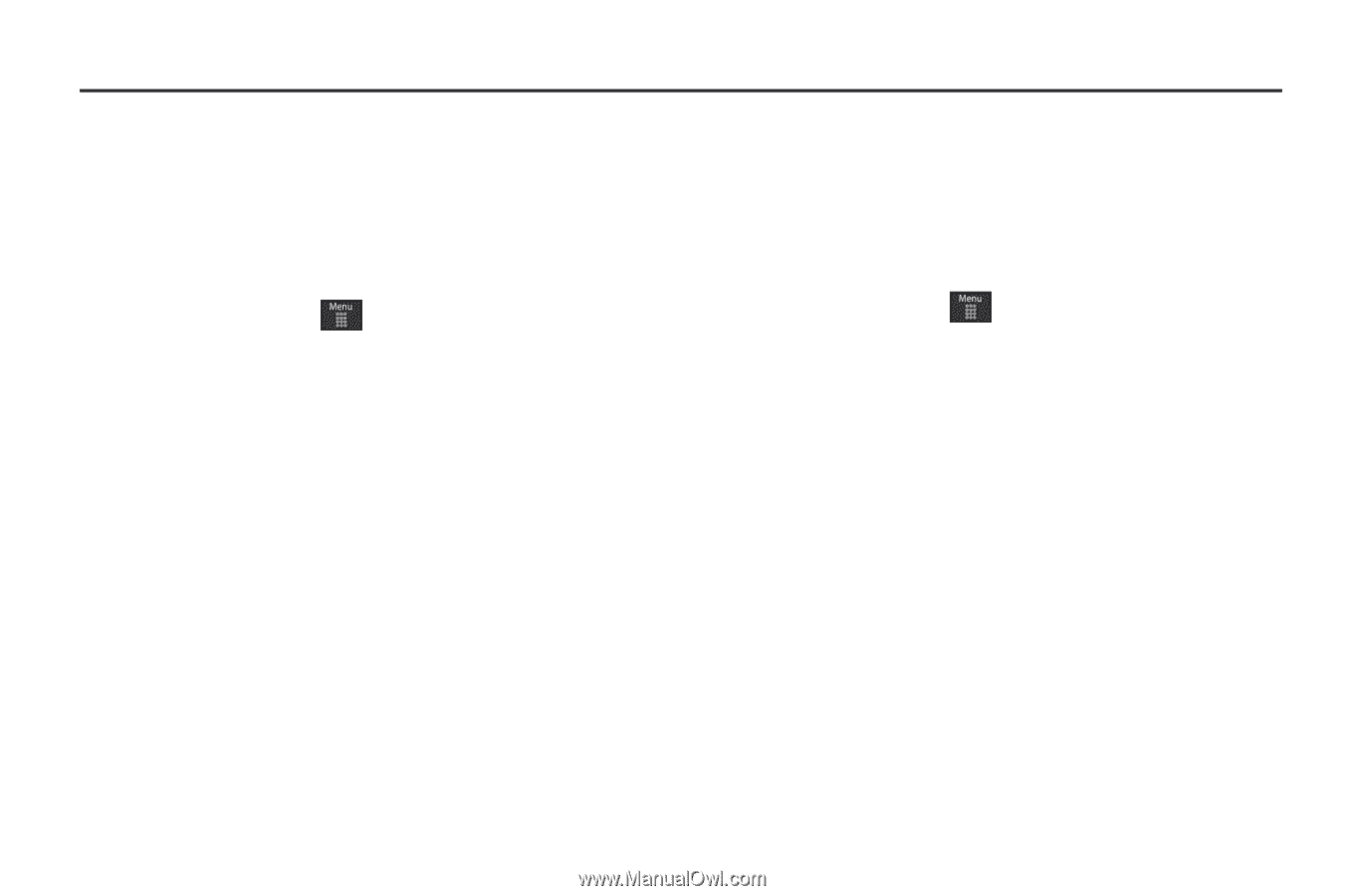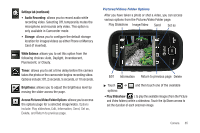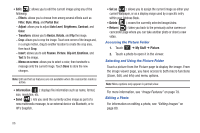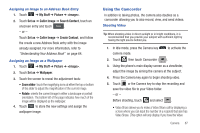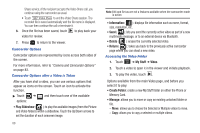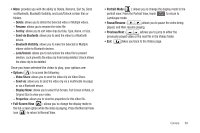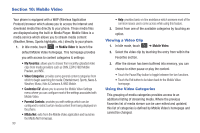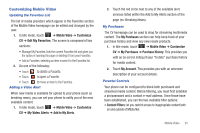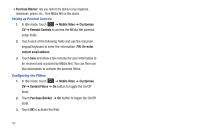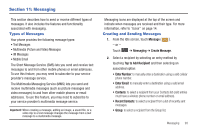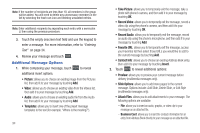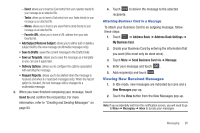Samsung SGH-A797 User Manual (user Manual) (ver.f12) (English) - Page 94
Mobile Video, Viewing a Video Clip, Using the Video Categories, Mobile Video, My Favorites
 |
View all Samsung SGH-A797 manuals
Add to My Manuals
Save this manual to your list of manuals |
Page 94 highlights
Section 10: Mobile Video Your phone is equipped with a WAP (Wireless Application Protocol) browser which allows you to access the Internet and download media files directly to your phone. These media files are displayed using the built-in Media Player. Mobile Video is a media service which allows you to stream media content (Weather, News, Sports highlights, etc.) directly to your phone. 1. In Idle mode, touch ➔ Mobile Video to launch the default Mobile Video homepage. This homepage provides you with access to content categories & settings: • My Favorites: allows you to choose from recently uploaded video clips from media providers such as CNN, ESPN, HBO Mobile Preview, and NBC. • Video Categories: provides some general content categories from which to begin searching for media: Entertainment, Sports, News & Weather, Music, Kids & Cartoons & HBO Mobile. • Customize CV: allows you to access the Mobile Video Settings menu where you can configure most of the settings associated with Mobile Video. • Parental Controls: provides you with settings which can be configured to restrict certain media content from being displayed on the phone. • MEdia Net: exits from the Mobile Video application and launches the MEdia Net homepage. 90 • Help: provides basic on-line assistance which answers most of the common issues users come across while using this feature. 2. Select from one of the available categories by touching an option. Viewing a Video Clip 1. In Idle mode, touch ➔ Mobile Video. 2. Select the video clip by touching the entry from within the Favorites section. 3. After the stream has been buffered into memory, you can choose to either pause or play the content. • Touch the Pause/Play button to toggle between the two functions. • Touch the Exit button to be taken back to the Mobile Video homepage. Using the Video Categories This grouping of media categories provides access to an additional listing of streaming media. Where the previous Favorites list of media stream can be user edited and updated, this list of categories is defined by Mobile Video's homepage and cannot be changed.