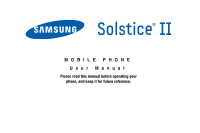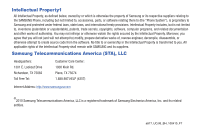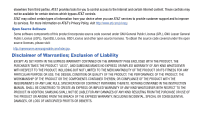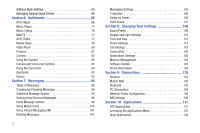Samsung SGH-A817 User Manual (user Manual) (ver.f7) (English)
Samsung SGH-A817 Manual
 |
View all Samsung SGH-A817 manuals
Add to My Manuals
Save this manual to your list of manuals |
Samsung SGH-A817 manual content summary:
- Samsung SGH-A817 | User Manual (user Manual) (ver.f7) (English) - Page 1
MOBILE PHONE User Manual Please read this manual before operating your phone, and keep it for future reference. - Samsung SGH-A817 | User Manual (user Manual) (ver.f7) (English) - Page 2
below, owned by or which is otherwise the property of Samsung or its respective suppliers relating to the SAMSUNG Phone, including but not limited to, accessories, parts, or software relating there to (the "Phone System"), is proprietary to Samsung and protected under federal laws, state laws, and - Samsung SGH-A817 | User Manual (user Manual) (ver.f7) (English) - Page 3
available outside of AT&T. Please review the terms and conditions and the associated privacy policy for each location-based service to learn how location information will be used and protected. In addition, your AT&T phone may be used to access the Internet and to download, and/or purchase goods - Samsung SGH-A817 | User Manual (user Manual) (ver.f7) (English) - Page 4
device when you use AT&T services to provide customer support and to improve its services. For more information on AT&T's Privacy Policy, visit http://www.att.com/privacy. Open Source Software Some software components of this product incorporate source code covered under GNU General Public License - Samsung SGH-A817 | User Manual (user Manual) (ver.f7) (English) - Page 5
Setting Up Your Phone 5 Charging a Battery 7 Switching the Phone On or Off 8 Locking the Touch Screen 8 Setting Up Your Voice Mail 9 Section 2: Understanding Your Phone 10 Features of Your Phone 10 Front View of Your Phone Call Functions 33 Displaying Your Phone Number 33 Making a Call 33 - Samsung SGH-A817 | User Manual (user Manual) (ver.f7) (English) - Page 6
Camcorder 89 AppCenter 92 Games 95 Section 7: Messaging Phone Settings 113 Call Settings 118 Connectivity 120 Applications Settings 120 Memory Management 122 Software Update 124 Phone Information 124 Section 9: Connections 125 Browser 125 Mobile Web 126 Bluetooth 132 PC Connections - Samsung SGH-A817 | User Manual (user Manual) (ver.f7) (English) - Page 7
145 WHERE 145 YPmobile 146 My Space 147 Facebook 147 Browser 147 Section 11: My Stuff 148 My Stuff Functions 148 Applications 149 Audio 149 Games 151 Pictures 151 Tools 151 Video 152 Other Files 152 Used Space 152 Section 12: Tools 153 Tools 153 Camera 153 Music Player 153 Voice - Samsung SGH-A817 | User Manual (user Manual) (ver.f7) (English) - Page 8
Samsung Mobile Products and Recycling 165 UL Certified Travel Adapter 165 Consumer Information on Wireless Phones 165 Road Safety 171 Responsible Listening 173 Operating Environment 174 Using Your Phone /Ring Tones 179 Battery Standby and Talk Time 179 Battery Precautions 179 Care and - Samsung SGH-A817 | User Manual (user Manual) (ver.f7) (English) - Page 9
by first configuring your hardware, activating your service, and then setting up your voice mail. Setting Up Your Phone Prior to use, it is necessary to install both the battery and SIM into their corresponding internal compartments. The microSD card slot is also located in this same internal area - Samsung SGH-A817 | User Manual (user Manual) (ver.f7) (English) - Page 10
2. Gently press down to secure the battery (2). Correct Incorrect Note: Your phone has been tested to support up to a 16GB memory card. 6 Note: Make sure the battery is properly installed before switching on the phone. Replacing the Battery Cover 1. Place the battery cover onto the back of the - Samsung SGH-A817 | User Manual (user Manual) (ver.f7) (English) - Page 11
Using the Travel Adapter 1. With the battery installed, lift and rotate the plastic Power/ Accessory Interface connector cover at the bottom left side of the phone. Important!: Verify that the handset battery is installed prior to connection. If the battery is not properly installed and the wall - Samsung SGH-A817 | User Manual (user Manual) (ver.f7) (English) - Page 12
: The display language is preset to English at the factory. To change the language, use the Language menu. For more information, refer to "Changing Your Settings" on page 108. 2. Press and hold , until the phone switches off. Locking the Touch Screen 1. Push the Lock Key (on the upper right side - Samsung SGH-A817 | User Manual (user Manual) (ver.f7) (English) - Page 13
Your Voice Mail 1. In Idle mode, press , then touch and hold . 2. When connected, follow the voice prompts from the voice mail center. Accessing Your Voice Mail From Another Phone 1. Dial your wireless phone number. 2. When you hear your voicemail greeting, press (the asterisk key on the - Samsung SGH-A817 | User Manual (user Manual) (ver.f7) (English) - Page 14
provides real-time navigation • microSD card compatibility for use in data storage and access 5 9 • HSDPA 7.2 mbps high speed download capability • Other features include AT&T Music, Instant Messaging (IM), Voice 6 8 Recognition, Files, Games, Alarms, Calendar, Memo, Tasks, Calculator - Samsung SGH-A817 | User Manual (user Manual) (ver.f7) (English) - Page 15
phone, such as the received signal strength, phone battery phone's menu functions menu, such as Address Book, Messaging, Family Map, Mobile Video, AT&T Music, Games, Applications, Mobile Web, AppCenter, YPMobile, My Stuff, Tools, Settings, and so on. While in the Menu screen, the Menu key is replaced - Samsung SGH-A817 | User Manual (user Manual) (ver.f7) (English) - Page 16
of the most commonly used features such as: Call, Messaging, Mobile Web, Music Player, and Games. You can also End all running programs/apps. 6. Lock key: ( ) lets you lock or unlock the touch screen. For more information on locking your phone, see "Locking and Unlocking the Phone" on page 17. - Samsung SGH-A817 | User Manual (user Manual) (ver.f7) (English) - Page 17
Rear View of Your Phone 1 Display Layout Your display screen provides a wealth of information about the phone's status and options, as well as providing access to the Widget Bar. The display Speakerphone is turned on. Widget Bar Function Categories Main Display Area Understanding Your Phone 13 - Samsung SGH-A817 | User Manual (user Manual) (ver.f7) (English) - Page 18
, Favorite URL, Pictures, Games, Widget Memo 1, 2, dialing a number, Contacts screen when a call has been missed. Displays your battery's charge level. The more bars you see, the more power you have remaining. Displays when your connection to an EDGE network is active. Displays when your phone - Samsung SGH-A817 | User Manual (user Manual) (ver.f7) (English) - Page 19
Displays when an internal microSD memory card is detected. Displays when the phone is connected to a computer with a supported USB cable connection. Displays within the Indicators area when a new text message is received. Displays within the Indicators area when a new multimedia message is received. - Samsung SGH-A817 | User Manual (user Manual) (ver.f7) (English) - Page 20
Book, the network backup service. For more details on configuring your phone's settings, see "Changing Your Settings" on page 108. Using do is: 1. Press until the you see the Multitask menu screen. 2. Touch Call, then enter your number and continue the call. 3. Once you are done, hang up - Samsung SGH-A817 | User Manual (user Manual) (ver.f7) (English) - Page 21
is muted. • Games: allows you to quickly access Games while using the handset screen menus. Your phone originally has three main menus, but you can add seven more main menus for a total of ten. Locking and Unlocking the Phone When your phone is locked, there are two ways to unlock your phone - Samsung SGH-A817 | User Manual (user Manual) (ver.f7) (English) - Page 22
can scroll in either direction. Command Keys Navigating Through the Main Menus Your phone originally has three main menus, but you can add seven more main menus for a total of ten. Some icons can be deleted and replaced with new icons. 18 The icons initially contained in the three Main Menus are - Samsung SGH-A817 | User Manual (user Manual) (ver.f7) (English) - Page 23
Menu Edit icon ( ) located at the top right of any of the Main Menus. 2. Scroll horizontally to Main Menu 4. 3. Touch the icon. The Menu Items screen is displayed. 4. Touch one of the Menu Items to have the icon for that feature or application added to your menu. Default items that already - Samsung SGH-A817 | User Manual (user Manual) (ver.f7) (English) - Page 24
your menu updates or press to cancel without saving. Moving an Icon Within a Menu Screen 1. Touch the Menu Edit icon ( ) located at the top right of any menu updates or press to cancel without saving. Moving an Icon to a New Menu Screen 1. Touch the Menu Edit icon ( ) located at the top right of any - Samsung SGH-A817 | User Manual (user Manual) (ver.f7) (English) - Page 25
entry to activate it. • Firmly press and slide your finger up or down the screen to scroll through lists of menu items. • Navigate through a long list by pressing the volume key up or down. Note: Tapping or touching an individual entry on the list opens the list entry. Understanding Your Phone 21 - Samsung SGH-A817 | User Manual (user Manual) (ver.f7) (English) - Page 26
of the name of the contact you want to find is shown on the screen. 3. Release the Power Search tab and scroll to the desired contact. ... ➔ Z). The Power Search tab is located along the right side of the screen and Contacts entries are then selected by pressing their name fields. The Power Search - Samsung SGH-A817 | User Manual (user Manual) (ver.f7) (English) - Page 27
Time field and use the Keypad mode to adjust the Hour, Minute, and AM/PM values manually or the Wheel mode by using the + (up) or - (down) buttons or by quickly sweeping your fingertip over the numbers. Menu Navigation Notation In order to direct you to a menu, submenu, or menu item, notation - Samsung SGH-A817 | User Manual (user Manual) (ver.f7) (English) - Page 28
, Yahoo Search, MSNBC, MySpace, Facebook, and Twitter. The Widget Bar makes great use of the available space on your phone. The Widget Bar is a pane on the side of the display screen that houses user-selected mini-applications and keeps them organized and always accessible. Widget Bar You can easily - Samsung SGH-A817 | User Manual (user Manual) (ver.f7) (English) - Page 29
voice to dial, look up contacts, launch applications, and navigate phone menus. Follow the on-screen tutorial. For more information, refer to "Voice Recognition" on page . For more information, refer to "Connections" on page 125. Today: displays the current date (month/day/year). Understanding Your - Samsung SGH-A817 | User Manual (user Manual) (ver.f7) (English) - Page 30
internet locations, which you have saved as Favorites, including your account information, chat group, news, sports, weather, and MEdia Net. Pictures: allows you to view the list of photos downloaded 83. 26 Games: allows you to access your Games folder. For more information, refer to "Games" on page - Samsung SGH-A817 | User Manual (user Manual) (ver.f7) (English) - Page 31
touch Start to start keeping track of days. Birthday: displays an on-screen alert for up to 5 upcoming birthdays. These dates must have been previously Calculator" on page 159. Video: allows you to play videos stored on the phone. For more information, refer to "Video" on page 152. Widget Gallery: - Samsung SGH-A817 | User Manual (user Manual) (ver.f7) (English) - Page 32
alarm settings. For more information, refer to "Alarms" on page 155. Music Player: allows you to play music files stored on the phone and external card and Bar Navigation You can drag the widgets to any of the three Idle screens to use the application or feature, then drag it back to the Widget Bar - Samsung SGH-A817 | User Manual (user Manual) (ver.f7) (English) - Page 33
either keeping these mini-apps docked within the bar itself or undocking them by dragging anywhere onto your Main display screen. 1. Touch and Idle screen. 2. Touch the icon to activate the mini-application (widget). Scrolling Through the Widget Bar Although the Widget Bar contains a number of - Samsung SGH-A817 | User Manual (user Manual) (ver.f7) (English) - Page 34
inform you of calendar events, missed calls, or when new messages have been sent to the phone. 214-555-8374 2. Use the Widget Bar to place the widgets you choose on each of the screens. For more information, refer to "Undocking Widgets" on page 29. 30 The following is a description of these - Samsung SGH-A817 | User Manual (user Manual) (ver.f7) (English) - Page 35
a tab within the Event Widget when a scheduled event has been missed. Widget Gallery To search for more Widgets to download to your phone: 1. Undock the Widget Gallery widget ( ) to an Idle screen and touch it to display the online Widget Gallery. Note: When you drag the Event Widget to the Idle - Samsung SGH-A817 | User Manual (user Manual) (ver.f7) (English) - Page 36
possible options: Best match, Alphabetical (A to Z or Z to A), Bestselling, Price (Low to High or High to Low), Most Recent, Rating. 3. Touch Go to return to the New, Top, or Cat Widget Gallery listing. To delete a Widget from your phone: 1. Open the Widget Manager and touch Delete. 2. Touch the - Samsung SGH-A817 | User Manual (user Manual) (ver.f7) (English) - Page 37
. . The + character 2. Use the on-screen keypad to enter the country code, area code, and phone number. • If you make a mistake, touch have been deleted. until the desired numbers 3. Touch Call or press . Manual Pause Dialing To manually call a number with pause(s) without storing it in your - Samsung SGH-A817 | User Manual (user Manual) (ver.f7) (English) - Page 38
the drop down arrow to the right to view the call logs from the various options screens. Choose from: All, Missed, Made, Received, Sent Msg., or Received Msg.. 34 3. Touch next to the desired phone number or entry name, if already in your Address Book. - or - Select the Contact to enter the - Samsung SGH-A817 | User Manual (user Manual) (ver.f7) (English) - Page 39
Making a Call from the Address Book You can store phone numbers that you use regularly on the SIM card or in the phone's memory. These entries are collectively called the Address Book. For further details about the Address Book feature, see "Finding an Address Book Entry" on page - Samsung SGH-A817 | User Manual (user Manual) (ver.f7) (English) - Page 40
again so that it is facing downward. Note: To set up your phone to use Motion Detection, see "Motion Detection" on page Dialing Options From the Idle screen and Main menu, you have the option to access the Dialer and initiate a call by touching . When you manually enter numbers from the Dialer, you - Samsung SGH-A817 | User Manual (user Manual) (ver.f7) (English) - Page 41
, both parties must be subscribed to Video Share, both must have phones that support Video Share, and both must be in a 3G coverage area. screen, touch and use the on-screen keypad to enter the number you want to dial. 2. Touch Call or press . 3. Once the call is answered, if you are both capable - Samsung SGH-A817 | User Manual (user Manual) (ver.f7) (English) - Page 42
make the connection, the recipient should press Accept and the Video begins to play on both phones. Recent Calls The phone stores the numbers of the at the top right of the screen to select from All, Missed, Made, Received, Sent Msg., or Received Msg.. If the number or caller is listed in your - Samsung SGH-A817 | User Manual (user Manual) (ver.f7) (English) - Page 43
number to your Address Book. • Block Caller: allows you to add the sending number to your Reject List. If the number Missed Calls The number of calls you have missed is displayed on the Idle screen. 1. Touch a Missed Call To call back a missed call number: ᮣ Touch Call to call the most recent missed - Samsung SGH-A817 | User Manual (user Manual) (ver.f7) (English) - Page 44
depending upon the settings for your "Save screen alphanumeric keys to type in a message. 5. When you are done with your message, touch OK. 40 6. To add additional recipients, touch the Recipients field. Insert new recipients by: • Pressing the Recipients field and then entering the number manually - Samsung SGH-A817 | User Manual (user Manual) (ver.f7) (English) - Page 45
data packets that have been sent by the phone since the last time this counter was reset. • Total Received: shows the size, measured in kilobytes (KB), of the total data packets that have been received by the phone since the last time this counter was reset. To set these counters back to zero: Call - Samsung SGH-A817 | User Manual (user Manual) (ver.f7) (English) - Page 46
Reset. 4. Enter the user-defined password and touch Confirm to reset the selected counters. For more information, refer to "Change Phone Password" on page 116. 5. Press or to cancel this operation. Options During a Call Your phone provides a number to display the on-screen keypad where you can - Samsung SGH-A817 | User Manual (user Manual) (ver.f7) (English) - Page 47
: to see details of the current phone number if is has already been saved in a call in progress, if your network supports this service. 1. While on a call, touch Hold number in the Address Book. - or - Touch Dial ➔ enter the new number ➔ Call . 3. Press to dial the second number. Once connected - Samsung SGH-A817 | User Manual (user Manual) (ver.f7) (English) - Page 48
possible to enable the speakerphone feature. 1. Dial the number and press . 2. Once the call is answered, the room, but do not want the person on the phone to hear you. Note: If you are already in on-screen Mute button during a call. The option is then replaced with Unmute. 2. Touch the on-screen - Samsung SGH-A817 | User Manual (user Manual) (ver.f7) (English) - Page 49
, if this service is supported by the network, and you have set the Menu ➔ Settings ➔ Calls ➔ all of the calls you have established with your phone (both active and on hold) into a multi disconnect one of the callers, touch Split. 5. The connected numbers are displayed. Select the one to be taken out - Samsung SGH-A817 | User Manual (user Manual) (ver.f7) (English) - Page 50
Refer to the following layouts to determine which keys are associated with letters, special characters, or numbers. Create New Message Portrait Keypad From a screen where you can enter text, rotate your phone counterclockwise to a Landscape orientation and the on-screen QWERTY keypad displays. 46 - Samsung SGH-A817 | User Manual (user Manual) (ver.f7) (English) - Page 51
QWERTY Keypad This phone also offers the convenience of an on-screen QWERTY keypad. Using the QWERTY keypad to type letters, numbers, punctuation, and . 3. T9: Press to activate the T9 mode in either abc (all lower case) or (where the keys default to lowercase until the Shift key is touched [ - Samsung SGH-A817 | User Manual (user Manual) (ver.f7) (English) - Page 52
48 Changing the Text Input Mode When using your phone, you often need to enter text, such as ABC mode. • Numeric: allows you to enter numbers. • Symbols: allows you to enter symbols, mode indicator displays on the top right portion of the screen. Example: Writing a text message. There are two - Samsung SGH-A817 | User Manual (user Manual) (ver.f7) (English) - Page 53
keypad displays. 1. Touch the 123Sym / Abc key to switch from characters to numbers and symbols. 2. Touch the T9 key to switch to T9 Abc mode. Using 3, 5, 5, and 6 keys. The word that you are typing displays on the screen. It may change with each consecutive key that you touch. 2. Enter the whole - Samsung SGH-A817 | User Manual (user Manual) (ver.f7) (English) - Page 54
6 and 3 keys. The phone displays the most commonly used you are typing displays on the screen. A list of word options displays and includes a number indicating the number of words available. The word on the initial screen, touch the left or right key to display the next set of symbols. 2. Touch - Samsung SGH-A817 | User Manual (user Manual) (ver.f7) (English) - Page 55
the keypad. There are three cases: Initial capital, Capital lock, and Lower case. To delete letters: 1. OK to complete the message and return to the previous screen. Using Abc In Portrait Mode If you choose not Mode Use the Numeric mode to enter numbers into a text message. 1. Touch T9Ab ➔ - Samsung SGH-A817 | User Manual (user Manual) (ver.f7) (English) - Page 56
the left or right key to display the next set of symbols, if the symbol does not display on the initial screen. 4. To clear the symbol(s), touch . 5. the next letter. Using Emoticon (EMO) Mode 1. Rotate your phone counterclockwise to a Landscape orientation. Note: The EMO option is available - Samsung SGH-A817 | User Manual (user Manual) (ver.f7) (English) - Page 57
3. After all characters have been selected, press OK, Abc, or 123Sym. To enter Emoticons into a text message in Portrait Mode: 1. Touch T9Ab ➔ Emoticons. 2. Touch the or Emoticon screens. key to display the three 3. After all characters have been selected, press OK or SYM. Entering Text 53 - Samsung SGH-A817 | User Manual (user Manual) (ver.f7) (English) - Page 58
Book entry into your SIM card, note that only the name, phone number, email, and slot location are initially offered as fields (some SIM cards may allow an address as well). Although you may add additional fields to a SIM entry; if you move that same SIM card to another model phone, it is possible - Samsung SGH-A817 | User Manual (user Manual) (ver.f7) (English) - Page 59
Number from the Idle Screen 1. Touch Contacts ➔ Create Contact. This opens the Add New Contact screen. 2. Touch the image icon and assign a picture to the new entry by choosing one of three options: • Reset the on-screen keypad to enter the phone number for the 's birthday. Touch Set to store the new - Samsung SGH-A817 | User Manual (user Manual) (ver.f7) (English) - Page 60
new fields to enter information. Note: By default, Contacts are saved on the phone. To copy them to a SIM card, see "Copying Entries to the SIM Card" on page 64. Deleting Fields from a Number 1. Within the open Contact Screen, touch Delete Fields. Note: Only certain new fields may be deleted. If you - Samsung SGH-A817 | User Manual (user Manual) (ver.f7) (English) - Page 61
Ended 1. Press to bring up the recent calls screen. - or - Touch Menu ➔ Tools ➔ Recent Calls. 2. Touch a phone number from the list to reveal the Details page (shown below) for the phone entry. To call the selected number 555-1234 To save the number to the Address Book Contacts and Your Address - Samsung SGH-A817 | User Manual (user Manual) (ver.f7) (English) - Page 62
Number from the Idle Screen" on page 55. Adding Pauses to Contact Numbers When you call automated systems, you are often required to enter a password or account number. Instead of manually entering the numbers store phone numbers and their corresponding names onto your SIM card and your phone's - Samsung SGH-A817 | User Manual (user Manual) (ver.f7) (English) - Page 63
Depending on your particular SIM card, the maximum number of phone numbers the SIM card can store and how they are stored may differ page for a specific entry (seen below) you have two sets of options, each accessible from two of the on-screen buttons. 1. Touch Contacts and touch an Address Book name - Samsung SGH-A817 | User Manual (user Manual) (ver.f7) (English) - Page 64
62. FDN Mode FDN (Fixed Dialing Number) mode, if supported by your SIM card, restricts your outgoing calls to a limited set of phone numbers. When this feature is enabled, you can make calls only to phone numbers stored in the FDN list on the SIM card. Note: FDN Mode must be set to On in the Menu - Samsung SGH-A817 | User Manual (user Manual) (ver.f7) (English) - Page 65
Settings ➔ Fixed Dial Contacts ➔ Create FDN. Then follow Steps 2-7. 2. Enter your PIN2 password and touch Confirm. This number is provided to you by your Service Provider. 3. Touch Name and use the on-screen alphanumeric keypad to enter a name for this FDN contact. Touch OK. 4. Touch Phone number - Samsung SGH-A817 | User Manual (user Manual) (ver.f7) (English) - Page 66
fields. For more information, refer to "Creating New Group" on page 61. 5. Touch Save to store your changes. Address Book Favorites Once you have stored phone numbers in the Address Book, you can add them to your Favorites list. - Samsung SGH-A817 | User Manual (user Manual) (ver.f7) (English) - Page 67
displayed, press . Note: This menu is available only when your SIM card supports Service Dialing Numbers. Address Book Settings For information on your Address Book settings, see "Address Book Settings" on page 121. Finding My Own Phone Number This function is a memory aid that you can use to check - Samsung SGH-A817 | User Manual (user Manual) (ver.f7) (English) - Page 68
for a particular contact, such as other phone numbers, or email, it is important to add new fields to that Contact information. It is also important to note that if you move the SIM card to another phone that does not support additional fields on the SIM card, this additional information may not be - Samsung SGH-A817 | User Manual (user Manual) (ver.f7) (English) - Page 69
entries. 3. Touch Copy to copy the selected numbers from the SIM card to the phone. 4. Press to return to Idle mode. Deleting All of the Address Book Entries You can delete all Phone or SIM entries from your phone's memory. Deleting All Entries from the Phone 1. In Idle mode, touch Menu ➔ Address - Samsung SGH-A817 | User Manual (user Manual) (ver.f7) (English) - Page 70
, Gallery, Camera, and Camcorder. AppCenter is also discussed, which you can use to download multimedia files. AT&T Music This section explains how to use your phone to shop for music, play music, identify songs, set up playlists, listen to the radio, and watch music videos. Accessing AT&T Music AT - Samsung SGH-A817 | User Manual (user Manual) (ver.f7) (English) - Page 71
& Support: contextual settings for AT&T Music and help and support in the Play section. Discover Screen Users can search the AT&T Music song catalog using a variety of free form options including artist names, bands, and songs. Using Song Match, you can capture almost any song by holding your phone - Samsung SGH-A817 | User Manual (user Manual) (ver.f7) (English) - Page 72
your phone and your PC is 1500. Transferring Music from a Personal Computer In order to download music from the computer to your handset, a microSD card and USB data cable are required. These items are sold separately. For more information, go to www.wireless.att.com/cell-phone-service/accessories - Samsung SGH-A817 | User Manual (user Manual) (ver.f7) (English) - Page 73
➔ Select USB mode ➔ Media player. For more information, refer to "Configuring Your Phone's USB Settings" on page 134. 6. Once the USB connection has been established, the handset displays "Connected" and the computer screen then shows your device. If the detection occurs, skip to step 8. 7. Locate - Samsung SGH-A817 | User Manual (user Manual) (ver.f7) (English) - Page 74
player. • Games: lets you play games while listening to music. Important!: When you are finished using the Music Player function, you must press to stop the function to prevent the battery from losing its charge. Pausing the player continues to use the battery. Music Player Settings 1. Touch - Samsung SGH-A817 | User Manual (user Manual) (ver.f7) (English) - Page 75
deleted from the current playlist. Transferring Music Using a Media Application A USB cable, microSD card, and a current version of a media application (such as Napster® or Windows Media Player : The Napster application can be downloaded at www.napster.com. Subscription fees may apply. Multimedia 71 - Samsung SGH-A817 | User Manual (user Manual) (ver.f7) (English) - Page 76
Player you need to enter a unique name for this phone connection (ex: A817 Card). This assigns a name to both the phone (when recognized) and to the internal microSD card. SGH-A897 - Card SGH-A817 - Card Name for microSD storage card 6. Click Finish to continue to the application. You should - Samsung SGH-A817 | User Manual (user Manual) (ver.f7) (English) - Page 77
card) SGH-A817 SGH-A817 SGH-A817 SGH-A817 SGH-A817 SGH-A817 a817 Music Library Sync button Sync List 8. If not already active, click the Sync tab. 9. Choose the destination location for the media files. The A817 Card entry (you named) appears in a drop-down list on the left side of the screen - Samsung SGH-A817 | User Manual (user Manual) (ver.f7) (English) - Page 78
connect the handset to the target PC. When an active connection has been established, a USB icon ( ) appears on the phone. 74 3. Once the USB connection has been established, the handset displays "Connected" and the computer screen then shows your phone The music player supports files with - Samsung SGH-A817 | User Manual (user Manual) (ver.f7) (English) - Page 79
begin playback. Music Player Functions 1. Touch any of the following on-screen buttons during playback to activate their features: Shuffle mode button: • CLAS (classical), JAZZ, WIDE, DYNA (dynamic), and SURR (surround). Your phone is using the SRS™ solution. WIDE = WOWHD (Voice), and DYNAMIC = - Samsung SGH-A817 | User Manual (user Manual) (ver.f7) (English) - Page 80
player menu options at the bottom of the screen to reveal additional menu functions: • Library: a Bluetooth-capable device. - Settings: allows you to access the Background playing Settings menu. - channel, touch Guide to view the channel guide listing. Note: This service requires a subscription - Samsung SGH-A817 | User Manual (user Manual) (ver.f7) (English) - Page 81
an unlimited data plan in addition to this purchase. 4. Read the Terms of Service that displays and touch Accept to continue or Options ➔ Exit to exit. 5. The MobiTV main page displays. Follow the on-screen instructions to watch TV. AT&T Radio AT&T Radio combines unlimited personal radio stations - Samsung SGH-A817 | User Manual (user Manual) (ver.f7) (English) - Page 82
for the paid service. 3. Follow the on-screen instructions to subscribe to this service. 4. Select a radio station category from the guide list. 5. Select a specific radio channel to start the music streaming to your phone. Mobile Video Your phone allows you to access the Internet and view media - Samsung SGH-A817 | User Manual (user Manual) (ver.f7) (English) - Page 83
➔ Edit My Favorites. The screen is composed of two sections: set your phone to notify you of the new available content. 1. In Idle mode, touch Menu ➔ Mobile Video ➔ Customize Mobile Video ➔ My Video Alerts ➔ Add to My Alerts. 2. Touch the red circle ( ) next to any of the available alert services - Samsung SGH-A817 | User Manual (user Manual) (ver.f7) (English) - Page 84
, downloads, games, and so on, from MEdia Net on this phone. Setting up code and email address setup fields. 3. Touch each of the following fields and use the on-screen keypad to enter the information: PIN code card. 1. Touch Menu ➔ Video . All videos that you have on your memory card display. 2. - Samsung SGH-A817 | User Manual (user Manual) (ver.f7) (English) - Page 85
size view. x1 Full-screen in ratio view. Full-screen view. For more information on downloading videos for your phone, For more information, refer to "Video" on page 152. Pictures The Pictures menu is where you view photos. You can also perform basic editing tasks, view a slide show, set photos - Samsung SGH-A817 | User Manual (user Manual) (ver.f7) (English) - Page 86
Set show using the pictures currently available from within the Pictures folder. Touch the screen and touch Pause or Play to stop or resume the slide show. such as: name, format, resolution, size, and so on. Note: Editing is only available for unlocked images or non-DRM images. Editing Images - Samsung SGH-A817 | User Manual (user Manual) (ver.f7) (English) - Page 87
the 2. Using the phone's main display screen as a viewfinder, adjust number of JPEG pictures taken and the number of pictures remaining on the selected media appears in the top center part of the screen. The remaining number of pictures is an approximate number based on the current image size - Samsung SGH-A817 | User Manual (user Manual) (ver.f7) (English) - Page 88
by icons across both sides of the screen. Note: The options disappear after a few seconds. Touch the screen to make them reappear. Camera, limited by MMS size restrictions), or Video Share. (Recording mode is only available in Camcorder mode). Shooting Mode: allows you to set the shooting mode - Samsung SGH-A817 | User Manual (user Manual) (ver.f7) (English) - Page 89
an initial photo and then adding additional images to itself. The guide box lets you view the area where the second part of your image. Choose from one of the 20 available frames. Camera Resolution: allows you to set the image size to either: 2M (1600 x 1200), 1.3M (1280 x 960), 0.3M (640 x 480), - Samsung SGH-A817 | User Manual (user Manual) (ver.f7) (English) - Page 90
settings. • Guidelines: allows you to turn the guidelines On or Off. • Review: allows you to activate the instant review feature where images are displayed immediately after review (On or Off). • GPS Connection as either Phone or Memory card (if inserted). • White Balance: allows you to set this - Samsung SGH-A817 | User Manual (user Manual) (ver.f7) (English) - Page 91
service. • Delete: erases the currently selected image or video. • More: touch this option to display the following options: - Set screen keypad. • Properties: Displays Basic Info and Media Info about the current picture or video, such as name, format, resolution, size, and so on. Note: Edit and Set - Samsung SGH-A817 | User Manual (user Manual) (ver.f7) (English) - Page 92
either the Phone or Memory Card. • Manage: allows you to Move or Copy an existing, unlocked picture or you to sort pictures by Date, Type, Name, or Size. - Send via Bluetooth: allows you to send one Bluetooth, or to AT&T's Online Locker service. • Set as: allows you to assign the screen and touch - Samsung SGH-A817 | User Manual (user Manual) (ver.f7) (English) - Page 93
USB or Bluetooth printer. - Lock/Unlock: allows you to secure a selected picture image's properties such as: name, format, resolution, size, and so on. Editing a Photo 1. Touch Menu ➔ Pictures ➔ . 2. Touch Set as ➔ Wallpaper. 3. Touch the screen to reveal the adjustment tools: • Touch and - Samsung SGH-A817 | User Manual (user Manual) (ver.f7) (English) - Page 94
phone to activate the camera mode. 2. Touch then touch Camcorder ( ). 3. Using the phone's main display screen screen where you can input the number of a recipient that also has Video Share. (This option only displays if you have the Video Share service video for review. 7. Press to return to - Samsung SGH-A817 | User Manual (user Manual) (ver.f7) (English) - Page 95
the main Video folder before you select a video are: • Create Folder: create a new My Stuff folder on either the Phone or Memory Card. • Manage: allows you to Move or Copy an existing, unlocked video or videos. - Touch the box next to each video you want to move or copy or touch Select All - Samsung SGH-A817 | User Manual (user Manual) (ver.f7) (English) - Page 96
. 92 2. Touch Categories . The Categories screen displays. 3. Touch an on-screen entry such as: Ringback & Ringtones, Games, Applications, Videos, Color Graphics, Themes, or Ringback Tones. 4. Find the item you want to download and follow the on-screen instructions to purchase it. 5. To return to - Samsung SGH-A817 | User Manual (user Manual) (ver.f7) (English) - Page 97
All. A list of games displays showing the game title, the company that makes the game, and the price. 3. To purchase a game, touch an item and use the on-screen options. Applications 1. Touch Menu ➔ AppCenter ➔ Categories ➔ Applications. A list of Top Apps is displayed. 2. Touch Top Apps, What's Hot - Samsung SGH-A817 | User Manual (user Manual) (ver.f7) (English) - Page 98
theme displays. 3. To purchase an item, touch the item and use the on-screen options. Answer Tones This menu option allows you to shop for answer tones using the and games. • Terms of Use & Privacy: allows you to review AT&T's Privacy Policy. • Help: explains how to get AppCenter support. 94 - Samsung SGH-A817 | User Manual (user Manual) (ver.f7) (English) - Page 99
a pre-installed application or touch Shop Games. 3. Follow the on-screen instructions. Shop Games 1. Touch Menu ➔ Games ➔ Shop Games to launch AppCenter. 2. Follow the on-screen options. The file is downloaded and stored in the Games folder. Note: Service charges and subscription purchase may be - Samsung SGH-A817 | User Manual (user Manual) (ver.f7) (English) - Page 100
menu). 2. Add a recipient by touching Tap to add recipient and then selecting an associated option: • Enter manually: to manually enter a destination using a valid cellular phone number. • Recent contacts: to select a recipient from a list of recently sent messages. • Contacts: to select a recipient - Samsung SGH-A817 | User Manual (user Manual) (ver.f7) (English) - Page 101
the number of phone counterclockwise on its side to display the QWERTY keypad. For more information, refer to "Entering Text" on page 46. 4. Touch OK (on-screen keypad mode) to save your text and return to the message screen. 5. Add more recipients by touching the recipient field. 6. Review - Samsung SGH-A817 | User Manual (user Manual) (ver.f7) (English) - Page 102
on the recipients phone. Options include: Add from your Favorites list of Internet sites as an attachment to Card to a Message To attach your Business Card to an outgoing message, follow these steps: 1. Touch Menu ➔ Address Book ➔ Address Book Settings ➔ My Business Card. 2. Create your Business Card - Samsung SGH-A817 | User Manual (user Manual) (ver.f7) (English) - Page 103
up. Note: Once you view the message, it is removed from this notification screen. Go to Menu ➔ Messaging ➔ Inbox to access your messages. 3. Touch a message - Date, Sender, Recipient, Read/Unread, Message type, Subject, Size, or Lock/Unlock status. • Delete: deletes one or more messages. Touch the box - Samsung SGH-A817 | User Manual (user Manual) (ver.f7) (English) - Page 104
"Contacts and Your Address Book" on page 54. - Move to phone/Move to SIM: if a message is stored in the SIM card, it is saved to the phone's memory. If a message is stored in the phone's memory, it is then saved to the SIM card. - Backup to memory card: allows you to save the message to your memory - Samsung SGH-A817 | User Manual (user Manual) (ver.f7) (English) - Page 105
the ID and password fields, then use your on-screen keypad to enter the account information (for example, "silverfox2"), and touch Sign In. You are connected to your account's Inbox and contacts, where you can send and receive emails. 5. Follow any remaining on-screen instructions to complete the - Samsung SGH-A817 | User Manual (user Manual) (ver.f7) (English) - Page 106
phone's memory is full, an error message displays notifying you that you cannot receive any new messages. Use the Delete option to erase obsolete messages and free Settings. Note: Alternatively, touch Menu ➔ Settings ➔ Applications Settings ➔ Messaging. Configuring Auto Delete Inbox Settings When - Samsung SGH-A817 | User Manual (user Manual) (ver.f7) (English) - Page 107
customer service representative. 3. Touch Save to store your settings. Configuring Multimedia Message Settings 1. From the Messaging Settings . - Delivery time: you can set a time delay before the phone sends your messages. - Message size: you can set the maximum allowed size (30/100/300/ 600 KB) - Samsung SGH-A817 | User Manual (user Manual) (ver.f7) (English) - Page 108
do not alter these fields without assistance from a customer service representative. 1. From the Messaging Settings menu, touch Voicemail. 2. Touch the Voicemail field and use your on-screen keypad to enter the new Name and Center address (voicemail phone number). • Name: allows you to create a new - Samsung SGH-A817 | User Manual (user Manual) (ver.f7) (English) - Page 109
Push Message Settings A Push Message is a method for your service provider to deliver content (such as images, ringtones, software upgrades, information, and so on) to mobile phones that are WAP enabled. You cannot initiate or reply to WAP Push Messages. Examples may be firmware updates or - Samsung SGH-A817 | User Manual (user Manual) (ver.f7) (English) - Page 110
Preview: to preview the template. • Slide Options: to add a slide, delete a slide, or edit the style. • Attach Files: to attach a file, a business card, an event, a task, a memo, or a favorite URL. 8. Touch More ➔ Save as Template to save the multimedia template. Delete by Folder You can delete all - Samsung SGH-A817 | User Manual (user Manual) (ver.f7) (English) - Page 111
messages. The display shows the total space including the used and free space. You can also view how much space is currently occupied 2. Touch a particular folder for review using the drop-down list box. 3. Touch the box next to a message to delete messages based on size. - or - Touch Select - Samsung SGH-A817 | User Manual (user Manual) (ver.f7) (English) - Page 112
The four sound profiles have settings for incoming calls, messages, and other notification sounds your phone can make. 1. Touch to the right of the radio button of the profile you want to edit. 2. Touch the drop-down menu (upper-right of the screen) and select the settings you want to change: Call - Samsung SGH-A817 | User Manual (user Manual) (ver.f7) (English) - Page 113
0 through 7). (Silent mode only.) 6. Touch Save to return to the Sound Profile menu. Editing Message Settings 1. Touch the Message Alert Type field, select one of the following and touch Save: • Melody: the phone rings using the ring melody selected in the Message Alert Tone menu. • Vibration: the - Samsung SGH-A817 | User Manual (user Manual) (ver.f7) (English) - Page 114
Editing Phone Settings 1. Settings ➔ Display and Light. 2. Select one of the following options: • Wallpaper • Widget • Font Type • Greeting Message • Brightness • Backlight Time Wallpaper This menu allows you to change the background image displayed on the Main screens. 1. Touch Menu ➔ Settings - Samsung SGH-A817 | User Manual (user Manual) (ver.f7) (English) - Page 115
displays on the main screen when the phone powers on. 1. Touch Menu ➔ Settings ➔ Display and Light Settings ➔ Display and Light ➔ Brightness. 2. Drag the Level slider to the brightness level you desire (range is 1 through 5). 3. Touch Save. Note: Modifying this setting will impact your battery - Samsung SGH-A817 | User Manual (user Manual) (ver.f7) (English) - Page 116
and select one of the following: • Automatic: the phone automatically updates the time and date according to the current time zone using the network service. • Prompt First: you are prompted before a time change is applied. • Manual Only: you need to manually set the time and date according to the - Samsung SGH-A817 | User Manual (user Manual) (ver.f7) (English) - Page 117
from Automatic, English, Français, and Español. 1. Touch Menu ➔ Settings ➔ Phone ➔ Language. 2. Touch the Screen Text drop-down list, touch one of the following selections and touch Save: • Automatic (uses the language set on your SIM card). • English • Français • Español 3. Touch the Input Language - Samsung SGH-A817 | User Manual (user Manual) (ver.f7) (English) - Page 118
and Unlocking the Phone" on page 17. Security The Security feature enables you to restrict the use of your phone by others and to restrict the types of calls. Various codes and passwords are used to protect the features of your phone. ᮣ Touch Menu ➔ Settings ➔ Phone ➔ Security. Lock Phone When - Samsung SGH-A817 | User Manual (user Manual) (ver.f7) (English) - Page 119
must enter the lock code to unlock the SIM so you can use a different SIM card. Once you have entered the lock code, you are asked to confirm your password. ᮣ Touch On or Off from the Lock SIM Card field. Note: This lock code is typically the last four digits of the current phone number or can be - Samsung SGH-A817 | User Manual (user Manual) (ver.f7) (English) - Page 120
call any number. 2. Use the on-screen keypad to enter your PIN2 Code and touch Confirm. Note: The PIN2 code is provided by AT&T. Entering an incorrect PIN2 code can cause the phone to lock, at which point, you will have to call AT&T customer service for assistance. Change Phone Password The Change - Samsung SGH-A817 | User Manual (user Manual) (ver.f7) (English) - Page 121
on-screen keypad to enter your PIN2 code and touch Confirm. Press to return to the previous Phone settings page. Reset Phone You can easily reset your phone to its default settings. To reset your phone: 1. Touch Menu ➔ Settings ➔ Phone ➔ Reset Phone. 2. At the All settings reset to factory defaults - Samsung SGH-A817 | User Manual (user Manual) (ver.f7) (English) - Page 122
contacts, messages, pictures, videos, and music, is not deleted. Restore Phone The Restore Phone option is the same as the Reset Phone option described above in that all settings are reset to factory defaults. However, with the Restore Phone option, all user data is deleted. Warning!: All User Data - Samsung SGH-A817 | User Manual (user Manual) (ver.f7) (English) - Page 123
only when you can not be reached and your phone status is set to unreachable. - Cancel All: cancels all call forwarding functions. • Call Barring: this network service allows you to restrict your calls. This option is SIM dependent and requires a subscription. For more information, contact your - Samsung SGH-A817 | User Manual (user Manual) (ver.f7) (English) - Page 124
service on your account). • Auto Redial: the phone automatically redials the last active number if the call was either cut off or you were unable to connect in more detail within other sections of this manual. 1. Touch Menu ➔ Settings ➔ Applications Settings. 2. Select the type of application which - Samsung SGH-A817 | User Manual (user Manual) (ver.f7) (English) - Page 125
a Video Share call on starting a Live Video Share session. • Recording Location: allows you to set whether video recorded is stored on the Phone or on the microSD Memory Card. 3. Touch Save. Calendar Settings To configure the starting day and view that is used when opening the Calendar application - Samsung SGH-A817 | User Manual (user Manual) (ver.f7) (English) - Page 126
more information, see http://www.att.com/addressbook. • Own Number: to display your current phone number. • Fixed Dial Contacts: assigns phone numbers as FDN entries. • Used Space: displays the memory storage allocation (total available and remaining) within both your Phone, SIM card, and FDN list - Samsung SGH-A817 | User Manual (user Manual) (ver.f7) (English) - Page 127
Other Files. 1. Ensure that your memory card is inserted properly in your phone. For more information, refer to "Installing the Memory Card" on page 6. 2. Touch Menu ➔ Settings ➔ Memory Management ➔ Memory Card Details. 3. At the bottom of the screen, touch Format. 4. The prompt, Formatting will - Samsung SGH-A817 | User Manual (user Manual) (ver.f7) (English) - Page 128
screen instructions. Phone Information This option allows you to see the phone number on the SIM card (within the phone), the manufacturer, the model number, the device ID, the software version, the language, and the client version. This information may be necessary if talking to Customer Service - Samsung SGH-A817 | User Manual (user Manual) (ver.f7) (English) - Page 129
the various connections your phone can make including accessing the Internet with your Browser or Mobile Web, connecting to other devices with Bluetooth, and connecting your device to a PC. Browser Your phone is equipped with a browser that allows you to access the internet using att.home. This - Samsung SGH-A817 | User Manual (user Manual) (ver.f7) (English) - Page 130
device. • Browser Settings: touch the Browser Settings button to access various browser related options such as clearing caches, deleting cookies, cookie options, deleting browser history, web page details, preferences, and browser profiles. Mobile Web Your phone is equipped with att.net, which - Samsung SGH-A817 | User Manual (user Manual) (ver.f7) (English) - Page 131
whether to load images. - Image quality: allows you to adjust from Low, Medium, or High. - Font size: allows you to set font size: Small, Medium, Large, or Extra large. - Mobile view: allows you to choose how you view the allows you to change between 12-hour and 24-hour clock format. Connections 127 - Samsung SGH-A817 | User Manual (user Manual) (ver.f7) (English) - Page 132
you to set your clock. - Clear cookies: allows you to delete cookies stored Enter the URL using the on-screen keypad. - or - Rotate the phone counterclockwise and use the QWERTY keyboard. 4. Touch OK. The website displays. Search the Internet To perform an internet search using keywords: 1. Select - Samsung SGH-A817 | User Manual (user Manual) (ver.f7) (English) - Page 133
phone's browser. You can use it to view your minutes, Internet, and messaging usage. You may also be able to see account balances, pay your bill, change services, and reset your voicemail password website with att.net, you att.net homepage. Accessing a Website Using Bookmarks 1. When the Idle screen - Samsung SGH-A817 | User Manual (user Manual) (ver.f7) (English) - Page 134
that is placed on your phone by a website during navigation password), which can pose a security risk if not properly managed. You can clear these cookies from your phone at any time. 1. When the Idle screen displays, touch Menu ➔ Mobile Web. 130 2. At the att.net homepage, touch Options ➔ Settings - Samsung SGH-A817 | User Manual (user Manual) (ver.f7) (English) - Page 135
. If you change the settings without first checking with your service provider, the web browser, MMS, and email features may not work properly. To create a new connection profile: ᮣ Touch Create and follow the on-screen prompts. To edit an existing profile: ᮣ Touch a profile from the list, scroll - Samsung SGH-A817 | User Manual (user Manual) (ver.f7) (English) - Page 136
. The WAP settings may vary depending on the service provider. Bluetooth Bluetooth is a short-range wireless communications technology capable of exchanging information over a distance of about 30 feet without requiring a physical connection. Unlike infrared, you do not need to line up the devices - Samsung SGH-A817 | User Manual (user Manual) (ver.f7) (English) - Page 137
Off Remote SIM Mode. Remote SIM mode, when set to On, allows the Bluetooth phone car kit to access the contact information stored on the SIM card. Note: There is a risk that another Bluetooth device (user) can access and modify your SIM card features and data. 1. Touch Menu ➔ Settings ➔ Connectivity - Samsung SGH-A817 | User Manual (user Manual) (ver.f7) (English) - Page 138
the USB cable to the phone, install the latest version of the PC Studio application. This application installs the necessary USB drivers onto your machine. For a free download of PC Studio, go to www.samsung.com/us/support. 1. Touch Menu ➔ Settings ➔ Connectivity ➔ Select USB mode. 2. Select one - Samsung SGH-A817 | User Manual (user Manual) (ver.f7) (English) - Page 139
the retailer or customer service representative. 1. Touch Menu ➔ Settings ➔ Connectivity ➔ Network profiles. 2. Touch one of these options: • MEdia Net • AT&T MMS • AT&T IMS Note: The MEdia Net WAP and AT&T MMS are pre-configured and cannot be altered on this screen. Your phone is set up by default - Samsung SGH-A817 | User Manual (user Manual) (ver.f7) (English) - Page 140
if you want to manually enter an IP address. connect to the server in order to set up the Video Share option. 1. Touch Menu ➔ Settings ➔ Connectivity ➔ IMS settings. 2. Touch one of these options: • IMS Service: allows you to set the IMS service to On or Off. Important!: If you reset the IMS Service - Samsung SGH-A817 | User Manual (user Manual) (ver.f7) (English) - Page 141
. If the application is already described in another section of this user manual, then a cross reference to that particular section is provided. Tip: To to access applications that are on the phone and also shop applications using AppCenter. You can download applications and then save them to the - Samsung SGH-A817 | User Manual (user Manual) (ver.f7) (English) - Page 142
2. Touch Next to continue and follow the on-screen instructions. The License Information screen displays. 3. Touch Subscribe to continue using AllSport GPS. AppCenter AppCenter allows you to shop for Ringtones, Games, Cool Tools and Apps, Videos, Color Graphics, Answer Tones, and Multimedia using - Samsung SGH-A817 | User Manual (user Manual) (ver.f7) (English) - Page 143
Phone Number and Password in the appropriate fields and touch Sign In. Note: To sign up for service, visit http://www.att.com/familymap for more information. 3. Follow the on-screen instructions a separately licensed product that you have to download to your handset and accept the license agreement - Samsung SGH-A817 | User Manual (user Manual) (ver.f7) (English) - Page 144
enter the 3-letter airport code or name. • Search: allows you to search for the address by either speaking it or by entering the information manually. This function lets you search for locations from options such as: Food/Coffee, Gas Stations, Gas By Price, Banks/ATMs, WiFi Spots, Parking Lots - Samsung SGH-A817 | User Manual (user Manual) (ver.f7) (English) - Page 145
phone that you enter the physical address using either the keypad or on-screen keypad. • Speak It: enables the voice response unit and translates voice Net AT&T Social Net is a single mobile application with a live connection to your favorite social networks, such as Facebook, Twitter, MySpace, and - Samsung SGH-A817 | User Manual (user Manual) (ver.f7) (English) - Page 146
(EULA) page and touch Accept or Decline. 4. Follow the on-screen directions to connect to Facebook, Twitter, MySpace, and various news services. City ID City ID allows you to look up the city and state associated with a telephone number. It also causes the city and state of incoming calls, based - Samsung SGH-A817 | User Manual (user Manual) (ver.f7) (English) - Page 147
EULA) and touch Yes to continue or No to exit. 3. Follow the on-screen instructions. Mobile Email Mobile Email lets you take your email with you! With Mobile to review and create email using Yahoo!® Mail, AOL®, AIM®, Windows Live Hotmail, AT&T Mail®, Gmail, and several other email services. You - Samsung SGH-A817 | User Manual (user Manual) (ver.f7) (English) - Page 148
updates on your phone. 1. Touch Menu ➔ Applications - or - ➔ PicDial. Touch Menu ➔ PicDial . 2. Touch Accept to accept the Terms and Conditions or touch Decline to exit the application. 3. Follow the on-screen instructions. Star Tweets Star Tweets is a subscription service that allows you - Samsung SGH-A817 | User Manual (user Manual) (ver.f7) (English) - Page 149
phone what to do. Speak to compose text messages, search the web, call friends, or update your Facebook and Twitter status. 1. Touch Menu ➔ Applications ➔ Vlingo - Voice. 2. Read the Free Trial page and touch Continue or Buy. 3. Follow the on-screen instructions. WHERE WHERE™ is a downloadable - Samsung SGH-A817 | User Manual (user Manual) (ver.f7) (English) - Page 150
set up an account first. • Starbucks: allows you to locate the nearest Starbucks. • Gas Prices: allows you to research gas prices in your area. 6. Use the navigation keys to select an option and follow the on-screen prompts. Note: These services search and manually enter a as phone number, address - Samsung SGH-A817 | User Manual (user Manual) (ver.f7) (English) - Page 151
Touch the box next to Remember me to save your Email and Password information. 4. Touch Log in to connect to Facebook. 5. Follow the on-screen instructions. Browser Browser allows you to access the internet using att.home. For more information, refer to "Browser" on page 125. Applications 147 - Samsung SGH-A817 | User Manual (user Manual) (ver.f7) (English) - Page 152
Bluetooth Visibility, and Lock/Unlock certain files or folders. Creating a New Folder 1. Touch Menu ➔ My Stuff ➔ Create Folder. 2. If you have a microSD card inserted, you are asked where you want the new folder created. Select Phone or Memory Card. 3. Use the on-screen alphanumeric keypad to create - Samsung SGH-A817 | User Manual (user Manual) (ver.f7) (English) - Page 153
to select all available, unlocked entries. 4. Touch Move or Copy. 5. Touch Phone or Memory Card depending on where you want card. 1. Touch Menu ➔ My Stuff ➔ Audio. 2. Touch an on-screen option (Tones, Answer Tones, Music, or Recorded Audio). Tones You can shop, download, and save to your Downloaded - Samsung SGH-A817 | User Manual (user Manual) (ver.f7) (English) - Page 154
download. Follow the on-screen options. (These files are downloaded and stored in the Tones folder.) - or - Touch an available entry. 3. From the playback page, touch Set of the following options and follow the on-screen instructions. • Shop Answer Tones: launches AppCenter from which you can touch - Samsung SGH-A817 | User Manual (user Manual) (ver.f7) (English) - Page 155
Games The Games menu option allows you to shop games using AppCenter. You can download new games, then save them to the Games folder. For more information, refer to "Games is launched. 2. Follow the on-screen options to purchase the new image. The file is downloaded and stored in the Pictures folder. - Samsung SGH-A817 | User Manual (user Manual) (ver.f7) (English) - Page 156
set up folders to save your videos using AppCenter. 1. Touch Menu ➔ My Stuff ➔ Video ➔ Shop Videos. AppCenter is launched. 2. Follow the on-screen options to purchase a new video. The file is downloaded usage and available memory for Applications, Audio, Games, Pictures, Video, and Other Files. To - Samsung SGH-A817 | User Manual (user Manual) (ver.f7) (English) - Page 157
, Ringtones, Address Book, Voicemail, and Games. • Check : lets you check your phone's status in the same report (Status, Messages, Missed Calls, Time, Signal Strength, Network, Battery, My Phone Number, and Volume). While the Say a command screen displays, you have two options: • Tutorial - Samsung SGH-A817 | User Manual (user Manual) (ver.f7) (English) - Page 158
: lists the settings for voice command software such as: Confirmation, Adaptation, Audio Modes, Speakerphone, and About. If the phone does not recognize your command, the Command not recognized screen displays with two options: • Help: provides instructions on how to use voice commands. • Restart - Samsung SGH-A817 | User Manual (user Manual) (ver.f7) (English) - Page 159
Set as: allows you to set the current recording as a Caller Ringtone for a specific contact or an Alarm Tone. - Properties: displays the Name, Format, Size Settings To Settings set set the time at which the alarm sounds. Use the Keypad mode to adjust the Hour, Minute, and AM/PM values manually - Samsung SGH-A817 | User Manual (user Manual) (ver.f7) (English) - Page 160
then flip it over again so that it is facing downward. To set up your phone to utilize Motion Detection, see "Motion Detection" on page 114. - or - If Snooze is set to On, and if the phone is facing upwards, flip the phone over so that it is facing down to activate Snooze and mute - Samsung SGH-A817 | User Manual (user Manual) (ver.f7) (English) - Page 161
on how many times you have set the Snooze Repeat option) flip the phone over. Calendar The calendar feature allows numbers.Touch Set to complete the process. 4. Touch the Start Time field. The Start time screen displays. Use the Keypad mode to enter the Hour, Minute, and AM/PM values manually - Samsung SGH-A817 | User Manual (user Manual) (ver.f7) (English) - Page 162
you to set as duration for this appointment by assigning an expiration date. 7. Touch Save ➔ Save to store the new event. Other Event Options 1. Touch Menu ➔ Tools ➔ Calendar ➔ More. 2. Touch any of the following options: • Go to: allows you to manually select a target date for review by using - Samsung SGH-A817 | User Manual (user Manual) (ver.f7) (English) - Page 163
. Recent Calls The phone stores the numbers of the calls you have dialed, received, or missed in the Recent Calls menu. If the number or caller is listed exact date. • Alarm Time: enter a time for this alarm to sound. Touch Set to assign the new time. • Alarm Tone: allows you to choose an alarm tone - Samsung SGH-A817 | User Manual (user Manual) (ver.f7) (English) - Page 164
. 4. If needed, touch the Split field and use the keypad to change the number of persons that are splitting the bill and press Result. 5. The amount of the in the lower half of the screen. 160 6. Touch Reset to clear the fields and start over. Converter Your phone comes with a built-in conversion - Samsung SGH-A817 | User Manual (user Manual) (ver.f7) (English) - Page 165
fingertip over the numbers. Note: Touching and holding down the + and - keys increases the speed at which the numbers scroll through each reel. 3. Touch Start to begin the timer and touch Stop to pause the timer. 4. Touch Reset to clear the current timer and display the Timer set screen. Tools 161 - Samsung SGH-A817 | User Manual (user Manual) (ver.f7) (English) - Page 166
over so that it is facing downward. Restart the timer by flipping it back over. To set up your phone to utilize Motion Detection, see "Motion Detection" on page 114. Stopwatch You can use this a unit of time per lap. You can record up to 50 lap times. 4. Touch Reset to erase all times recorded. 162 - Samsung SGH-A817 | User Manual (user Manual) (ver.f7) (English) - Page 167
cases, the recommendations were developed by scientific and engineering experts drawn from industry, government, and academia after extensive reviews of the scientific literature related to the biological effects of RF energy. The exposure limit set by the FCC for wireless mobile phones model phone - Samsung SGH-A817 | User Manual (user Manual) (ver.f7) (English) - Page 168
to a particular model phone, this site uses the phone FCC ID number which is usually printed somewhere on the case of the phone. Sometimes it may be necessary to remove the battery pack to find the number. Once you have the FCC ID number for a particular phone, follow the instructions on the website - Samsung SGH-A817 | User Manual (user Manual) (ver.f7) (English) - Page 169
mobile phones and genuine Samsung accessories. Go to: http://mobile.samsungusa.com/recycling/index.jsp or 1-800-822-8837 for more information. UL Certified Travel Adapter The Travel Adapter for this phone has met applicable UL safety requirements. Please adhere to the following safety instructions - Samsung SGH-A817 | User Manual (user Manual) (ver.f7) (English) - Page 170
hazard and to repair, replace or recall the phones so that the hazard no longer exists. Although the existing scientific data do not justify FDA regulatory actions, FDA has urged the wireless phone industry to take a number of steps, including the following: • Support needed research into possible - Samsung SGH-A817 | User Manual (user Manual) (ver.f7) (English) - Page 171
exposed the animals to RF for up to 22 hours per day. These conditions are not similar to the conditions under which people use wireless phones, so we don't know with certainty what the results of such studies mean for human health. Three large epidemiology studies have been published since December - Samsung SGH-A817 | User Manual (user Manual) (ver.f7) (English) - Page 172
phones. Many factors affect this measurement, such as the angle at which the phone is held, or which model of phone is issues. FDA and Cellular Telecommunications & Internet Association (CTIA) have a formal Cooperative Research and Development Agreement (CRADA) to do research on wireless phone - Samsung SGH-A817 | User Manual (user Manual) (ver.f7) (English) - Page 173
phone away from your body or use a wireless phone connected to a remote antenna. Again, the scientific data do not demonstrate that wireless phones from wireless phones, there is no reason to believe that handsfree kits reduce risks. Hands-free kits can be used with wireless phones for convenience - Samsung SGH-A817 | User Manual (user Manual) (ver.f7) (English) - Page 174
phones, there is no reason to believe that accessories phone cases, while others involve nothing more than a metallic accessory attached to the phone. Studies have shown that these products generally do not work as advertised. Unlike "hand-free phone phone EMI. FDA has tested wireless phones phones - Samsung SGH-A817 | User Manual (user Manual) (ver.f7) (English) - Page 175
/ RadiationEmittingProductsandProcedures/ HomeBusinessandEntertainment/CellPhones/default.htm Road Safety Your wireless phone gives you the phone with one of the many hands free accessories available today. 3. Position your wireless phone within easy reach. Be able to access your wireless phone - Samsung SGH-A817 | User Manual (user Manual) (ver.f7) (English) - Page 176
potential to divert your attention from the road. 8. Use your wireless phone to call for help. Dial 9-1-1 or other local emergency number in the case of fire, traffic accident or medical emergencies. 172 9. Use your wireless phone to help others in emergencies. If you see an auto accident, crime - Samsung SGH-A817 | User Manual (user Manual) (ver.f7) (English) - Page 177
. Individual susceptibility to noise-induced hearing loss and potential hearing problem varies. Additionally, the amount of sound produced by a portable the volume down before plugging the earphones into an audio source. • Set the volume in a quiet environment and select the lowest volume at which - Samsung SGH-A817 | User Manual (user Manual) (ver.f7) (English) - Page 178
(1-800-232-4636) Outside the U.S. 513-533-8328 Email: [email protected] Internet: http://www.cdc.gov/niosh/topics/noise/default.html 1-888-232-6348 TTY When connecting the phone or any accessory to another device, read its user's guide for detailed safety instructions. Do not connect incompatible - Samsung SGH-A817 | User Manual (user Manual) (ver.f7) (English) - Page 179
from external RF energy. Your physician may be able to assist you in obtaining this information. Switch your phone off in health care facilities when any regulations posted in these areas instruct you to do so. Hospitals or health care facilities may be using equipment that could be sensitive to - Samsung SGH-A817 | User Manual (user Manual) (ver.f7) (English) - Page 180
a potentially explosive atmosphere and obey all signs and instructions. Sparks in such areas could cause an explosion or fire resulting in bodily injury or even death. Users are advised to switch the phone off while at a refueling point (service station). Users are reminded of the need to observe - Samsung SGH-A817 | User Manual (user Manual) (ver.f7) (English) - Page 181
-7471 Internet: http://www.nfpa.org Cautions Any changes or modifications to your phone not expressly batteries, antennas and chargers. The use of any unauthorized accessories may be dangerous and void the phone warranty if said accessories cause damage or a defect to the phone. Although your phone - Samsung SGH-A817 | User Manual (user Manual) (ver.f7) (English) - Page 182
to 0.2 watts in digital mode. Maintaining Your Phone's Peak Performance For the best care of your phone, only authorized personnel should service your phone and accessories. Allowing unqualified personnel to service your phone may result in damage to your phone and may void the warranty. There are - Samsung SGH-A817 | User Manual (user Manual) (ver.f7) (English) - Page 183
, data, and other application usage patterns. Battery Precautions • Avoid dropping the cell phone. Dropping it, especially on a hard surface, can potentially cause damage to the phone and battery. If you suspect damage to the phone or battery, take it to a service center for inspection. • Never use - Samsung SGH-A817 | User Manual (user Manual) (ver.f7) (English) - Page 184
should purchase manufacturer or carrier recommended products and accessories. If unsure about whether a replacement battery or charger is compatible, contact the manufacturer of the battery or charger. • Misuse or use of incompatible phones, batteries, and charging devices could result in damage to - Samsung SGH-A817 | User Manual (user Manual) (ver.f7) (English) - Page 185
external antenna, use only the supplied or an approved replacement antenna. Unauthorized antennas or modified accessories may damage the phone and violate regulations governing radio devices. • If the phone, battery, charger or any accessory is not working properly, take it to your nearest qualified - Samsung SGH-A817 | User Manual (user Manual) (ver.f7) (English) - Page 186
") that SAMSUNG's phones and accessories ("Products") are free from defects in material and workmanship under normal use and service for the period commencing upon the date of purchase and continuing for the following specified period of time after that date: Phone Batteries Leather Case Holster - Samsung SGH-A817 | User Manual (user Manual) (ver.f7) (English) - Page 187
the battery, (ii) any of the seals on the battery are broken or show evidence of tampering, or (iii) the battery has been used in equipment other than the SAMSUNG phone for which it is specified. What are SAMSUNG's Obligations? During the applicable warranty period, SAMSUNG will repair or replace - Samsung SGH-A817 | User Manual (user Manual) (ver.f7) (English) - Page 188
IMPLIED, STATUTORY OR OTHERWISE, AS TO THE QUALITY, CAPABILITIES, OPERATIONS, PERFORMANCE OR SUITABILITY OF ANY THIRD-PARTY SOFTWARE OR EQUIPMENT, WHETHER SUCH THIRD-PARTY SOFTWARE OR EQUIPMENT IS INCLUDED WITH THE PRODUCT DISTRIBUTED BY SAMSUNG OR OTHERWISE, INCLUDING THE ABILITY TO INTEGRATE ANY - Samsung SGH-A817 | User Manual (user Manual) (ver.f7) (English) - Page 189
OF LICENSE. Samsung grants you the following rights provided that you comply with all terms and conditions of this EULA: You may install, use, access, display and run one copy of the Software on the local hard disk(s) or other permanent storage media of one computer and use the Software on a single - Samsung SGH-A817 | User Manual (user Manual) (ver.f7) (English) - Page 190
or otherwise attempt to discover the source code or algorithms of, the Software (except and only to the extent support services related to the Software provided to you, if any, related to the Software. Samsung may use this information solely to improve its products or to provide customized services - Samsung SGH-A817 | User Manual (user Manual) (ver.f7) (English) - Page 191
USE OR INABILITY TO USE THE SOFTWARE, THE PROVISION OF OR FAILURE TO PROVIDE SUPPORT OR OTHER SERVICES, INFORMATION, SOFTWARE, AND RELATED CONTENT THROUGH THE SOFTWARE OR OTHERWISE ARISING OUT OF THE USE OF THE SOFTWARE, OR OTHERWISE UNDER OR IN CONNECTION WITH ANY PROVISION OF THIS EULA, HOWEVER - Samsung SGH-A817 | User Manual (user Manual) (ver.f7) (English) - Page 192
be possible for someone to retrieve and reuse the data by means of special software. To avoid unintended information leaks and other problems of this sort, it is recommended that the device be returned to Samsung's Customer Care Center for an Extended File System (EFS) Clear which will eliminate all - Samsung SGH-A817 | User Manual (user Manual) (ver.f7) (English) - Page 193
, TX 75074 Toll Free Tel: 1.888.987.HELP (4357) Samsung Telecommunications America, LLC: 1301 East Lookout Drive Richardson, Texas 75082 Phone: 1-800-SAMSUNG (726-7864) Important!: If you are using a handset other than a standard numeric keypad, dial the numbers listed in brackets. Phone: 1-888-987 - Samsung SGH-A817 | User Manual (user Manual) (ver.f7) (English) - Page 194
to SIM card 64 deleting all Address Book entries 65 dialing a number 58 favorites 62 FDN (Fixed Dialing Number) mode 60 finding an Address Book entry 58 190 Groups 61 managing Address Book entries 64 own phone number 63 service dialing numbers 63 using contacts list 58 Address Book Settings 63 - Samsung SGH-A817 | User Manual (user Manual) (ver.f7) (English) - Page 195
Audio Folder 155 B Backlight Settings 112 Battery charging 7 installing 6 low battery indicator 8 removing cover 5 replacing cover 6 Block Caller 39 Bluetooth activation 132 secure mode 133 stereo device 69 Brightness 111 , Browser Settings 120 131 Business Card attaching to a message 98 creating - Samsung SGH-A817 | User Manual (user Manual) (ver.f7) (English) - Page 196
settings 86 taking pictures 83 Change Phone Password 116 Changing Your Settings 108 Charging Battery 7 Check PIN code 115 City ID 142 Clear Phone status 61 creating new numbers 61 Fixed Dialing Mode 116 Formatting the Memory Card 123 G Games 93, 95 Getting Started setting up your phone 5 Voice mail 9 - Samsung SGH-A817 | User Manual (user Manual) (ver.f7) (English) - Page 197
messages 96 using Message options 99 microSD card, installing 6 Mobile Banking 142 Mobile video clip 77 Mute 42, 44 My Stuff Answer Tones 150 Audio 149 Games 151 Music 150 other files 152 , Pictures 81 151 Recorded Audio 151 Shop 80 Password changing 116 phone 116 Phone front view 10 icons 14 193 - Samsung SGH-A817 | User Manual (user Manual) (ver.f7) (English) - Page 198
Security 114 Service Dialing Numbers 63 Settings , Address Book 63 121 applications 120 backlight 112 Browser 120 call settings 118 display and light 110 phone 113 phone information 124 Record Audio 155 security 114 software update 124 sound 108 Time & Date 112 Video Share 121 SIM Card installing - Samsung SGH-A817 | User Manual (user Manual) (ver.f7) (English) - Page 199
Touch Screen 8 Touch Screen, lock or unlock 8 Travel Adapter 7 TTY Settings 119 U UL Certification 165 Understanding Your Phone features of your phone 10 front view 10 rear view 13 side views 12 Unmute 42 USB connection modes 134 Used Space 63, 107, 152 Using Favorites accessing a Website using
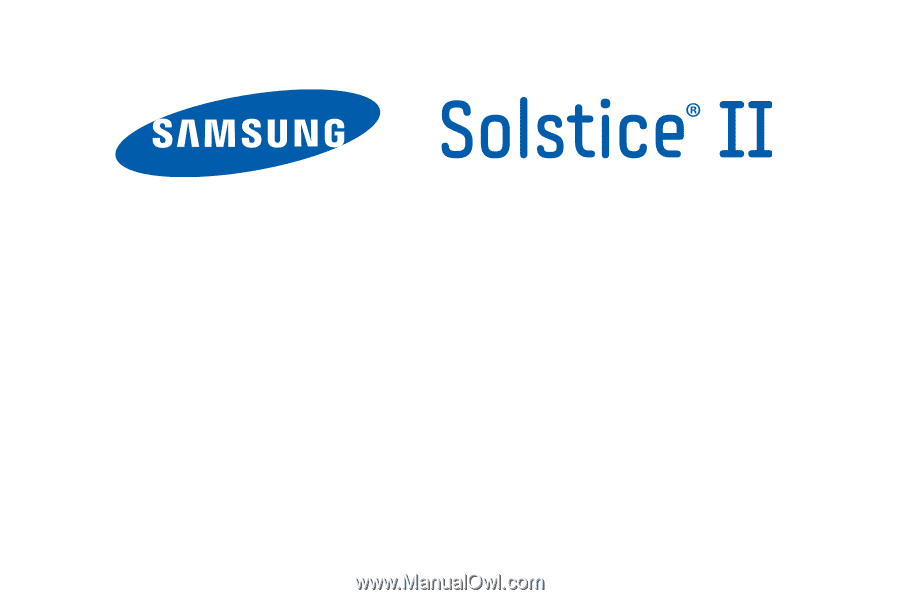
M
O
B
I
LE
P
H
O
N
E
U
se
r
M
anu
a
l
Please read this manual before operating your
phone, and keep it for future reference.