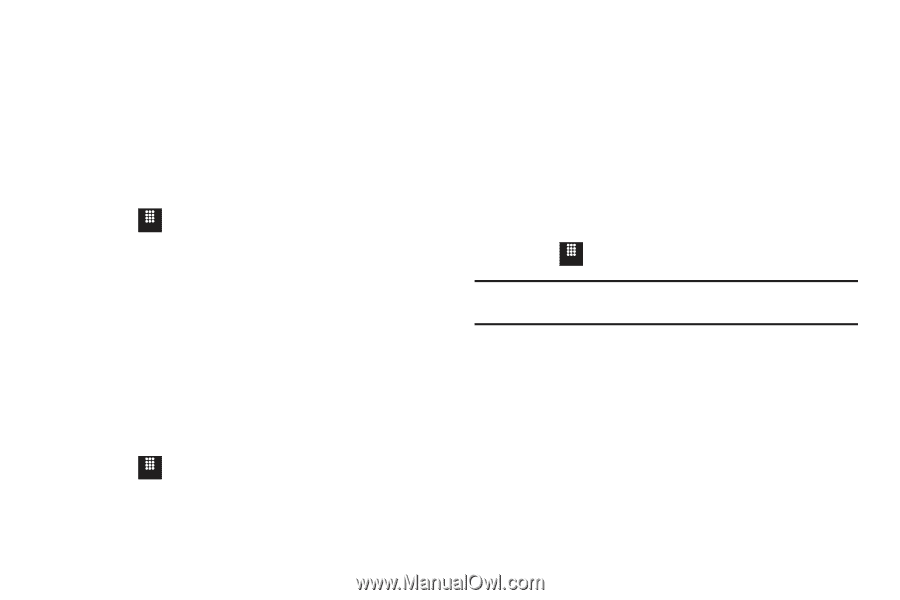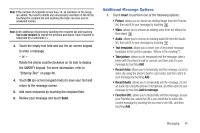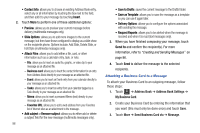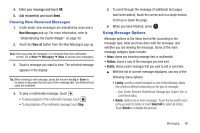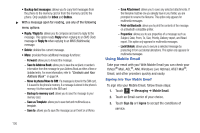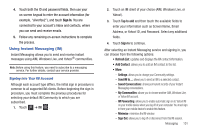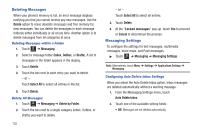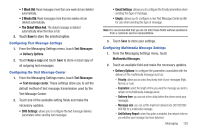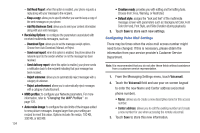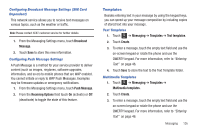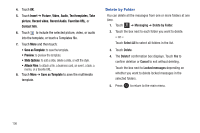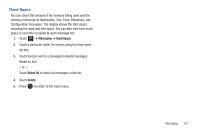Samsung SGH-A817 User Manual (user Manual) (ver.f7) (English) - Page 106
Deleting Messages, Messaging Settings
 |
View all Samsung SGH-A817 manuals
Add to My Manuals
Save this manual to your list of manuals |
Page 106 highlights
Deleting Messages When your phone's memory is full, an error message displays notifying you that you cannot receive any new messages. Use the Delete option to erase obsolete messages and free memory for new messages. You can delete the messages in each message folder(s) either individually or all at one time. Another option is to delete messages from all categories at once. Deleting Messages within a Folder 1. Touch Menu ➔ Messaging. 2. Select a message folder (Inbox, Outbox, or Drafts). A list of messages in the folder appears in the display. 3. Touch Delete. 4. Touch the box next to each entry you want to delete. - or - Touch Select All to select all entries in the list. 5. Touch Delete. Delete All Messages 1. Touch Menu ➔ Messaging ➔ Delete by Folder. 2. Touch the box next to a single category (Inbox, Outbox, or Drafts) you want to delete. 102 - or - Touch Select All to select all entries. 3. Touch Delete. 4. At the "Locked messages" pop-up, touch Yes to proceed or Cancel to discontinue the process. Messaging Settings To configure the settings for text messages, multimedia messages, Voice mails, and Push messages. ᮣ Touch Menu ➔ Messaging ➔ Messaging Settings. Note: Alternatively, touch Menu ➔ Settings ➔ Applications Settings ➔ Messaging. Configuring Auto Delete Inbox Settings When you select the Auto Delete Inbox option, inbox messages are deleted automatically without a warning message. 1. From the Messaging Settings menu, touch Auto Delete Inbox. 2. Touch one of the available setting fields:. • Off: Messages are not deleted automatically.