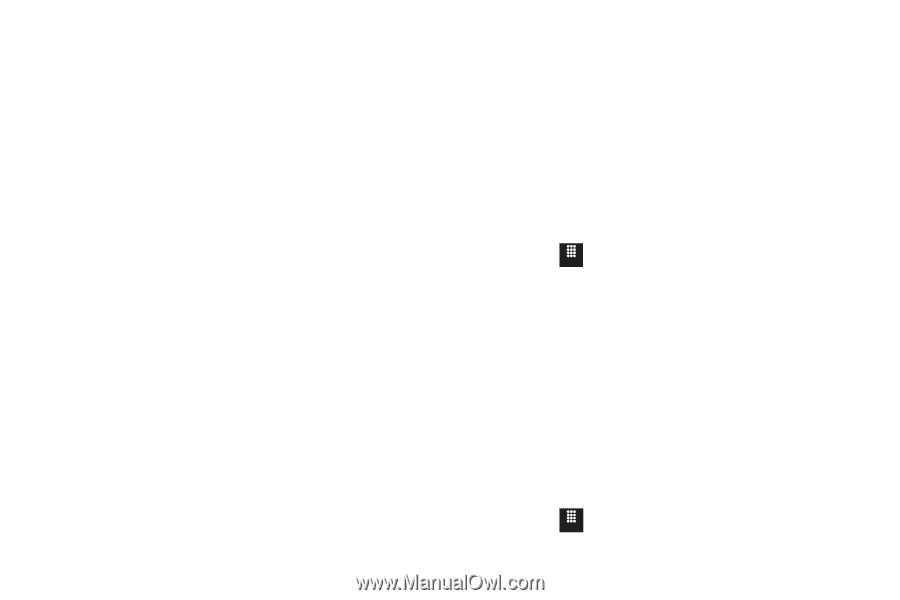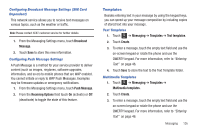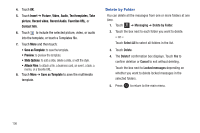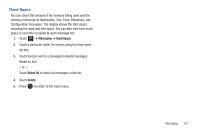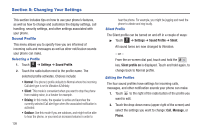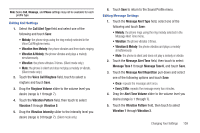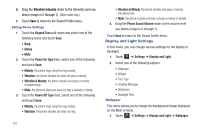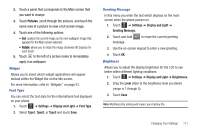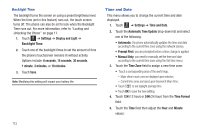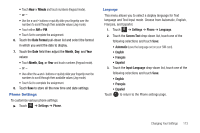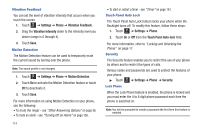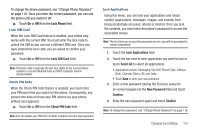Samsung SGH-A817 User Manual (user Manual) (ver.f7) (English) - Page 114
Display and Light Settings, Vibration Intensity
 |
View all Samsung SGH-A817 manuals
Add to My Manuals
Save this manual to your list of manuals |
Page 114 highlights
6. Drag the Vibration Intensity slider to the intensity level you desire (range is 0 through 7). (Silent mode only.) 7. Touch Save to return to the Sound Profile menu. Editing Phone Settings 1. Touch the Keypad Tone pull-down and select one of the following tones and touch Save: • Beep • Glossy • Mute 2. Touch the Power On Type field, select one of the following and touch Save: • Melody: the phone rings using the ring melody. • Vibration: the phone vibrates but does not play a melody. • Vibration & Melody: the phone vibrates and plays a melody simultaneously. • Mute: the phone is silent and does not play a melody or vibrate. 3. Touch the Power Off Type field, select one of the following and touch Save: • Melody: the phone rings using the ring melody. • Vibration: the phone vibrates but does not ring. 110 • Vibration & Melody: the phone vibrates and plays a melody simultaneously. • Mute: the phone is silent and does not play a melody or vibrate. 4. Drag the Phone Sound Volume slider to the volume level you desire (range is 0 through 7). Touch Save to return to the Sound Profile menu. Display and Light Settings In this menu, you can change various settings for the display or backlight. 1. Touch Menu ➔ Settings ➔ Display and Light. 2. Select one of the following options: • Wallpaper • Widget • Font Type • Greeting Message • Brightness • Backlight Time Wallpaper This menu allows you to change the background image displayed on the Main screens. 1. Touch Menu ➔ Settings ➔ Display and Light ➔ Wallpaper.