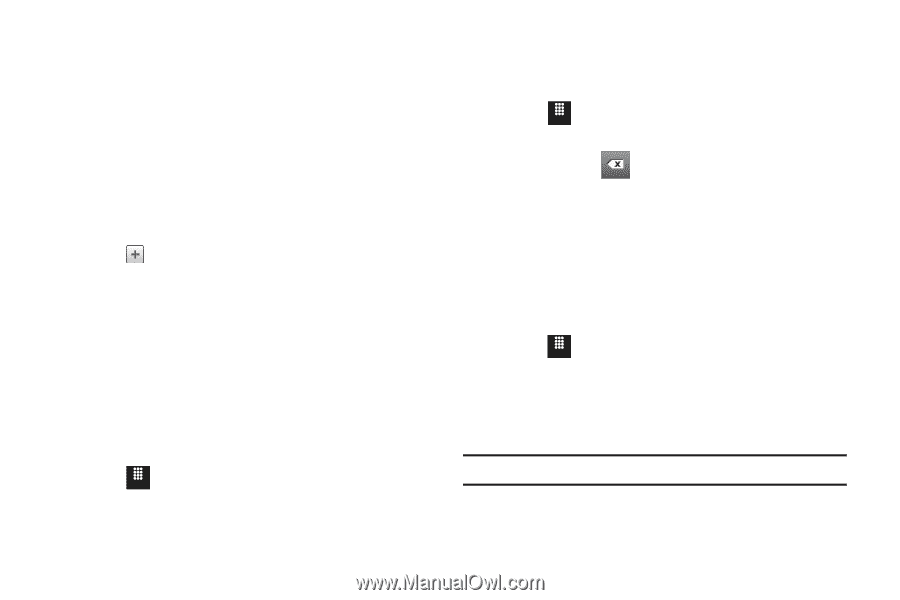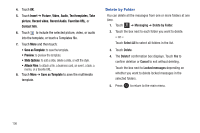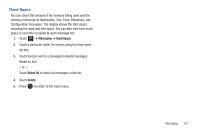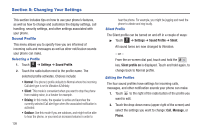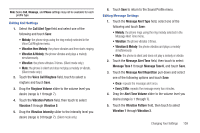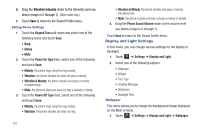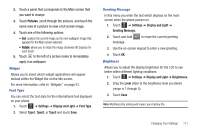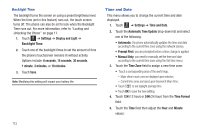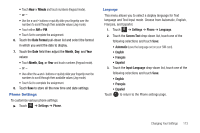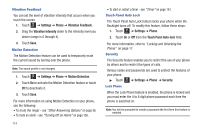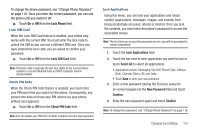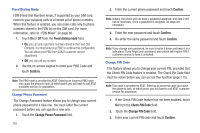Samsung SGH-A817 User Manual (user Manual) (ver.f7) (English) - Page 115
Settings, Display and Light, Font Type, Type1, Greeting Message., Brightness., Level, Pictures
 |
View all Samsung SGH-A817 manuals
Add to My Manuals
Save this manual to your list of manuals |
Page 115 highlights
2. Touch a panel that corresponds to the Main screen that you want to change. 3. Touch Pictures, scroll through the pictures, and touch the name area of a picture to view a full screen image. 4. Touch one of the following options: • Set: assigns the current image as the new wallpaper image that appears for the Main screen selected. • Rotate: allows you to rotate the image clockwise 90 degrees for each touch. 5. Touch to the left of a picture name to immediately apply it as wallpaper. Widget Allows you to select which widget applications will appear docked within the Widget Bar on the Idle screen. For more information, refer to "Widgets" on page 23. Font Type You can select the text style for the informational text displayed on your phone. 1. Touch Menu ➔ Settings ➔ Display and Light ➔ Font Type. 2. Select Type1, Type2, or Type3 and touch Save. Greeting Message In this menu you enter the text which displays on the main screen when the phone powers on. 1. Touch Menu ➔ Settings ➔ Display and Light ➔ Greeting Message. 2. Touch and hold message. to erase the current greeting 3. Use the on-screen keypad to enter a new greeting. 4. Touch OK. Brightness Allows you to adjust the display brightness for the LCD to see better within different lighting conditions. 1. Touch Menu ➔ Settings ➔ Display and Light ➔ Brightness. 2. Drag the Level slider to the brightness level you desire (range is 1 through 5). 3. Touch Save. Note: Modifying this setting will impact your battery life. Changing Your Settings 111