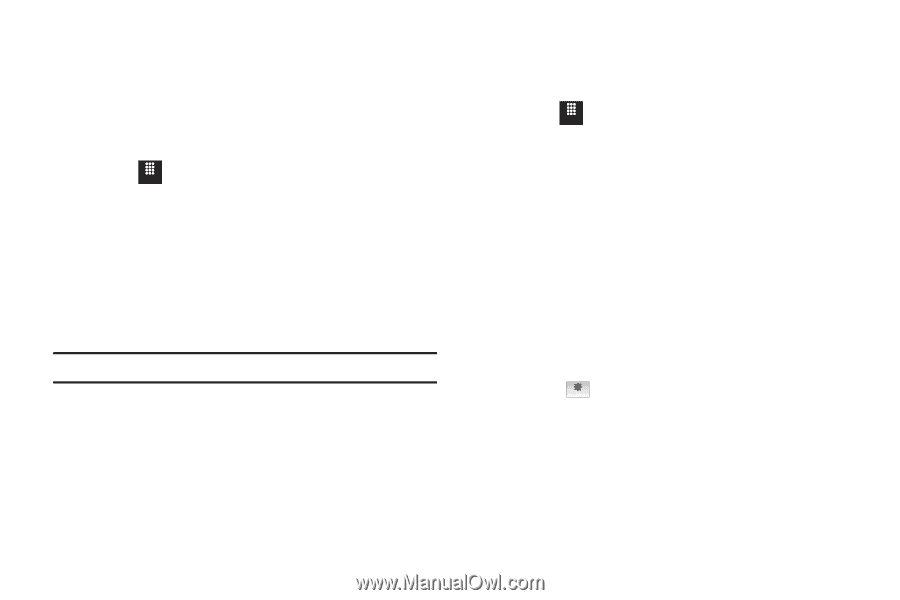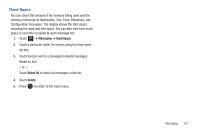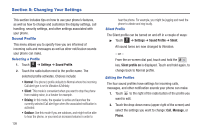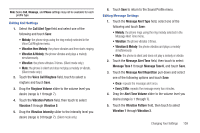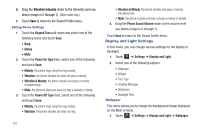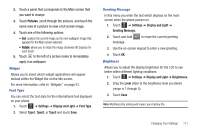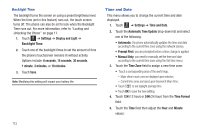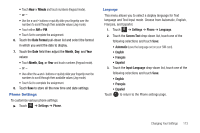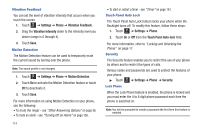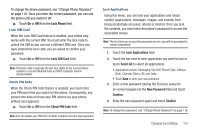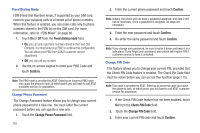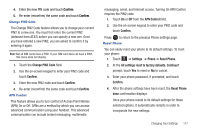Samsung SGH-A817 User Manual (user Manual) (ver.f7) (English) - Page 116
Time and Date, Display and Light
 |
View all Samsung SGH-A817 manuals
Add to My Manuals
Save this manual to your list of manuals |
Page 116 highlights
Backlight Time The backlight turns the screen on using a preset brightness level. When the time (set in this feature) runs out, the touch screen turns off. The phone can also be set to lock when the Backlight Time runs out. For more information, refer to "Locking and Unlocking the Phone" on page 17. 1. Touch Menu ➔ Settings ➔ Display and Light ➔ Backlight Time. 2. Touch one of the backlight times to set the amount of time the phone's touchscreen remains lit without activity. Options include: 8 seconds, 15 seconds, 30 seconds, 1 minute, 3 minutes, or 10 minutes. 3. Touch Save. Note: Modifying this setting will impact your battery life. 112 Time and Date This menu allows you to change the current time and date displayed. 1. Touch Menu ➔ Settings ➔ Time and Date. 2. Touch the Automatic Time Update drop-down list and select one of the following: • Automatic: the phone automatically updates the time and date according to the current time zone using the network service. • Prompt First: you are prompted before a time change is applied. • Manual Only: you need to manually set the time and date according to the current time zone using the Set time menu. 3. Touch the Time Zone field to assign a new time zone: • Touch a corresponding area of the world map. - Major cities in each zone are displayed upon selection. - Current time zones are based upon Greenwich Mean Time. • Touch to set daylight savings time. Off • Touch OK to save the new setting. 4. Touch 12H (12 hour) or 24H (24 hour) from the Time Format field. 5. Touch the Time field then adjust the Hour and Minute values: