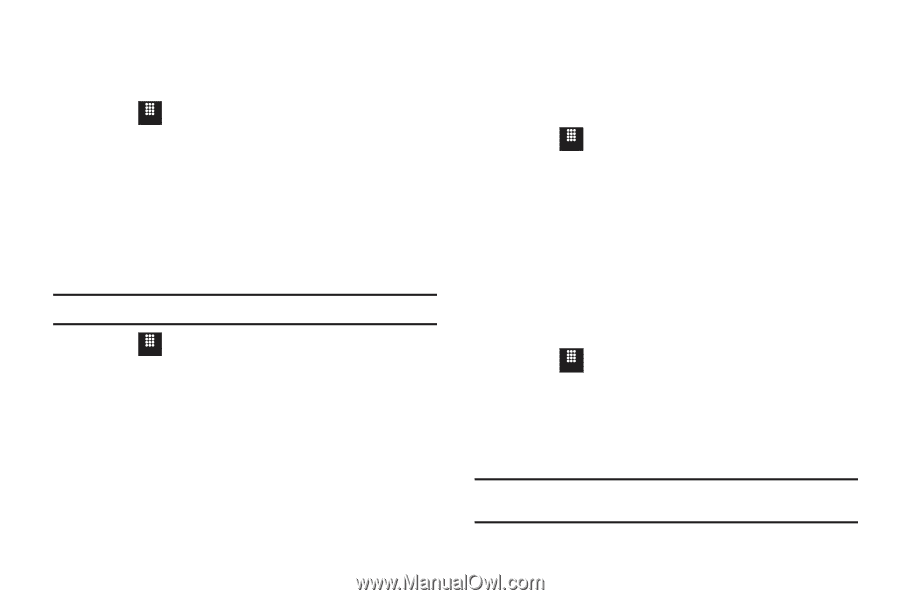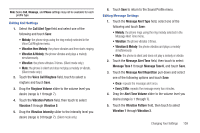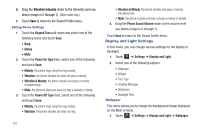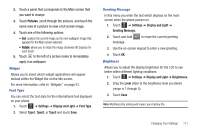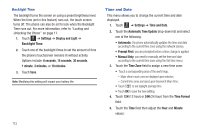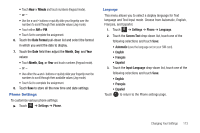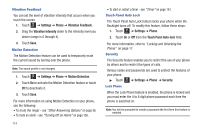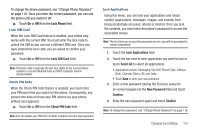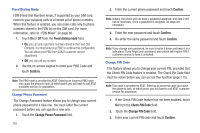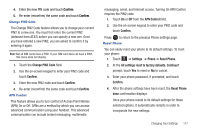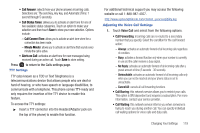Samsung SGH-A817 User Manual (user Manual) (ver.f7) (English) - Page 118
Settings, Phone, Vibration Feedback, Vibration Intensity, Motion Detection, Touch Panel Auto-lock - unlock code
 |
View all Samsung SGH-A817 manuals
Add to My Manuals
Save this manual to your list of manuals |
Page 118 highlights
Vibration Feedback You can set the level of vibration intensity that occurs when you touch the screen. 1. Touch Menu ➔ Settings ➔ Phone ➔ Vibration Feedback. 2. Drag the Vibration Intensity slider to the intensity level you desire (range is 0 through 4). 3. Touch Save. Motion Detection The Motion Detection feature can be used to temporarily mute the current sound by turning over the phone. Note: The sound profile is not changed. 1. Touch Menu ➔ Settings ➔ Phone ➔ Motion Detection. 2. Touch On to activate the Motion Detection feature or touch Off to deactivate it. 3. Touch Save. For more information on using Motion Detection on your phone, see the following: • To mute the ringer - see "Other Answering Options" on page 36. • To mute an alarm - see "Turning Off an Alarm" on page 156. 114 • To start or restart a timer - see "Timer" on page 161. Touch Panel Auto Lock The Touch Panel Auto Lock feature locks your phone when the Backlight turns off. To modify this feature, follow these steps: 1. Touch Menu ➔ Settings ➔ Phone. 2. Touch On or Off from the Touch Panel Auto-lock field. For more information, refer to "Locking and Unlocking the Phone" on page 17. Security The Security feature enables you to restrict the use of your phone by others and to restrict the types of calls. Various codes and passwords are used to protect the features of your phone. ᮣ Touch Menu ➔ Settings ➔ Phone ➔ Security. Lock Phone When the Lock Phone feature is enabled, the phone is locked and you must enter the 4 to 8 digit phone password each time the phone is switched on. Note: You will be prompted to create a password the first time this feature is enabled.