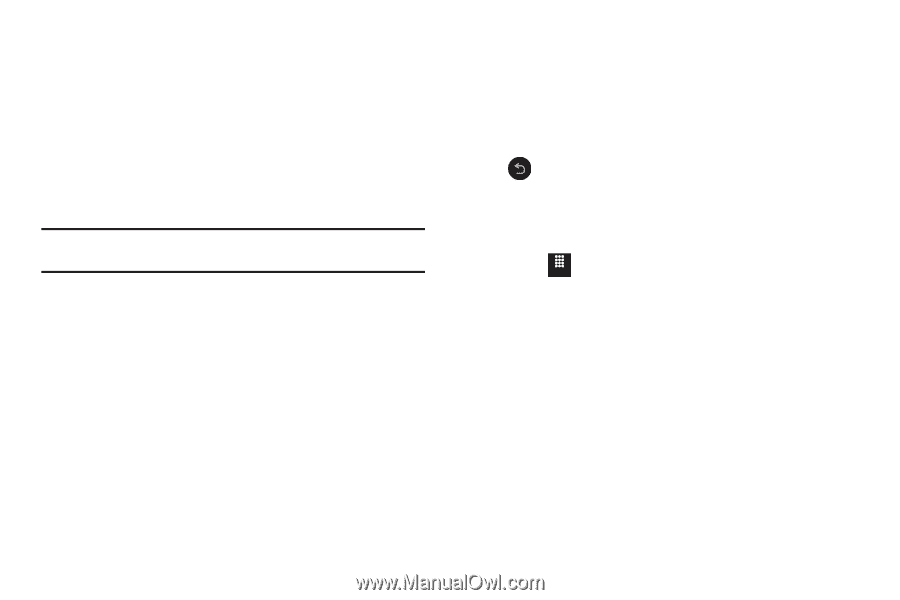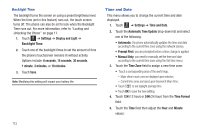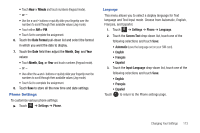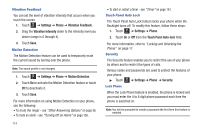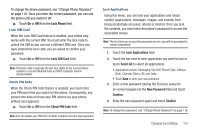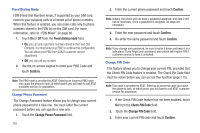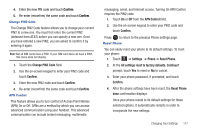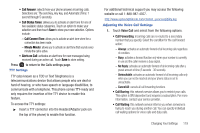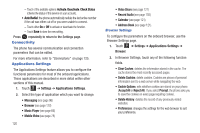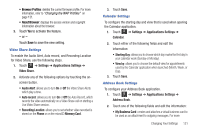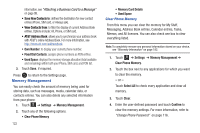Samsung SGH-A817 User Manual (user Manual) (ver.f7) (English) - Page 121
Change PIN2 Code, Confirm, APN Control, Settings, Phone, Reset Phone - factory reset
 |
View all Samsung SGH-A817 manuals
Add to My Manuals
Save this manual to your list of manuals |
Page 121 highlights
4. Enter the new PIN code and touch Confirm. 5. Re-enter (reconfirm) the same code and touch Confirm. Change PIN2 Code The Change PIN2 Code feature allows you to change your current PIN2 to a new one. You must first enter the current PIN2 (obtained from AT&T) before you can specify a new one. Once you have entered a new PIN2, you are asked to confirm it by entering it again. Note: Not all SIM cards have a PIN2. If your SIM card does not have a PIN2, this menu does not display. 1. Touch the Change PIN2 Code field. 2. Use the on-screen keypad to enter your PIN2 code and touch Confirm. 3. Enter the new PIN2 code and touch Confirm. 4. Re-enter (reconfirm) the same code and touch Confirm. APN Control This feature allows you to turn control of Access Point Names (APN) On or Off. APNs are a method by which you can access advanced communication using your handset. This advanced communication can include instant messaging, multimedia messaging, email, and Internet access. Turning On APN Control requires the PIN2 code. 1. Touch On or Off from the APN Control field. 2. Use the on-screen keypad to enter your PIN2 code and touch Confirm. Press to return to the previous Phone settings page. Reset Phone You can easily reset your phone to its default settings. To reset your phone: 1. Touch Menu ➔ Settings ➔ Phone ➔ Reset Phone. 2. At the All settings reset to factory defaults. Continue? prompt, touch Yes to reset or No to cancel. 3. Enter your phone password, if prompted, and touch Confirm. 4. After the phone settings have been reset, the Reset Phone done confirmation displays. Once your phone resets to its default settings for those selected options, it automatically restarts in order to incorporate the new settings. Changing Your Settings 117