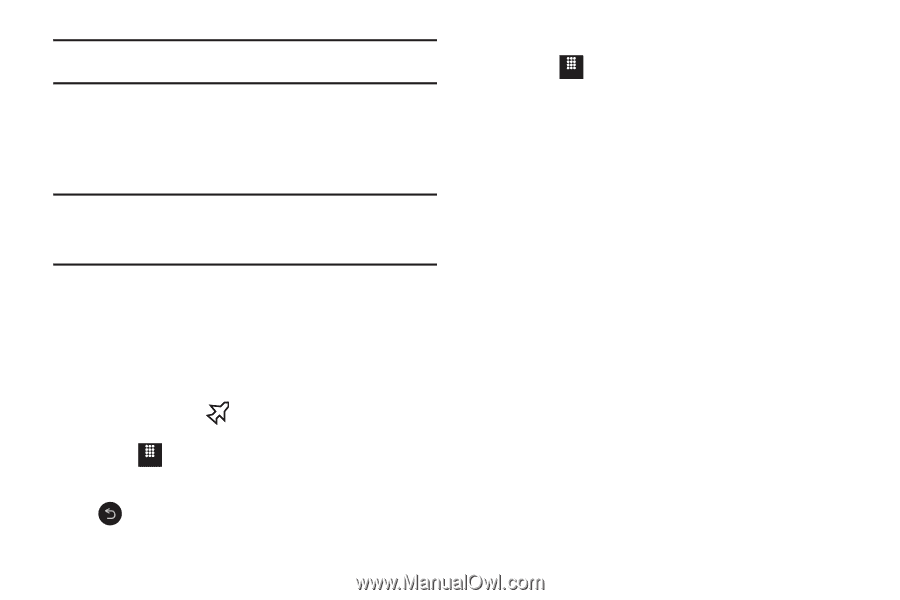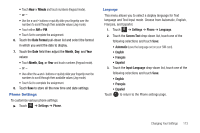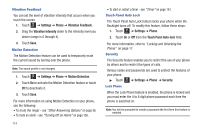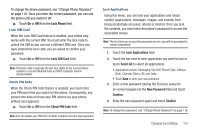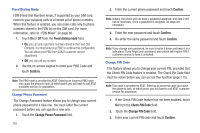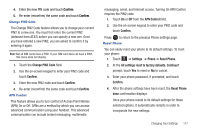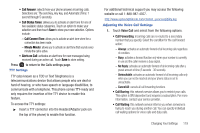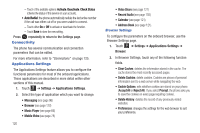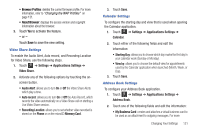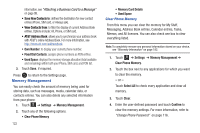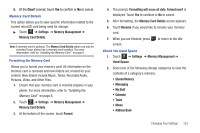Samsung SGH-A817 User Manual (user Manual) (ver.f7) (English) - Page 122
Call Settings, Reject List Add Number, Unknown
 |
View all Samsung SGH-A817 manuals
Add to My Manuals
Save this manual to your list of manuals |
Page 122 highlights
Note: User Data, such as contacts, messages, pictures, videos, and music, is not deleted. Restore Phone The Restore Phone option is the same as the Reset Phone option described above in that all settings are reset to factory defaults. However, with the Restore Phone option, all user data is deleted. Warning!: All User Data such as contacts, messages, pictures, videos, and music will be deleted. Ensure that you remove your MicroSD card if applicable because it will be erased with the Restore Phone option. Airplane Mode Airplane Mode allows you to use many of your phone's features, such as Games, Voice note, and so on, when you are in an airplane or any other area where making calls or receiving calls or data is prohibited. When your phone is in Airplane Mode, it cannot send or receive any calls or access online information. The Airplane Mode icon ( ) appears in place of the signal strength indicator when active. 1. Touch Menu ➔ Settings ➔ Phone. 2. Touch On or Off from the Airplane Mode field. Press to return to the previous Phone settings page. 118 Call Settings ᮣ Touch Menu ➔ Settings ➔ Calls. Adjusting the General Call Settings 1. Touch General and select from the following options: • Show My Number: allows you to select how your caller ID is handled when an outgoing call is initiated. This is what others see on their Caller ID screen. This value can be made blank if you do not want your number displayed to other users. • Auto Reject: allows you to set up and add numbers to a Reject List, which causes those numbers to be automatically sent to voice mail. - Touch either On or Off to activate or deactivate the function. - If active (On), touch the Reject List Add Number field to enter or search for numbers. - Touch Save to save the Reject List numbers. - Touch the box to the left of Unknown to reject any unidentifiable number. • Quick Reply: allows you to select and send a quick, one-line reply to a caller. - Touch one of the message text areas to edit the message with the on-screen keypad. - Touch a button to the right of the message text areas to quickly send the message text.