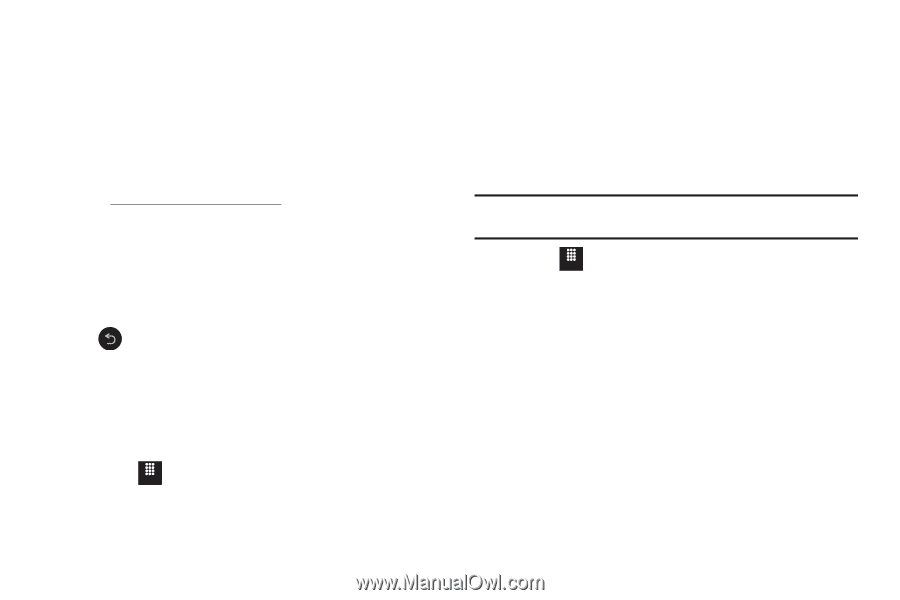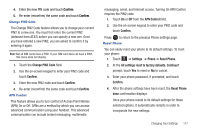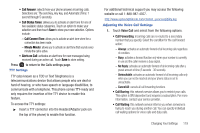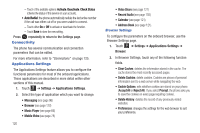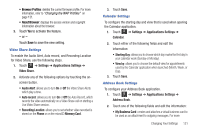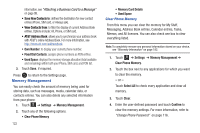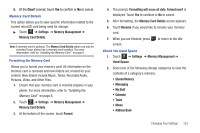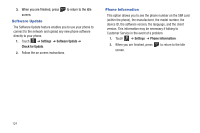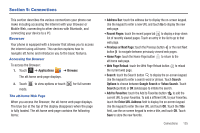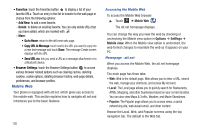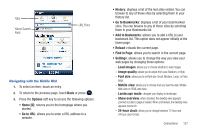Samsung SGH-A817 User Manual (user Manual) (ver.f7) (English) - Page 126
Memory Management, Own Number, Fixed Dial Contacts, Used Space, Settings, Clear Phone Memory - att
 |
View all Samsung SGH-A817 manuals
Add to My Manuals
Save this manual to your list of manuals |
Page 126 highlights
information, see "Attaching a Business Card to a Message" on page 98. • Save New Contacts to: defines the destination for new contact entries (Phone, SIM card, or Always ask). • View Contacts from: to filter the display of current Address Book entries. Options include: All, Phone, or SIM card. • AT&T Address Book: allows you to synchronize your address book with AT&T's online Address Book. For more information, see http://www.att.com/addressbook. • Own Number: to display your current phone number. • Fixed Dial Contacts: assigns phone numbers as FDN entries. • Used Space: displays the memory storage allocation (total available and remaining) within both your Phone, SIM card, and FDN list. 3. Touch Save, if required. Press to return to the Settings page. Memory Management You can easily check the amount of memory being used for storing data, such as messages, media, calendar data, or contacts entries. You can also delete any selected information from your phone: 1. Touch Menu ➔ Settings ➔ Memory Management. 2. Touch any of the following options: • Clear Phone Memory 122 • Memory Card Details • Used Space Clear Phone Memory From this menu you can clear the memory for My Stuff, Messaging, Address Book entries, Calendar entries, Tasks, Memos, and All licences. You can also check one box to clear everything listed. Note: To completely remove any personal information stored on your device, see "Warranty Information" on page 182. 1. Touch Menu ➔ Settings ➔ Memory Management ➔ Clear Phone Memory. 2. Touch the box next to any applications for which you want to clear the memory. - or - Touch Select All to check every application and clear all memory. 3. Touch Clear. 4. Enter the user-defined password and touch Confirm to clear the memory settings. For more information, refer to "Change Phone Password" on page 116.