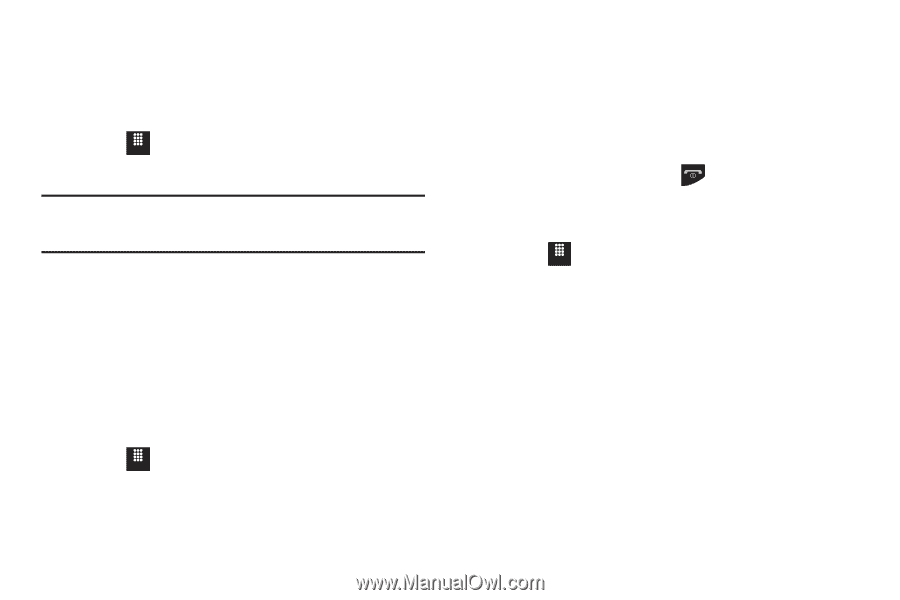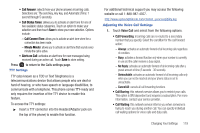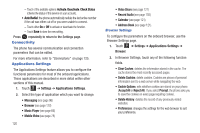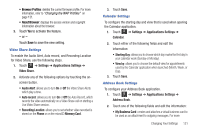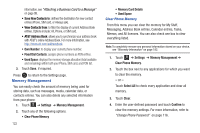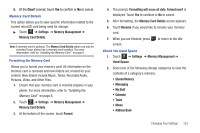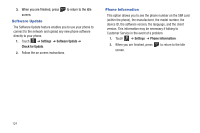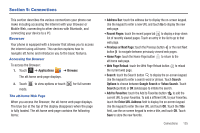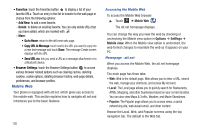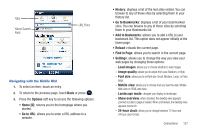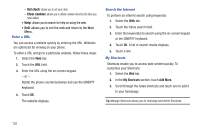Samsung SGH-A817 User Manual (user Manual) (ver.f7) (English) - Page 127
Memory Card Details., Shared Memory
 |
View all Samsung SGH-A817 manuals
Add to My Manuals
Save this manual to your list of manuals |
Page 127 highlights
5. At the Clear? prompt, touch Yes to confirm or No to cancel. Memory Card Details This option allows you to view specific information related to the current microSD card being used for storage. ᮣ Touch Menu ➔ Settings ➔ Memory Management ➔ Memory Card Details. Note: A memory card is optional. The Memory Card Details option can only be selected if your phone has a memory card installed. For more information, refer to "Installing the Memory Card" on page 6. Formatting the Memory Card Allows you to format your memory card. All information on the memory card is removed and new folders are created for your content. New folders include Music, Tones, Recorded Audio, Pictures, Video, and Other Files. 1. Ensure that your memory card is inserted properly in your phone. For more information, refer to "Installing the Memory Card" on page 6. 2. Touch Menu ➔ Settings ➔ Memory Management ➔ Memory Card Details. 3. At the bottom of the screen, touch Format. 4. The prompt, Formatting will erase all data. Format now? is displayed. Touch Yes to continue or No to cancel. 5. After formatting, the Memory Card Details screen appears. 6. Touch Rename if you would like to rename your memory card. 7. When you are finished, press screen. to return to the Idle Check the Used Space 1. Touch Menu ➔ Settings ➔ Memory Management ➔ Used Space. 2. Select one of the following storage categories to view the contents of a category's memory: • Shared Memory • Messaging • My Stuff • Calendar • Tasks • Memo • Address Book Changing Your Settings 123