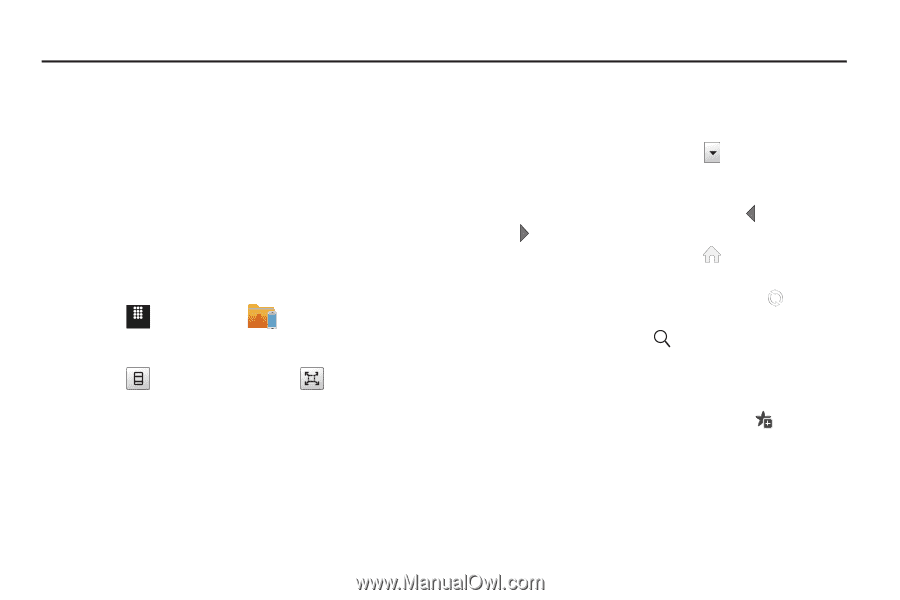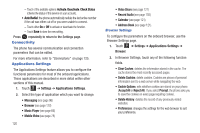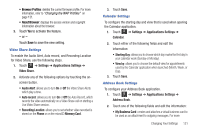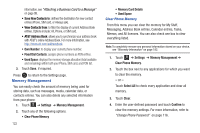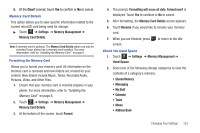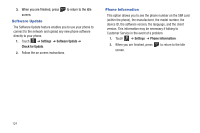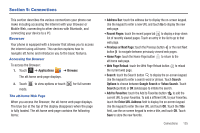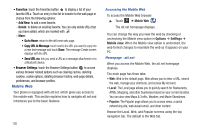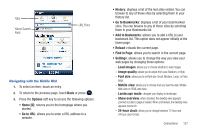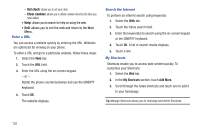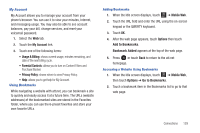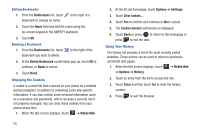Samsung SGH-A817 User Manual (user Manual) (ver.f7) (English) - Page 129
Connections, Browser, Previous or Next
 |
View all Samsung SGH-A817 manuals
Add to My Manuals
Save this manual to your list of manuals |
Page 129 highlights
Section 9: Connections This section describes the various connections your phone can make including accessing the Internet with your Browser or Mobile Web, connecting to other devices with Bluetooth, and connecting your device to a PC. Browser Your phone is equipped with a browser that allows you to access the internet using att.home. This section explains how to navigate att.home and introduces you to the basic features. Accessing the Browser To access the Browser: 1. Touch Menu ➔ Applications ➔ Browser. The att.home web page displays. 2. Touch mode. to view options or touch for full screen The att.home Web Page When you access the Browser, the att.home web page displays. The blue bar at the top of the display disappears when the page is fully loaded. The att.home web page contains the following items: • Address Bar: touch the address bar to display the on-screen keypad. Use the keypad to enter a new URL and touch Go to display the new web page. • Recent Pages: touch the recent pages tab to display a drop-down list of recently viewed pages. Touch an entry in the list to go to that web page. • Previous or Next Page: touch the Previous button or the next Next button to navigate between previously viewed web pages. • Home Page: touch the Home Page button to return to the att.home web page. • Web Page Reload: touch the Web Page Reload button to reload the current web page. • Search: touch the Search button to display the on-screen keypad. Use the keypad to enter a search word or phrase. Touch Search Options to choose between Google Search or Yahoo Search. Touch Search (portrait) or OK (landscape) to initiate the search. • Add to Favorites: touch the Add to Favorites button to add the current URL to your Favorites. To add a different URL to your Favorites, touch the Enter URL Address field to display the on-screen keypad. Use the keypad to enter the new URL and touch OK. Touch the Title field, use the on-screen keypad to enter a title, and touch OK. Touch Save to store the new favorite. Connections 125