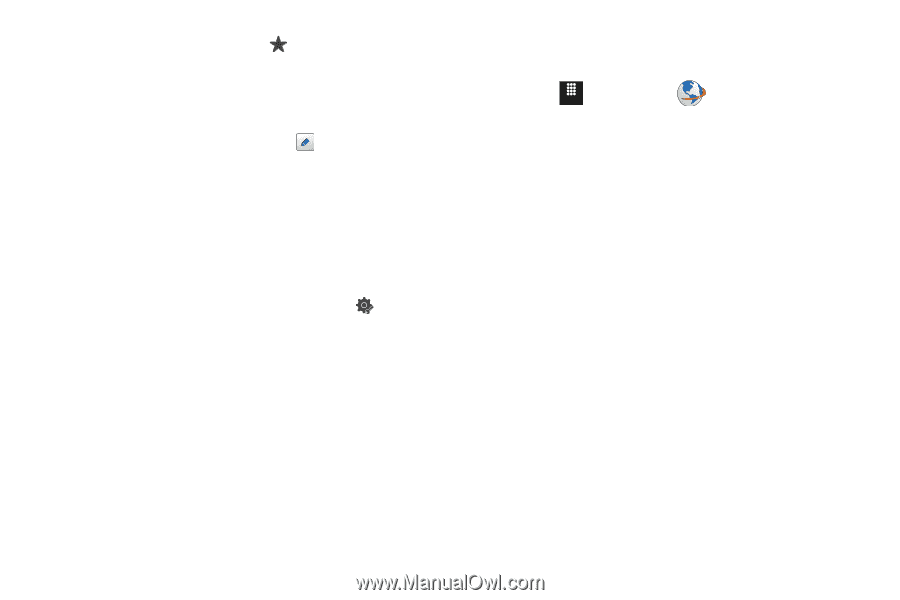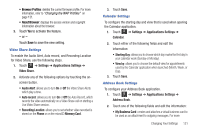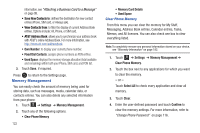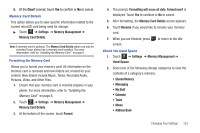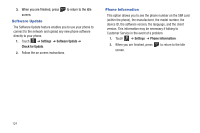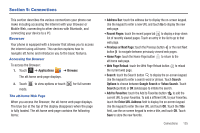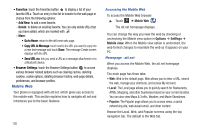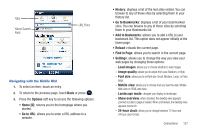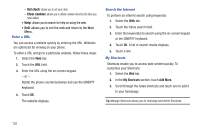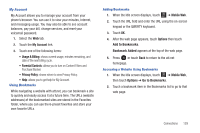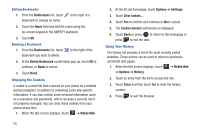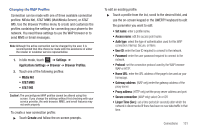Samsung SGH-A817 User Manual (user Manual) (ver.f7) (English) - Page 130
Mobile Web, Options, Settings, Local, Popular
 |
View all Samsung SGH-A817 manuals
Add to My Manuals
Save this manual to your list of manuals |
Page 130 highlights
• Favorites: touch the Favorites button to display a list of your favorite URLs. Touch an entry in the list to transfer to the web page or choose from the following options: - Add New: to add a new favorite. - Delete: to delete an existing favorite. You can only delete URLs that you have added, which are marked with - More: • Go to Home: return to the att.home web page. • Copy URL to Message: touch next to the URL you want to copy into a new text message and touch Done. The message Create screen displays with the URL. • Send URL via: lets you send a URL as a message attachment or to a Bluetooth device. • Browser Settings: touch the Browser Settings button to access various browser related options such as clearing caches, deleting cookies, cookie options, deleting browser history, web page details, preferences, and browser profiles. Mobile Web Your phone is equipped with att.net, which gives you access to the mobile web. This section explains how to navigate att.net and introduces you to the basic features. 126 Accessing the Mobile Web To access the Mobile Web browser: ᮣ Touch Menu ➔ Mobile Web . The att.net homepage displays. You can change the way you view the web by checking or unchecking the Mobile view option in Options ➔ Settings ➔ Mobile view. When the Mobile view option is unchecked, the web format changes to resemble the web as it appears on your PC. Homepage - att.net When you access the Mobile Web, the att.net homepage displays. The main page has three tabs: • Web: Web is the default page. Web allows you to enter a URL, search the web, manage your shortcuts, and access My Account. • Local: The Local page allows you to quickly search for Restaurants, ATMs, Shopping, and other businesses based on your current location. You can also view Maps & Traffic, Weather, and Movie Showtimes. • Popular: The Popular page allows you to access news, a social networking site, web-based email, and other content. Browse the Local, Web, and Popular screens using the top navigation bar. The default is the Web tab.