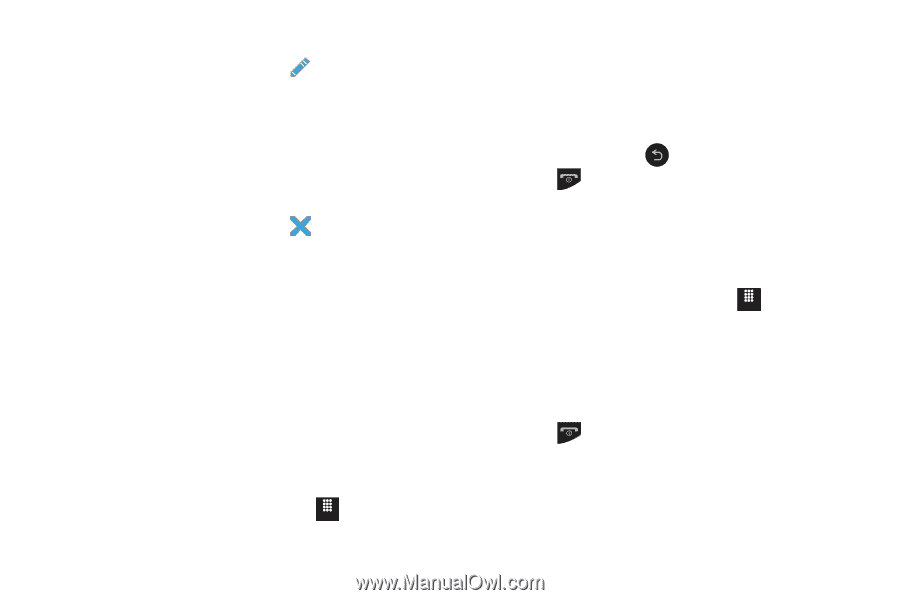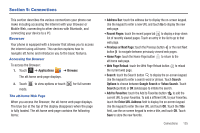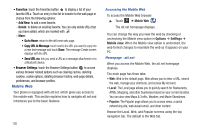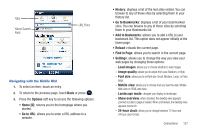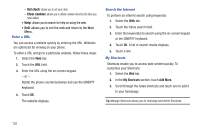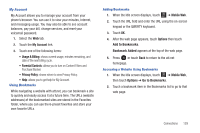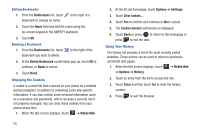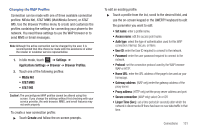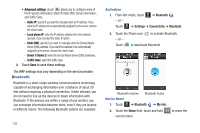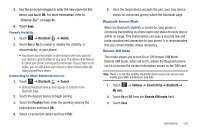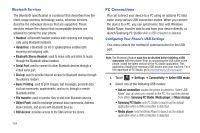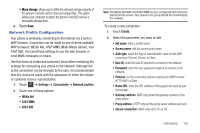Samsung SGH-A817 User Manual (user Manual) (ver.f7) (English) - Page 134
Bookmarks, Delete Bookmark, Mobile Web, Options, Settings, Cookies deleted, History, Clear
 |
View all Samsung SGH-A817 manuals
Add to My Manuals
Save this manual to your list of manuals |
Page 134 highlights
Editing Bookmarks 1. From the Bookmarks list, touch bookmark to change its name. to the right of a 2. Touch the Name field and edit the name using the on-screen keypad or the QWERTY keyboard. 3. Touch OK. Deleting a Bookmark 1. From the Bookmarks list, touch bookmark you want to delete. to the right of the 2. At the Delete Bookmark confirmation pop-up, touch OK to continue, or Back to cancel. 3. Touch Done. Emptying the Cookies A cookie is a small file that is placed on your phone by a website during navigation. In addition to containing some site-specific information, it can also contain some personal information (such as a username and password), which can pose a security risk if not properly managed. You can clear these cookies from your phone at any time. 1. When the Idle screen displays, touch Menu ➔ Mobile Web. 130 2. At the att.net homepage, touch Options ➔ Settings. 3. Touch Clear cookies.... 4. Touch Yes to confirm and continue or No to cancel. 5. The Cookies deleted confirmation is displayed. 6. Touch Back or press to return to the homepage or press to exit the web. Using Your History The History list provides a list of the most recently visited websites. These entries can be used to return to previously unmarked web pages. 1. When the Idle screen displays, touch Menu ➔ Mobile Web ➔ Options ➔ History. 2. Touch an entry from the list to access the site. 3. Touch Clear and then touch Yes to clear the history content. 4. Press to exit the browser.