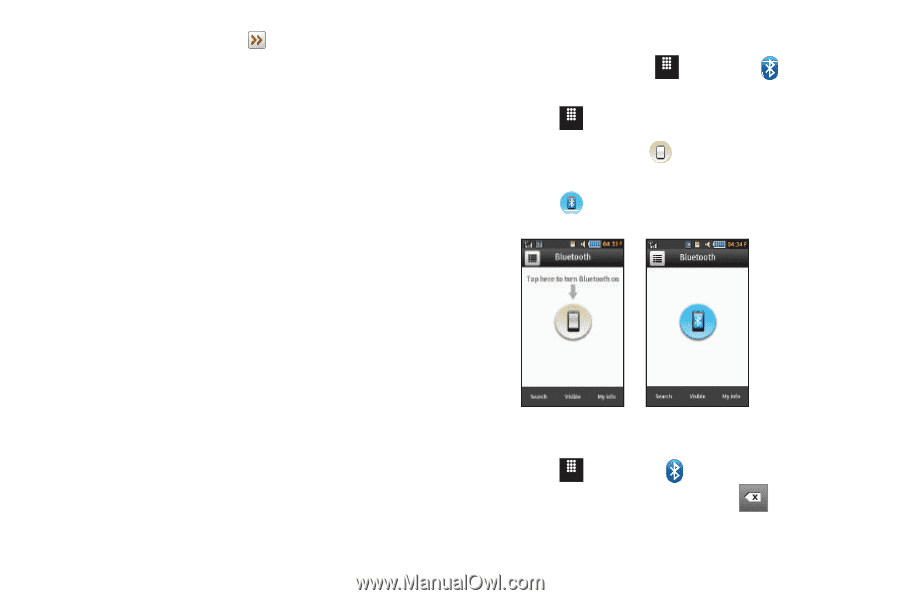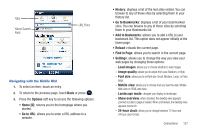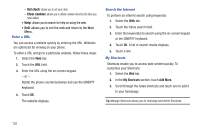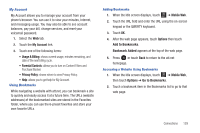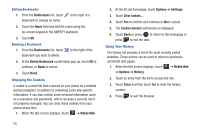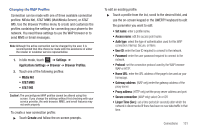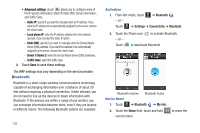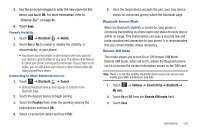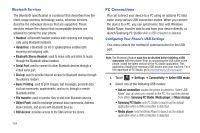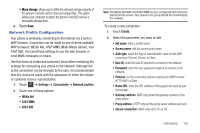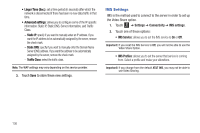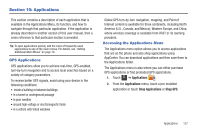Samsung SGH-A817 User Manual (user Manual) (ver.f7) (English) - Page 136
Bluetooth, Static IP, Local phone IP, Server 1/Server 2, Traffic class
 |
View all Samsung SGH-A817 manuals
Add to My Manuals
Save this manual to your list of manuals |
Page 136 highlights
• Advanced settings: (touch ) allows you to configure some of the IP-specific information: Static IP, Static DNS, Server information, and Traffic Class. - Static IP: specify if you want to manually enter an IP address. If you want the IP address to be automatically assigned by the server, remove the check mark. - Local phone IP: enter the IP address obtained from the network operator, if you checked the Static IP option. - Static DNS: specify if you want to manually enter the Domain Name Server (DNS) address. If you want the address to be automatically assigned by the server, remove the check mark. - Server 1/Server 2: enter the Domain Name Server (DNS) addresses. - Traffic class: select the traffic class. 3. Touch Save to save these settings. The WAP settings may vary depending on the service provider. Bluetooth Bluetooth is a short-range wireless communications technology capable of exchanging information over a distance of about 30 feet without requiring a physical connection. Unlike infrared, you do not need to line up the devices to beam information with Bluetooth. If the devices are within a range of one another, you can exchange information between them, even if they are located in different rooms. The following Bluetooth options are available: 132 Activation 1. From Idle mode, touch Menu ➔ Bluetooth . - or - Touch Menu ➔ Settings ➔ Connectivity ➔ Bluetooth. 2. Touch the Phone icon - or - to activate Bluetooth. Touch to deactivate Bluetooth. Bluetooth Inactive Bluetooth Active Device Name 1. Touch Menu ➔ Bluetooth ➔ My info. 2. Touch the Name field, touch and hold current name. to erase the