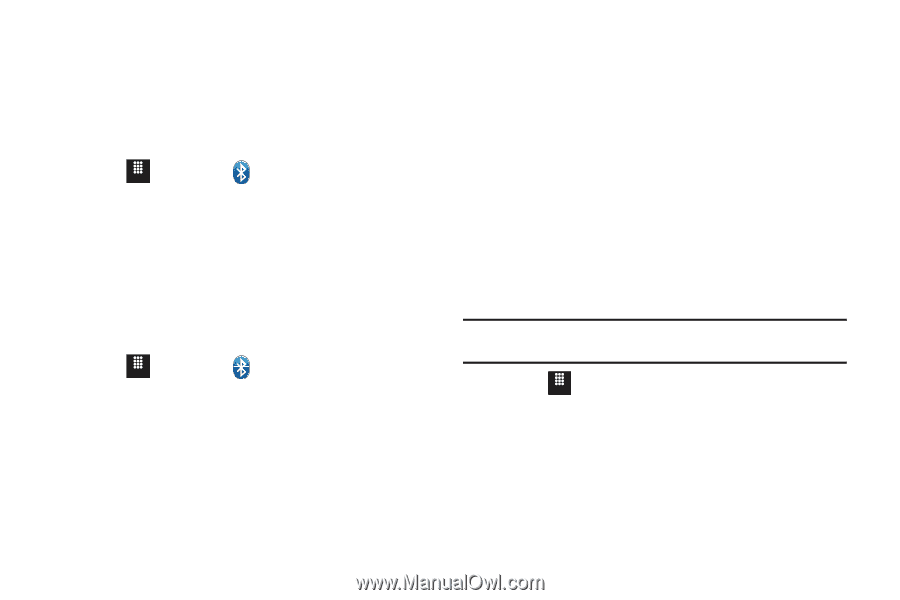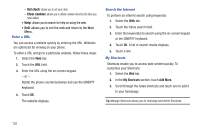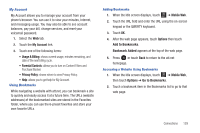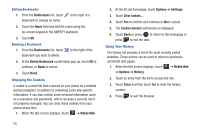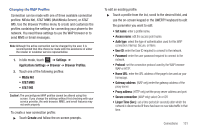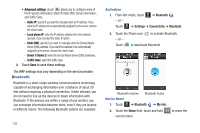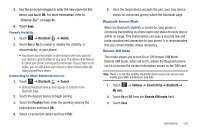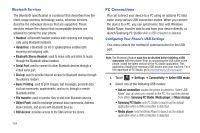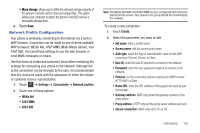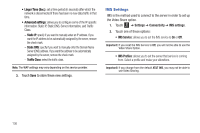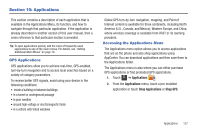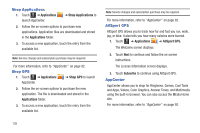Samsung SGH-A817 User Manual (user Manual) (ver.f7) (English) - Page 137
Bluetooth, Visible, Search, Passkey, Settings, Connectivity, My info, Remote SIM mode
 |
View all Samsung SGH-A817 manuals
Add to My Manuals
Save this manual to your list of manuals |
Page 137 highlights
3. Use the on-screen keypad to enter the new name for this device and touch OK. For more information, refer to "Entering Text" on page 46. 4. Touch Save. Phone's Visibility 1. Touch Menu ➔ Bluetooth ➔ Visible. 2. Touch Yes or No to enable or disable the visibility, or discoverability, of your phone. • Your phone becomes visible to other devices when you transmit your device's name to others in your area. This allows other devices to detect your phone and request a connection. If your phone is not visible, you can still detect and connect to other devices while still hiding yourself from others. Connecting to Other Bluetooth Devices 1. Touch Menu ➔ Bluetooth ➔ Search. • Detected Bluetooth devices then appear as buttons on the Bluetooth page. 2. Touch the desired device to begin pairing. 3. Touch the Passkey field, enter the passkey used by the target device and touch OK. 4. Select a connection option and touch Pair. 5. Once the target device accepts the pair, your new device shows as connected (green) within the Bluetooth page. Bluetooth Secure Mode When the Bluetooth Visibility is turned on, your phone is wirelessly transmitting its phone name and status to every device within its range. This transmission can pose a security risk and incite unauthorized connection to your phone. It is recommended that you remain hidden unless necessary. Remote SIM Mode This mode allows you to turn On or Off Remote SIM Mode. Remote SIM mode, when set to On, allows the Bluetooth phone car kit to access the contact information stored on the SIM card. Note: There is a risk that another Bluetooth device (user) can access and modify your SIM card features and data. 1. Touch Menu ➔ Settings ➔ Connectivity ➔ Bluetooth ➔ My info. 2. Touch On or Off from the Remote SIM mode field. 3. Touch Save. Connections 133