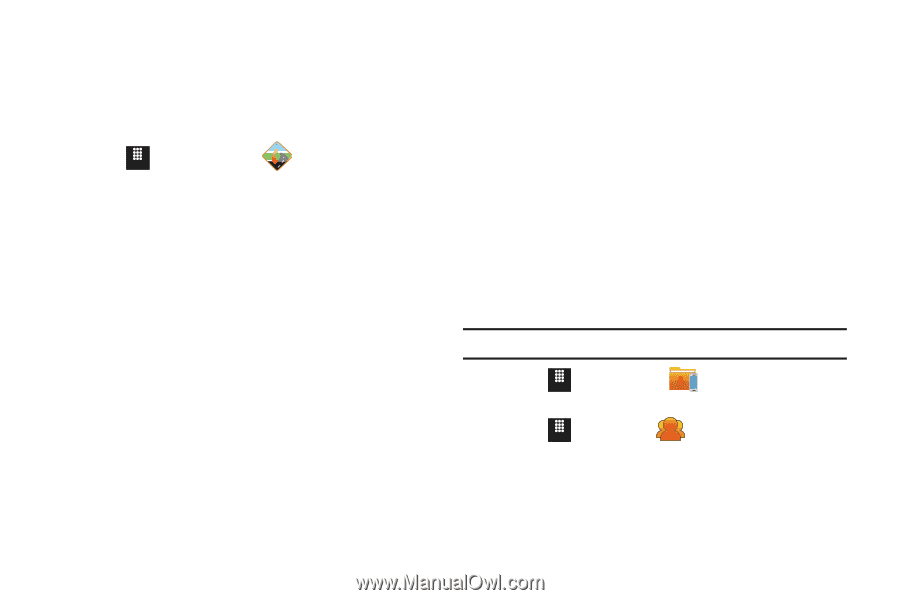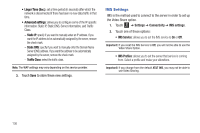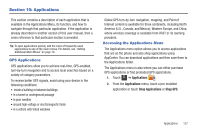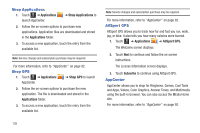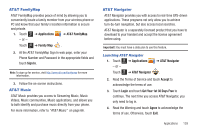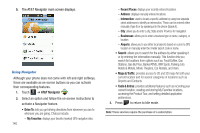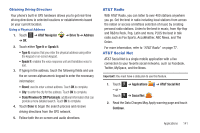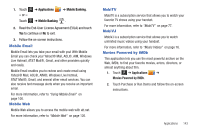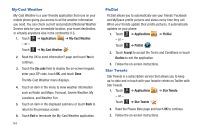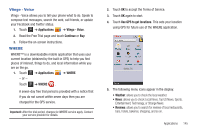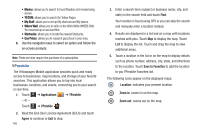Samsung SGH-A817 User Manual (user Manual) (ver.f7) (English) - Page 145
AT&T Radio, AT&T Social Net
 |
View all Samsung SGH-A817 manuals
Add to My Manuals
Save this manual to your list of manuals |
Page 145 highlights
Obtaining Driving Directions Your phone's built-in GPS hardware allows you to get real-time driving directions to selected locations or establishments based on your current location. Using a Physical Address 1. Touch Menu ➔ AT&T Navigator ➔ OK. ➔ Drive To ➔ Address 2. Touch either Type It or Speak It. • Type It: requires that you enter the physical address using either the keypad or on-screen keypad. • Speak It: enables the voice response unit and translates voice to text. 3. If typing in the address, touch the following fields and use the on-screen alphanumeric keypad to enter the necessary information: • Street: used to enter a street address. Touch OK to complete. • City: to enter the city for the address. Touch OK to complete. • State/Province Or ZIP/Postalcode: additional information that can provide a more detailed search. Touch OK to complete. 4. Touch Done to begin the search process and receive driving directions from the GPS network. 5. Follow both the on-screen and audio directions. AT&T Radio With AT&T Radio, you can listen to over 400 stations anywhere you go. Get the best in radio including local stations from across the nation or access a limitless selection of music by creating personal radio stations. Listen to the best in music, from Hip-Hop and R&B to Rock, Pop, Latin and more, PLUS the best in talk radio such as Fox Sports, AccuWeather, ABC News, and The Onion. For more information, refer to "AT&T Radio" on page 77. AT&T Social Net AT&T Social Net is a single mobile application with a live connection to your favorite social networks, such as Facebook, Twitter, MySpace, and the News. Important!: You must have a data plan to use this feature. 1. Touch Menu ➔ Applications - or - ➔ AT&T Social Net Touch Menu ➔ Social Net . 2. Read the Data Charges May Apply warning page and touch Continue. Applications 141