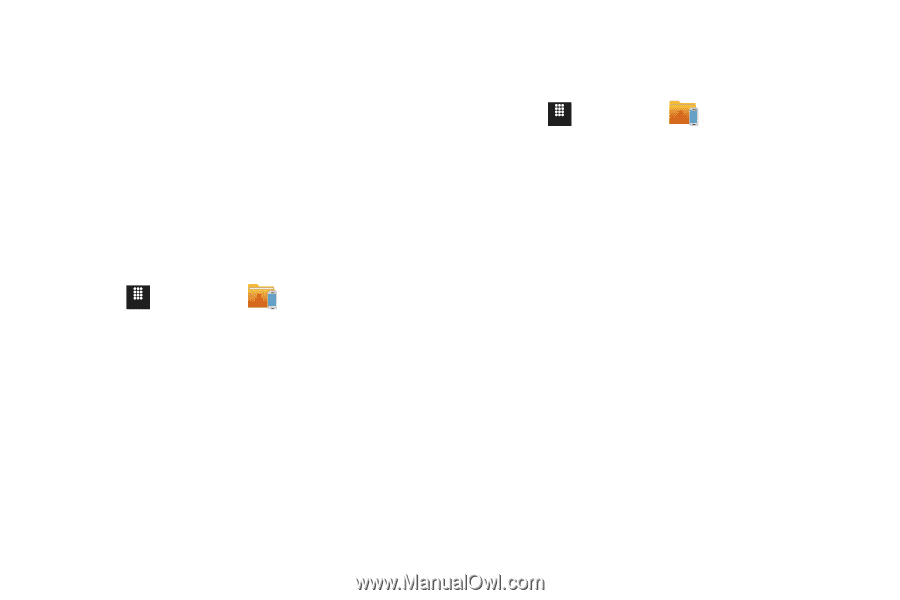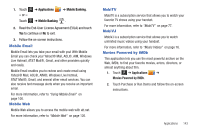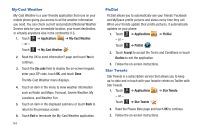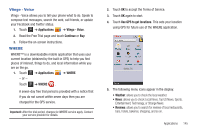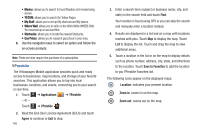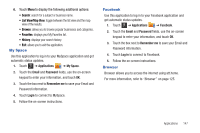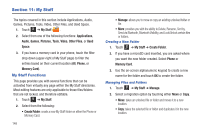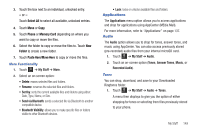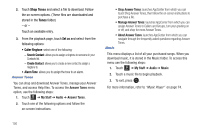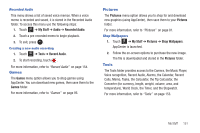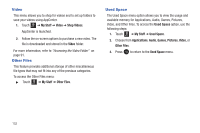Samsung SGH-A817 User Manual (user Manual) (ver.f7) (English) - Page 151
My Space, Facebook, Browser, List View/Map View
 |
View all Samsung SGH-A817 manuals
Add to My Manuals
Save this manual to your list of manuals |
Page 151 highlights
6. Touch Menu to display the following additional options: • Search: search for a subject or business name. • List View/Map View: toggle between the list view and the map view of the results. • Browse: allows you to browse popular businesses and categories. • Favorites: displays your My Favorites list. • History: displays your search history. • Exit: allows you to exit the application. My Space Use this application to log in to your MySpace application and get automatic status updates. 1. Touch Menu ➔ Applications ➔ My Space. 2. Touch the Email and Password fields, use the on-screen keypad to enter your information, and touch OK. 3. Touch the box next to Remember me to save your Email and Password information. 4. Touch Login to connect to MySpace. 5. Follow the on-screen instructions. Facebook Use this application to log in to your Facebook application and get automatic status updates. 1. Touch Menu ➔ Applications ➔ Facebook. 2. Touch the Email and Password fields, use the on-screen keypad to enter your information, and touch OK. 3. Touch the box next to Remember me to save your Email and Password information. 4. Touch Log in to connect to Facebook. 5. Follow the on-screen instructions. Browser Browser allows you to access the internet using att.home. For more information, refer to "Browser" on page 125. Applications 147