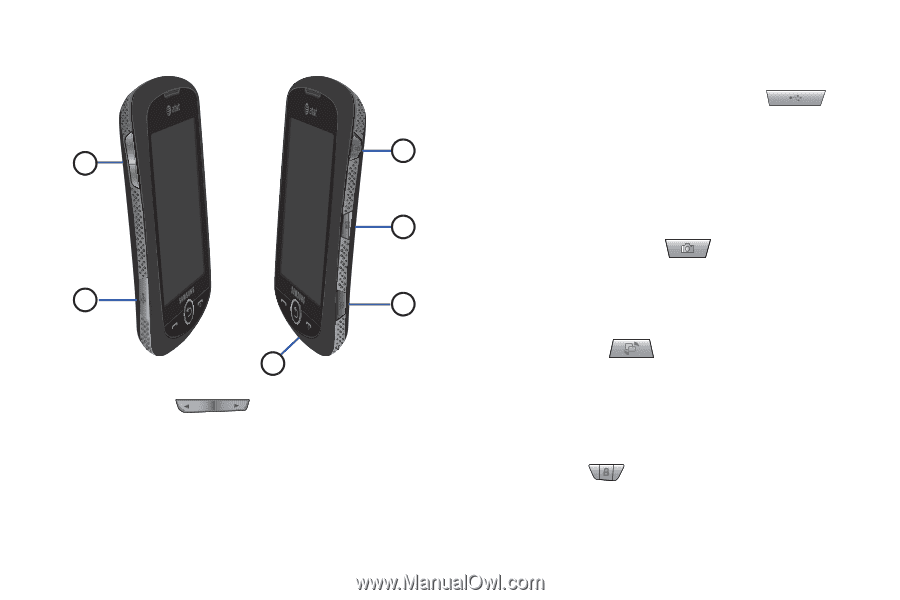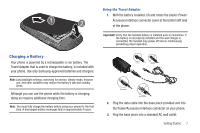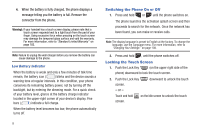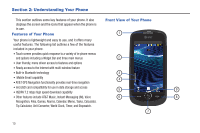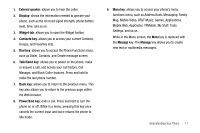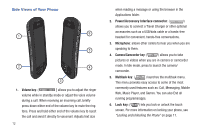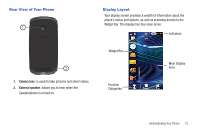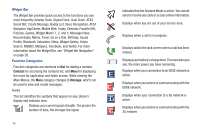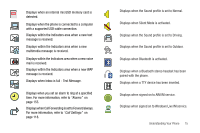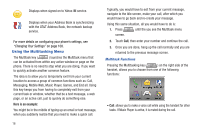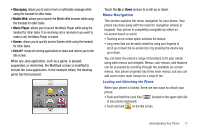Samsung SGH-A817 User Manual (user Manual) (ver.f7) (English) - Page 16
Side Views of Your Phone - headset
 |
View all Samsung SGH-A817 manuals
Add to My Manuals
Save this manual to your list of manuals |
Page 16 highlights
Side Views of Your Phone 6 1 5 2 4 3 1. Volume key: ( ) allows you to adjust the ringer volume while in standby mode or adjust the voice volume during a call. When receiving an incoming call, briefly press down either end of the volume key to mute the ring tone. Press and hold either end of the volume key to reject the call and send it directly to voicemail. Adjusts text size 12 when reading a message or using the browser in the Applications folder. 2. Power/Accessory Interface connector: ( ) allows you to connect a Travel Charger or other optional accessories such as a USB/data cable or a hands-free headset for convenient, hands-free conversations. 3. Microphone: allows other callers to hear you when you are speaking to them. 4. Camera/Camcorder key: ( ) allows you to take pictures or videos when you are in camera or camcorder mode. In Idle mode, press to launch the camera/ camcorder. 5. Multitask key: ( ) launches the multitask menu. This menu provides easy access to some of the most commonly used features such as: Call, Messaging, Mobile Web, Music Player, and Games. You can also End all running programs/apps. 6. Lock key: ( ) lets you lock or unlock the touch screen. For more information on locking your phone, see "Locking and Unlocking the Phone" on page 17.