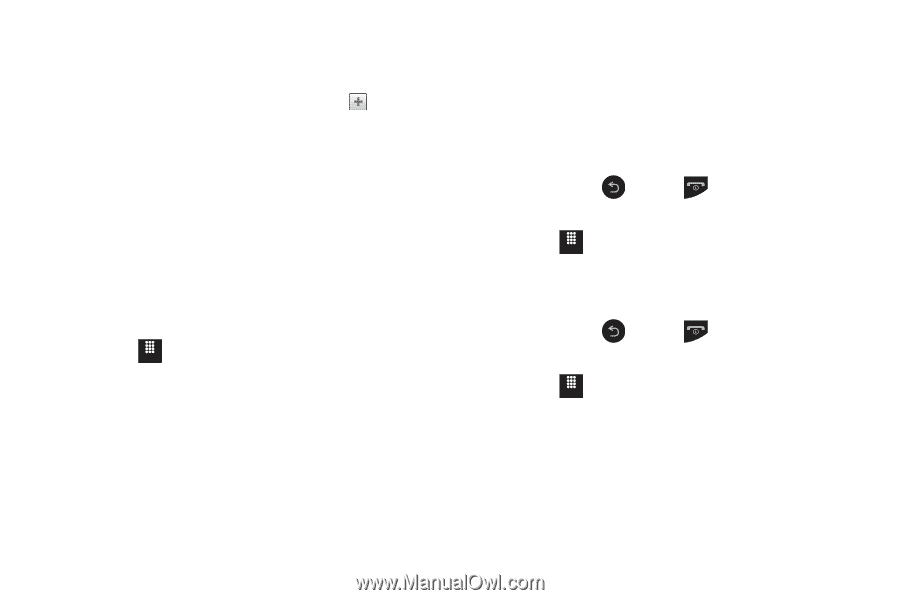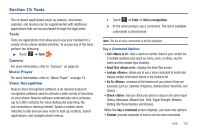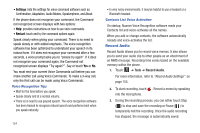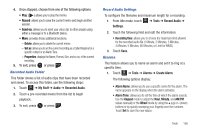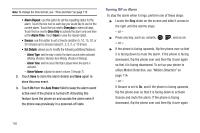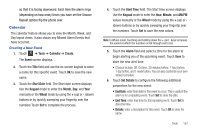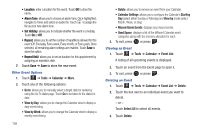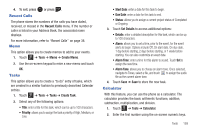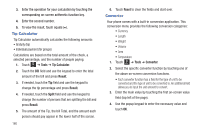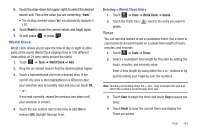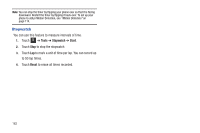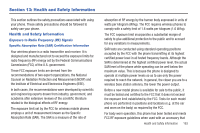Samsung SGH-A817 User Manual (user Manual) (ver.f7) (English) - Page 162
Tools, Calendar, Go to, View by Day, View by Week, Calendar Settings, Starting, View
 |
View all Samsung SGH-A817 manuals
Add to My Manuals
Save this manual to your list of manuals |
Page 162 highlights
• Location: enter a location for this event. Touch OK to store the name. • Alarm Tone: allows you to choose an alarm tone. Once highlighted, navigate to Tones and select an audio file. Touch to assign the file as your new alarm tone. • Set Holiday: allows you to indicate whether the event is a holiday. Touch On or Off. • Repeat: allows you to set the number of repetitions allowed for this event (Off, Everyday, Every week, Every month, or Every year). Once selected, all remaining alarm settings are enabled. Touch Save to store the option. • Repeat Until: allows you to set as duration for this appointment by assigning an expiration date. 7. Touch Save ➔ Save to store the new event. Other Event Options 1. Touch Menu ➔ Tools ➔ Calendar ➔ More. 2. Touch any of the following options: • Go to: allows you to manually select a target date for review by using the Go To dialer page. Touch Go to be taken to the dialed-in date. • View by Day: allows you to change the Calendar view to display a daily event listing. • View by Week: allows you to change the Calendar view to display a weekly event listing. 158 • Delete: allows you to remove an event from your Calendar. • Calendar Settings: allows you to configure the Calendar's Starting Day (select either Sunday or Monday) and View by mode (select Month, Week, or Day). • Missed Alarm Events: displays any missed events. • Used Space: displays a list of the different Calendar event categories along with the memory allocation for each. 3. To exit, press or press . Viewing an Event 1. Touch Menu ➔ Tools ➔ Calendar ➔ Event List. A listing of all upcoming events is displayed. 2. Touch an event from the Event page to open it. 3. To exit, press or press . Deleting an Event 1. Touch Menu ➔ Tools ➔ Calendar ➔ Event List ➔ Delete. 2. Touch the box next to an individual event you want to delete. - or - Touch Select All to select all events. 3. Touch Delete.